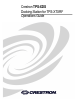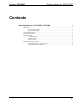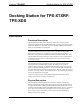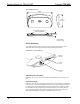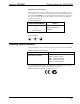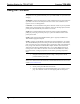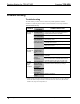User Guide
Docking Station for TPS-XTXRF Crestron TPS-XDS
Problem Solving
Troubleshooting
The table below provides corrective action for possible problems. If further
assistance is required, please contact a Crestron customer service representative.
TPS-XDS Troubleshooting
TROUBLE
POSSIBLE
CAUSE(S)
CORRECTIVE ACTION
Green PWR
LED does not
illuminate.
TPS-XDS is not
receiving power.
Confirm that external power pack securely
plugged into outlet and that the connector is
properly attached to the TPS-XDS.
Power pack switch
not in ON position.
Position power pack switch to ON.
Allow 5-10 seconds for power pack to
automatically reset.
Disconnect power pack output plug from
TPS-XDS & reconnect.
Disconnect AC input plug from power pack
output & reconnect.
Replace power pack.
Red CHG
LED does not
illuminate.
Touchpanel is fully
charged and in
standby mode or
OFF.
No action is required.
Properly position the touchpanel onto the
TPS-XDS.
The contacts may be dirty. Unplug the external
power pack from the TPS-XDS and clean the
TPS-XDS contacts with a dry, lint-free cloth.
Touchpanel/TPS-
XBTP has been
stored in a cold
environment.
Excessive
Touchpanel/TPS-
XBTP internal
temperature. *
TPS-XBTP will not
charge.
Replace TPS-XBTP.
Allow touchpanel/TPS-XBTP to obtain room
temperature before attempting to charge.
TPS-XDS has
intermittent contact
with the
touchpanel.
Power pack has
been shorted at
output plug. (Power
pack LED not lit.)
TPS-XDS
does not
charge
touchpanel.
*
A high internal temperature in the touchpanel may be caused by heavy usage of the TPS-
XVGA/-BV RGB Computer Interface Card and/or TPS-VID Video Card, blocked TPS-
XTXRF vents, high room temperature, etc.
6 • Docking Station for TPS-XTXRF: TPS-XDS Operations Guide - DOC. 5846