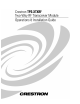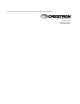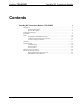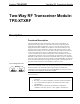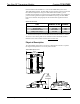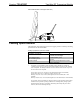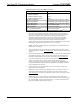User Guide
Two-Way RF Transceiver Module Crestron
TPS-XTXRF
Installation
The only tools required for installation of the TPS-XTXRF onto an Isys™ tilt
touchpanel are a #1 Phillips screwdriver and a grounding strap (or grounded
workstation).
CAUTION: The TPS-XTXRF and the touchpanel contain ESD sensitive devices.
Perform the following procedure while wearing a grounding strap that is properly
grounded or on a grounded work station to avoid damaging the card and/or the
touchpanel.
NOTE: If the angle of the touchscreen needs to be adjusted, consult latest revision
of the appropriate Isys
TM
tilt touchpanel operations guide for instructions of how to
use the touchpanel position lock buttons. The latest version of the operations guide
can be obtained from the Downloads | Product Manuals section of the Crestron
website (www.crestron.com
).
NOTE: The diagrams in this procedure show a TPS-6000 but the steps for
installation of the previously listed TPS touchpanels are identical.
NOTE: If the TPS touchpanel is equipped with an optional TPS-XVGA or
TPS-XVGA-BV expansion card, temporarily removing the card makes installation
of the TPS-XTXRF cable connectors easier. However, re-installation of the card
requires a #1 Phillips screwdriver (1.5” length).
1. If the optional external power pack is utilized with the touchpanel,
disconnect the power pack from the 24VDC 2.0A port on the rear of
the touchpanel base.
2. Label and disconnect any cables attached to the ports on the rear of the
touchpanel base.
3. If necessary, use the touchpanel position lock buttons to adjust the
touchscreen to the maximum (most vertical/upright) angle.
4. To prevent scratching of the screen, place the touchpanel face-down
onto a padded surface.
5. To prevent the touchpanel base cover from falling when the screws are
removed, hold the cover in place by hand.
6. Refer to the diagram on the next page. Using a #1 Phillips screwdriver,
loosen, remove and retain the eight screws that secure the touchpanel
base cover.
6 • Two-Way RF Transceiver Module: TPS-XTXRF Operations & Installation Guide - DOC. 5844