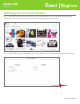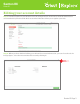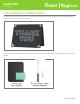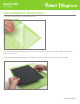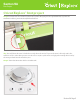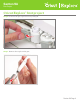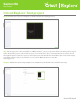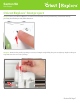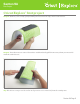Use and Care Manual
Step 10. Click “Go” on your computer or iPad to begin the cutting process.
Tip: The first project is also available as a Make It Now
™
project so you can make it as many times as you
want. To find the project, start at the project screen and select “Free” from the Categories menu. Scroll
through the photos of the free projects until you locate the Thank You card. When you click on the image,
you will be taken to the project details screen. Click “Make It Now” to start the
cutting process.
Step 11. Follow the onscreen prompts to cut and write your Thank You card all in one step.
Section 9A Page 6
Section 9A
First Project
Cricut Explore
®
first project