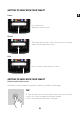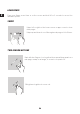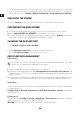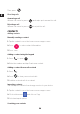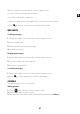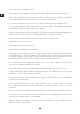Core T4- User Guide
54
EN
• The screen automatically locks and goes into sleep mode after being idle for a period
of time, to reduce power consumption and prevent unintended actions. To change the
screen timeout, go to Settings > Display > Advanced > Sleep, and select a duration.
UNLOCKING THE SCREEN
Press the on/o button to turn the screen back on and swipe in any direction.
CUSTOMISING THE HOME SCREEN
1. Touch and hold an empty area of the screen to access the home screen editor.
2.
Select WALLPAPERS and WIDGETS to customise your screen.
3.
To delete a widget, press and hold the widget you want to delete. "Remove" will appear
at the top of the screen. Then drag the widget into "remove".
CHANGING THE DATE AND TIME
Go to Settings > System > Date and time.
• Enable Automatic time zone to allow the network time zone.
• Select Use 24-hour format to use the 24-hour clock.
DEVICE AND DATA MANAGEMENT
Data transfer
Do not disconnect the USB cable from the device when transferring data. This could
result in loss of data and/or damage to the device.
1.
Using a USB cable, connect your device to a computer.
2.
Open the notification panel, then tap Charging this device via USB > Files transfer. Tap
Transfer photos (PTP) if your computer does not support the Media Transfer Protocol
(MTP) format.
3.
Transfer the files between your device and your computer. A message will appear on your
computer screen. Follow the instructions on screen to transfer your photos/videos, etc.
Mobile Data
On the home menu, scroll down the notification bar and click on the «Mobile Data» widget
to disable them, or :
Settings Menu > Network and Internet > Dual card and mobile network and disable
«data enabled».
Factory reset
Restore factory : Settings > System > Advanced > Reset options and press > Erase all
data (factory reset), then press « RESET TABLET ».
Warning: this will erase all data from your tablet’s internal storage.