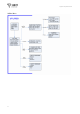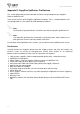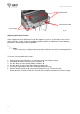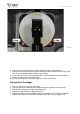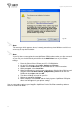User's Manual
CopyDisc Duplicator Series
39
Note:
The message, which appears above, is merely precautionary from Windows and it is not
necessary to stop the installation.
Note:
If your PC does not recognize the new OptiPrinter PRO hardware when you first connect it
to your PC, you should load the print driver via the Add Printer icon on your Printer
settings:
1. Place the Printer Driver CD into your PC’s CD-ROM drive.
2. On you PC’s desktop, select Start, Settings and Printers.
3. Double click the Add Printer icon and follow the on screen instructions.
4. When prompted, select Local Port.
5. When the Wizard asks for the name of the printer, click the Have Disk key and
navigate to the enu/drivers/win2k_xp/OptiPrinter_Pro.inf file on the CD-
ROM and select Open and then OK.
6. The driver will begin to install on your PC.
7. Whenever prompted click Next.
8. When complete, select Finish and the Verity Systems OptiPrinter PRO print
driver icon will appear in your printer settings.
You are now ready to print to your CopyDisc OptiPrinter Pro via DiscPilot networking software.
Refer to section 4 for details.
Fig. E9