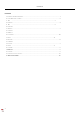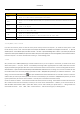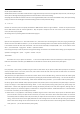User Manual
User Manual
5
7. Messaging
Important:the message title of this phone is the phone number,will be reserved in s similar for of dialog,instead of the usual folder
structure. Messages with blue background are those received, and messages with white background are those sent. Send SMS to
certain phone number、Press home>messaging,touch“new messages”.In the interface of “edit”:Click “recipient”box to start
input method,you can also click“enter”box to start input method,in that way you can enter characters.Click the button of “send
from SiM1 or SIM2”to start sending.Send MMS to certain phone number、When creating message,it was defaulted as SMS,it will
be turned to MMS when following operations were done. You can send MMS via clicking “send” after editing. In the interface of
“edit”,Click the button of “Menu”:Click “append”, you can spend the following attachments,then it will be turned to MMS
automatically.Send messages to multiple numbers、Enter multiple numbers in the box of entering,each number is divided by the
comma in English.Notices:For now this phone can mass messages to almost 20 numbers,the correct number depends on the
characters,you can only enter 312 characters in the box of“recipient”.When a message is sent or sent again,a little yellow letter
will appear. The number 1 or 2 on the letter refers to SIM1 or SIM2. When message sending failed,a red triangle with exclamation
will appear. when editing information other functions of Menu butto
8. Contacts
Open the menu of applications>contacts Default display phone contacts and SIM card contacts, sort contacts by first letter of
alphabet.Click the Search icon to enter the contact search interface Click the "+" to create new contact1 )
contacts>Menu>new contact> Select Save contacts to phone or SIM card ,then into the interface of editing contacts You can edit the
contacts’ picture, name, phone number, e-mail, postal address, then touch “finish”.2) contacts>Menu>searcher a. Enter numbers or
letters,if match with contacts ,they will be displayed in the search results.b. If there is no search to match the contacts, the interface
will be 'no matching contacts’. 3) contact>Menu>delete contacts a. You can select all, click the delete button to delete all contacts,
including the contacts of phone and SIM card b. You can select one or more individual contact, click Delete, delete all the selected
contacts. 4) contacts>Menu>groups a. default group include:VIP,Schoolmate,friends,Family,Co-worker. b. Select Add Groups, edit
the new group name, and go to the contact search interface, you can add the group contact. 5) contacts>menu>speed dial a.
Voicemail b. No.2-9numbers,click”Tap to add speed dail”,select a contact as a speed dail.After successfully setting the dialer
interface, long press the number keys, you can dial the contact number. 6) contacts>more a. click import/export,In the local phone,
SIM card and SD card three copies of each other to achieve contact information.You can select "Copy Source" and then select Next,
select the contacts to copy, so shat complete the copy of contacts. b. Dispay options,can select the whole or parts contacts in “Only
contacts with phones ”,”Phone Contacts ”or”SIMs Contacts”c. Accounts,can choose the”Backgroup data”and”Auto-sync”. d.
Share Visible contacts,all of the contacts can be imported into the SD card,or sharing via Bluetooth ,Text messageor Gmail.Add
common contacts to the collection interface. 1) Touch contact tab.2) Touch the contact that you want to add to the collection
(contacts reserved on the SIM card can not be added).3)In the detailed information of contacts, touch this icon
besides the
contact.4) Press for long the contact in the pop-up menu to add it to the collection.The interface of contacts>press Menu
button>select search a Enter the first letter of the names in the list(Chinese or letter) to find the matched contact. b Enter the first
number in the searching box to find contacts named under numbers.c Enter the exactly matched numbers with contacts in the
searching box, then press the “search” button. d If there is no matching contact, then the interface will appear “no contact founded”
9. Browser
Internet explorer1)In the interface of internet explorer,touch address filed and enter the URL.2)Use keypad to enter URL. The appropriate web
sites will appear on the screen. You can touch it directly go to the page or continue to enter URL.
Homepage、Select “homepage”, you could load in the set homepage. If you do not set it, you will use the vendor’s pre-set sites.Functions of
menu、Menu>Backward、After browsing through multiple pages, will return to the previous page the current page.Menu>Farward、After
browsing through multiple pages, will move to a web page after the current page.Menu>Windows、You can view all open windows to the