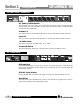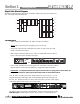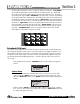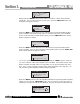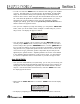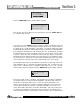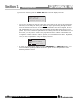User manual
®
®
®
®
®
®
•
You will now rotate the
<
DATA>
w
heel to match the same setting as your amplifier
of choice. Note that based on your amp selection, the DriveRack
®
PA will initially
display the recommended setting of that particular amp for obtaining maximum
headroom. This is done to match unity gain from the DriveRack
®
PA and your ampli-
fier. Note that if Sub Speakers are included in the speaker selection, you will be
asked if the sub woofer is bridged or mono. For more information regarding
Amplifier gain settings, please refer to the
System Setup and Gain Structure infor-
mation located in the appendix section.
• Once you have completed your amp level settings, you will press the <NEXT PG>
button, where you will be asked to select a bridged or normal setting fro your low
amp (if used). The display will appear as follows:
• Once have made a bridged or mono selection, press the
<NEXT PG> where the
unit will prompt <DATA> wheel to load your new settings. If you do not wish to
load the settings either press the <PROGRAM> button or use the <PREV PG> but-
ton to re-edit your settings, By using your selections, the DriveRack
®
will automati-
cally generate a new program and speaker selection which are used to choose the
correct crossover type, parameters, speaker compensation EQ and delay are also
adjusted by the speaker selection. Amplifier parameters are used to set the limiters
to stop amplifier clipping and balance out the crossover levels. You may find that
you want to re-adjust the crossover levels based on your taste and type of music.
Auto EQ WIZARD
• Once you have custom-tailored your system setup, you can now proceed to EQ your
system.The Auto EQ Wizard automatically adjusts the response of the system by pro-
ducing pink noise and adjusting the Graphic EQ until the RTA matches a selected
r
esponse. From the DriveRack
®
P
A Wizard menu, rotate the
<
D
ATA>
wheel until
the display appears as follows:
• Either press the
<NEXT PG> button or rotate the <DATA> wheel and the display
will r
ead:
•
The display is pr
ompting you to connect an R
T
A-specific micr
ophone to the fr
ont-
Auto EQ WIZARD
AFS WIZARD
DriveRack PA WIZARD
St Tri-Amp
U 1
System Setup
AFS WIZARD
DriveRack PA WIZARD
Connect mic to RTA
input. Press RTA
input button.
Auto EQ
must be pressed.
Auto EQ Warning
Mic Level
Turn Up Level
Pink Level > 18dB
Auto EQ : Pink Noise
System Setup
Auto EQ WIZARD
DriveRack PA WIZARD
Select Number of
fixed filters. > 6
AFS
Select Input as MONO
or STEREO.
>STEREO
Input Setup
Select GEQ as Dual
Mono or Stereo
>Dual Mono
Graphic EQ Setup
Select Main PA
JBL SRX
>SR4702X Passive
Main Speaker
Select Sub PA
>None
Sub Speaker
Select an amplifier
>Crwn MacroTech 1202
High Amplifier
Select Sensitivity
Crwn MacroTech 1202
>0.775 Volts
High Amplifier
F F F F F F L L L L L L
Please turn down the
mixer gain. Press
AFS
NEXT PG when done.
Select fixed type
> Speech
AFS
mixer gain to
desired level.
Slowly Increase the
F F F F F F L L L L L L
Fixed Filter Setup
Done
AFS
F F F F F F L L L L L L
L R
Mic Level
Turn Up Level
Pink Level > 18dB
Auto EQ : Pink Noise
Auto EQ
RESPONSE C PRECISION LOW
A
u
t
o
E
Q
Select
same as your amp
>Normal
Low Amp Bridging
Adjust level
same as your amp
>25
High Amp Level
System Setup
Auto EQ WIZARD
AFS WIZARD
RTA INPUT button
Auto EQ WIZARD
AFS WIZARD
DriveRack PA WIZARD
St Tri-Amp
U 1
System Setup
AFS WIZARD
DriveRack PA WIZARD
Connect mic to RTA
input. Press RTA
input button.
Auto EQ
must be pressed.
Auto EQ Warning
Mic Level
Turn Up Level
Pink Level > 18dB
Auto EQ : Pink Noise
System Setup
Auto EQ WIZARD
DriveRack PA WIZARD
Select Number of
fixed filters. > 6
AFS
Select Input as MONO
or STEREO.
>STEREO
Input Setup
Select GEQ as Dual
Mono or Stereo
>Dual Mono
Graphic EQ Setup
Select Main PA
JBL SRX
>SR4702X Passive
Main Speaker
Select Sub PA
>None
Sub Speaker
Select an amplifier
>Crwn MacroTech 1202
High Amplifier
Select Sensitivity
Crwn MacroTech 1202
>0.775 Volts
High Amplifier
F F F F F F L L L L L L
Please turn down the
mixer gain. Press
AFS
NEXT PG when done.
Select fixed type
> Speech
AFS
mixer gain to
desired level.
Slowly Increase the
F F F F F F L L L L L L
Fixed Filter Setup
Done
AFS
F F F F F F L L L L L L
L R
Mic Level
Turn Up Level
Pink Level > 18dB
Auto EQ : Pink Noise
Auto EQ
RESPONSE C PRECISION LOW
A
u
t
o
E
Q
Select
same as your amp
>Normal
Low Amp Bridging
Adjust level
same as your amp
>25
High Amp Level
System Setup
Auto EQ WIZARD
AFS WIZARD
RTA INPUT button
Auto EQ WIZARD
AFS WIZARD
DriveRack PA WIZARD
St Tri-Amp
U 1
System Setup
AFS WIZARD
DriveRack PA WIZARD
Connect mic to RTA
input. Press RTA
input button.
Auto EQ
must be pressed.
Auto EQ Warning
Mic Level
Turn Up Level
Pink Level > 18dB
Auto EQ : Pink Noise
System Setup
Auto EQ WIZARD
DriveRack PA WIZARD
Select Number of
fixed filters. > 6
AFS
Select Input as MONO
or STEREO.
>STEREO
Input Setup
Select GEQ as Dual
Mono or Stereo
>Dual Mono
Graphic EQ Setup
Select Main PA
JBL SRX
>SR4702X Passive
Main Speaker
Select Sub PA
>None
Sub Speaker
Select an amplifier
>Crwn MacroTech 1202
High Amplifier
Select Sensitivity
Crwn MacroTech 1202
>0.775 Volts
High Amplifier
F F F F F F L L L L L L
Please turn down the
mixer gain. Press
AFS
NEXT PG when done.
Select fixed type
> Speech
AFS
mixer gain to
desired level.
Slowly Increase the
F F F F F F L L L L L L
Fixed Filter Setup
Done
AFS
F F F F F F L L L L L L
L R
Mic Level
Turn Up Level
Pink Level > 18dB
Auto EQ : Pink Noise
Auto EQ
RESPONSE C PRECISION LOW
A
u
t
o
E
Q
Select
same as your amp
>Normal
Low Amp Bridging
Adjust level
same as your amp
>25
High Amp Level
System Setup
Auto EQ WIZARD
AFS WIZARD
RTA INPUT button
Getting Started
Section 1
DriveRack
®
PA
7
DriveRack
®
PA User Manual