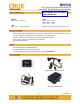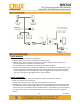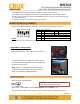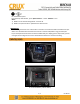Manual
9. The WVICH-03 also offers 2 RCA video outputs for multiple monitor set-ups.
10. An HDMI output is available for HD video resolution. HDMI cable is not included in the kit.
11. Switch to the new AV input by pressing the BACK button on the radio or the middle button on
the SWC. (See below)
12. Test the interface and re-install the radio into the dash.
Make sure the DIP#4 is set to the ON position. This sets the programming to the vehicle.
NOTES:
1. Set DIP#6 to ON if you experience the radio freezing or not responding properly.
SWITCHING TO THE A/V INPUT
Press the BACK button once to switch to the AV source.
On some vehicles, there is a SWC control switch behind
the left side if the steering wheel. Press the middle button
to switch to the A/V source.
NOTE: If there is no video signal flowing through the
AV input, there will be a BLUE screen present. To exit,
simply press the BACK or SWC button again.
With the Interface ON and READY:
On the iOS 7 and up:
Open settings > Select Wi-Fi > Under ‘Choose Network’ Select “WiFiCar *****”
After connecting the Wi-Fi, select “AirPlay” from the pull up drawer to view screen mirroring.
NOTE: Does not support Netflix on iOS devices
due to Restrictions placed by Apple.
DIP 1
OFF
Not Used
DIP 2
OFF
Not Used
DIP 3
OFF
Not Used
DIP 4
ON
AV Input Enable
OFF
AV Input Disable
DIP 5
OFF
CAN Termination Radio Side
DIP 6
OFF
CAN Termination Car Side
3 / 4
Rev.081817