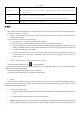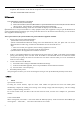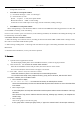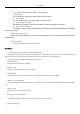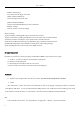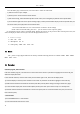User's Manual
User Manual
6
of the usual folder structure. Messages with blue background are those received, and messages with white
background are those sent.
Send SMS to certain phone number
1) Press home>messages,touch“new messages”.
2) In the interface of “edit”:
a.Click “recipient” to enter the recipient number.
b.Click the button of “SMS”to start sending.
c.when the receiver and the input are not empty, click the send button, sending a message.
Send MMS to certain phone number
When creating message,it was defaulted as SMS,it will be turned to MMS when following operations were done. You
can send MMS via clicking “send” after editing.
Click on "write" interface "plus" icon on the left, to the following attachment, the attachment after adding the message will
be automatically converted into MMS.
• information edit Menu with Menu functions
1)When the message is sent after the success, according to China unicom mobile SIM1 or SIM2 sends a message of time,
there will be a checkmark beside the little symbol.
2)When message sending failed,a red triangle with exclamation will appear. when editing information other functions of
Menu button
3)Hold the certain information, can carry out selective operation
7. Contacts
Open the menu of applications>contacts
the default display mobile phone contact and SIM card contacts, contact sort by pinyin initials.
1) Click Search Icons,You can enter the contact search interface.
Enter the list of Numbers or letters and part name, that will be shown in search results.
If no search to match the contact interface will appear ' No contacts.
2)Click“Add Contact”Icons,Can create New Contacts
Select save contacts to phone or a a SIM card, into contact editing interface.
You can edit contact head, name, telephone number, group, save to and more, and then click "finish".
In contact interface, click on the Menu button
a. Menu>contacts to display
You can choose all contact, one a SIM card of contact, the mobile phone contacts
Choose from the definition, but also on a SIM card and cell phone choice whether or not to show that all the
lone contacts.
b. Menu >Import/export
In the mobile phone can local, SIM card and SD card three parties achieve contact information of the copy
each other.
First choose the "copy source" and then select the next step, selecting copy contact to, can complete the
contact's copy.
c. Menu >Groups
Click on the "group" icon to the new group.
In "the group name" column input group name, in "type in the contact's name" column input contact key