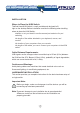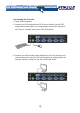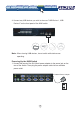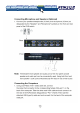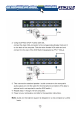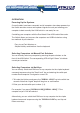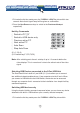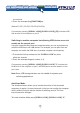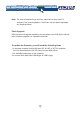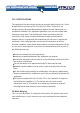User manual
14
1.To invoke the Hot key mode press the "SCROLL LOCK"key twice within two
seconds. Note that a signal 'beep' will be given as confirmation.
2.Press the UporDownarrow keys to switch to the PreviousorNextport
respectively.
Hot Key Commands
(X = 1,2,3,4)
(Y=Function key;F1,F2,F3,F4)
Note: After switching ports there is a delay of up to 1-2 seconds before the
video displays. This is normal and is due to the refresh rate of the video
signal.
Selecting USB Devices connected to the 2-Port USB Hub
The Dual Head Vision's built-in 2 port USB (V1.1) hub allows you to connect
two additional shared peripherals on a "one-computer-at-a-time" basis. When
you connect a USB device to the KVM Switch, the device can be accessed
through any computer that is connected to the installation via a simple Hot Key
command sequence.
Switching USB devices only
Using the simple Hot Key command sequence below, you can share any device
attached to the built-in USB hub from your currently selected computer;
1.To invoke the Hot key mode press the "SCROLL LOCK"key twice within
X
Y
封
Switch to PC ࠀX"
封
Switch to USB device only
封
Previous active PC
封
Next active PC
封
Auto Scan
封
Stop Auto Scan Any key
Telephone + 31 (0) 23 547 88 88
CABLES
LCD TV
ARM
LCD
MONITOR ARM
HOME
KVM/VIDEO
SWITCHES
KVM/VIDEO
EXTENDER
BEAMER
MOUNTS
ERGONOMIC
SOLUTIONS
www.newstar.nl