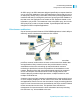Operation Manual
Understanding Databases
Mapping database fields
25
Crystal Reports User’s Guide 519
To view the current SQL statement for the active tab, choose Show SQL
Query from the Database menu. The Show SQL Query dialog box appears,
displaying the SQL statement.
Note: You can use the Formula Workshop to edit SQL expressions to be
processed on the server.
Enabling server-side processing
1. On the File menu, click Report Options.
2. Select Perform Grouping on Server on the Report Options dialog box.
This check box is inactive if Use Indexes or Server for Speed is not selected.
3. Click OK.
Note: You can also enable or disable this option quickly by selecting or
deselecting Perform Grouping on Server on the Database menu as needed. If
Use Indexes or Server for Speed is not selected in the Report Options dialog
box, this command is inactive.
Mapping database fields
The Map Fields dialog box allows you to link report fields to their
corresponding database fields when you have made changes to the structure
of the database, or when you have created a report based on one database
from a template of another report based on some other database that has the
same table and field structure. In this way, the dialog box helps you to make
sure your reports print with the current version of the active database.
When you first create a report, the report draws its fields from the database as
it exists at the time. If you change the structure of the database after you
create the report, the program needs to adapt the report to the new structure.
About the Map Fields dialog box
The Map Fields dialog box contains four boxes:
• The upper-left box displays the names of all unmapped report fields (for
which the program detects a change in the active database). The top
name is selected by default.
• The upper-right box displays the names of unmapped database fields (in
which the program detects a change). Since the Match Type box is
selected by default, this box displays only the names of unmapped
database fields of the same type as the unmapped report field you
selected in the upper-left box. To display all unmapped database fields,
regardless of type, clear the Match Type box.