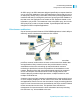Operation Manual
Understanding Databases
Mapping database fields
25
520 Crystal Reports User’s Guide
• The lower-left box displays the names of mapped report fields. When you
map fields in the upper boxes, they appear in the lower boxes.
• The lower-right box displays the names of mapped database fields.
When you map fields in the upper boxes, they appear in the lower boxes.
For each database field that you have changed, highlight the report field and
the database field in the upper sections and click Map. The field names move
from the upper boxes to the lower boxes.
You do not have to remap every report field. For example, if you delete a
database field, it is not necessary to remap its corresponding report field,
since you will not need that field in your report. You can click OK to close the
dialog box without remapping each field listed in the upper-left box.
On some occasions, you might want to unmap or unlink report and database
fields that you have already mapped. For example, you might mistakenly map
the wrong fields or want to map a report field to a database field that you have
already mapped. In these cases, you can select a report field in the lower
boxes (the program then automatically selects the database field) and click
Unmap. The field names will move from the lower boxes to the upper boxes.
Note: Crystal Reports does not automatically refresh the report data when
you close the Map Fields dialog box. To refresh your data, click Refresh on
the Standard toolbar.
Remapping processes
If you make changes to the active database fields that require you to remap
the corresponding report fields, you can display the Map Fields dialog box by
choosing any of these commands from the Database menu:
• Verify Database
• Verify on First Refresh
• Set Datasource Location
Note: There is also a global option called Verify When Database Driver
Upgraded (set on Database tab of the Options dialog box) that can make the
Map Fields dialog box appear when you first refresh a report’s data after
updating its database driver.
You can use each of these commands for a specific function; however, any of
these commands will open the Map Fields dialog box if the program detects a
mismatch between the field names in the report and the field names in the
database. In order to detect any possible mismatches, the program checks
each field name in the report against the field names in the database. If one of
the field names does not match any of the field names in the database, the
Map Fields dialog box appears.