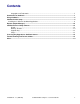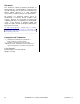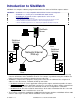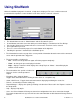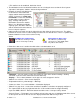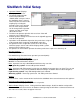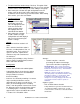Specifications
6 SiteWatch™ User and Technical Guide
21-0402E v1.1.3
• To add a NetVision Station Group:
Deselect “Exception View”.
Rest the mouse pointer near the bottom of the tree box and right
click the mouse. A box will open to select adding a new group.
• After making the selection the right configuration area will
display a box for the group’s Name and below it, another
“Comments” box to enter any special instructions. After making
these entries, press the Save button.
• To add a NetVision
Station: Deselect
“Exception View”. Right
click higher in the box.
This can highlight an item
in the tree. A box will
appear to either delete
the highlighted item or
add a NetVision Station.
• After making the selection
to add a station, the right
configuration area will display 2
tabs to select for entering the
station’s settings:
Identity
− Name: the NetVision station’s full
name.
− Alias: either the NetVision station’s
full name, an abbreviation of it or, an
alternative name. There can be no
spaces in the alias, alphanumeric
characters only and a maximum of
16 characters.
Storage:
− Location: physical Address, City, Province /
State, Country, Postal/Zip Code, Contact
Name and Phone Number.
Configuration
Schedule:
− “Quota” entry box – enter the
percentage of station event storage
space to be considered ‘capacity full’.
Quota Indication: This is as last reported from
each DVR. When this threshold is reached, it will be
indicated on-screen (in the ‘tree’). This information
is NOT recorded as an event.
− A check box to Enable Scheduled Update.
− A drop down box to select when the Station
should report to the Server and SiteWatch.
Every 5 minute to 12 hours.
Check Recording:
NOTE: This selection is enabled by opening the
“Recording Setup” on the NetVision machine, using
the NetVision software. I.e. Control Panel / DSR
Configuration / Recording Setup / Setup. No
changes are necessary, simply open the “drive” list
once and close it for the feature to operate on
SiteWatch.
− Cameras are constantly recording. If a camera
stops recording for whatever reason,
depending on the delay set in this box (1 – 72
hours) an event will appear for “recording
failure” from the problem camera in the events
list. When the fault is cleared and the camera
is recording again, a “recording” event will
appear for the camera to indicate the camera
is restored. “0” = Disabled / None.
Capture system:
− PAL or NTSC format selection.
A drop down box to generate an alarm if there is
“less than the number of frames per second”
selected. “None” can also be selected to disable
the function.