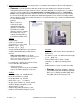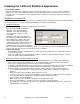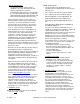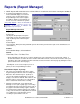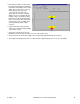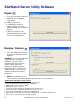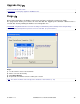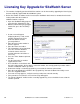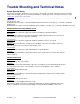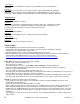Specifications
8 SiteWatch™ User and Technical Guide
21-0402E v1.1.3
Installing the 3 different SiteWatch Applications
Security USB key NOTES:
- When the Netvision station establishes the first communication with the server, the server sends a registration
number to the station. This registration number is stored in the station USB key. After that, this station can only
send data to the server that has the same registration number, othewrise, an invalid key registration message will
be displayed.
SiteWatch Installation CD
The SiteWatch Installation CD will display 3 choices for loading any of the 3 applications on the PC the disk is running
on. As the programs are selected, follow their Install Wizards to complete their installation.
• SiteWatch NetVision
(NOTE: A USB Station licensing key is supplied to attach to this PC.)
After opening the SiteWatch NetVision
application, enter the Netvision Alias,
SiteWatch Server name plus Dial-up
connection name, if there is no LAN
connectivity.
SiteWatch Server name is the machine’s
name where status information will be sent.
After entering these settings, click on the
“Start”, right arrow button (pressing the
“square” button stops communications). The
status information will only be sent to the
SiteWatch Server after a NetVision machine
has been properly configured in the SiteWatch. All error messages will be stored in the SiteWatchNetVision.log,
located on the root directory of the drive where the service is installed.
Capture Station Menu
- If the SiteWatch NetVision configuration box is closed using the upper right corner “x”, it will reduce to an icon
on the desk top task bar.
- If this icon is right clicked, a menu will appear. It will list selections for “Open SiteWatch Netvision”, “Start” or
“Stop” the capture station SiteWatch and “Exit”.
Changing a SiteWatch Netvision Station OS HDD
• If a SiteWatch NetVision station’ Operating System, Hard Disk Drive has to be changed, this station will no
longer communicate with the SiteWatch server. The station will go into a permanent “timed out” condition.
• This occurs as a USB Security Key function to prevent station substitution.
• To bring the NetVision station back on line, it will have to be completely deleted and re-entered in the SiteWatch
operator program (Client). This will re-instate communications between the station and the server.
• Before the station is removed from the Client, a backup could be done to save the old station’s database.
• Use the SiteWatch Backup/Restore Utility (mentioned in “Utility Software” following) to backup the old
database.
• Delete the station from the SiteWatch Client and then re-enter it.
• If it is necessary to run a report from the old database, do a backup of the newly entered station’s database.
• Use the Restore utility to overwrite the new database with the old one in the Client.
• Run e.g. reports form the old database.
• When finished, save the old database by doing the backup procedure again.
• Restore the new database to overwrite the old one and continue regular operations.
• The old database cannot be left in the Client or, the NetVision station will permanently fail to communicate
with the SiteWatch server again.