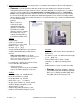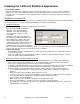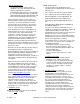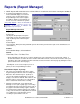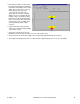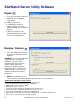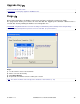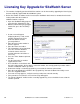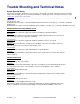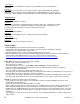Specifications
12 SiteWatch™ User and Technical Guide
21-0402E v1.1.3
SiteWatch Server Utility Software
Repair
• Press the left top tab to open the
SiteWatch Server database
repair option.
This utility can be used:
− If configuration corruption
appears evident, e.g. newly
added information is not retained
properly.
− If disk space appears to be
getting abnormally low, Repair
can act as a defragmenter.
Backup / Restore
• Press the middle tab to backup
or restore the SiteWatch Server
database.
WARNING: It is very important to do
regular Backups. As soon as a
SiteWatch system has been
installed and all of its operators,
capture stations have been
configured, a backup should be
immediately done. A schedule for
doing a backup e.g. once a week
should be organized and always
adhered to.
• NOTE: The SiteWatch server
service must be shut down to do back-up and restore or, errors will occur.
Stopping the SiteWatch server service
• Go to Settings/Control Panel/Administrative Tools/Services.
• Select the SiteWatch Server in the list and highlight it.
• Right click the mouse and press Stop.
• Minimize the Services screen.
• Perform the backup through the SiteWatch back-up utility screen.
• After the back-up is completed, maximize the Services screen.
• Re-select the SiteWatch Server in the list and highlight it.
• Right click the mouse and press Start. The SiteWatch server should be running again.
• Close these screens and return to normal operation.