User`s guide
Table Of Contents
- Copyrights and Trademarks
- Disclaimer
- Welcome to NetVision
- Common / Daily Tasks
- 5 Starting your Software and Logging In
- 6 Alarm / Reporting Features and 'Chatting'
- 7 Playing or Downloading Video Recordings
- 7.1 Overview--Types of Playback
- 7.2 Playback--Technical Details
- 7.3 Synchronized Playback (v2.3 SP2)
- 7.4 Video Search (v2.3 SP2)
- 7.5 Searching for Motion
- 7.6 Working with the Playback Screen
- 7.7 Viewing and Printing 'Snapshots'
- 7.8 Working with the File List
- 7.9 Quad Playback
- 7.10 Server Management--Identifying Remote Servers for Playback
- 8 Viewing Live Cameras
- 9 Recording Camera-Views
- System Administration and Maintenance
- 10 Tasks Applicable to Remote Stations and the Video Server
- 10.1 PC Date and Time
- 10.2 Checking your Software Version
- 10.3 Introduction to Video File Management (Filekeeping and Housekeeping)
- 10.4 To Allow Using a Blank CD (Roxio - Easy CD Creator 5 basic with DirectCD)
- 10.5 Filekeeping (v2.3 SP2)
- 10.6 Housekeeping
- 10.7 Automatic Video File Management (Self Housekeeping)
- 11 Tasks Performed at the Video Server Only
- 10 Tasks Applicable to Remote Stations and the Video Server
- System Configuration
- Software Installation and Network Set Up
- 19 PC Requirements
- 20 Software Installation or Upgrade
- 21 Network and Connectivity Issues
- 21.1 General Network Requirements
- 21.2 IP Addressing on the Network
- 21.3 Network Services
- 21.4 Network Ports
- 21.5 To Connect via the Internet
- 21.6 Remote User Permissions
- 21.7 For Remote Viewing, Recording, Playback, and/or Audio Monitoring
- 21.8 For Alarm Alerts
- 21.9 For E-Mail Alerts
- 21.10 Windows Dial-Up Networking Connection (i.e., not via the Internet)
- 21.11 Network Usage
- Reference Topics
- 22 Using the Small Remote Module
- 23 Remote Configuration
- 24 The WatchDog Feature
- 25 Hardware Reference
- 26 Troubleshooting
- 27 Using the ATM Interface Option
- 28 Working with the Older Playback Engines
- 28.1 The Video Playback Feature (Micro DVR)
- 28.2 Step 1: Open the Video Player
- 28.3 Step 2: Local / Remote, and Connection Screen
- 28.4 Step 3: Searching for Video/Alarm Files
- 28.5 Smart Motion Search (Micro DVR)
- 28.6 Step 4: Playing a Video
- 28.7 Window Options and File Properties (Micro DVR, Quad Player)
- 28.8 Viewing and Printing 'Snapshots' (Micro DVR)
- 29 Viewing Cameras through a Web Browser
- 30 Setting up an IP Camera or Video Server module (v2.3 SP2)
- 31 Panoramic Video Surveillance--PVS (v2.3 SP2)
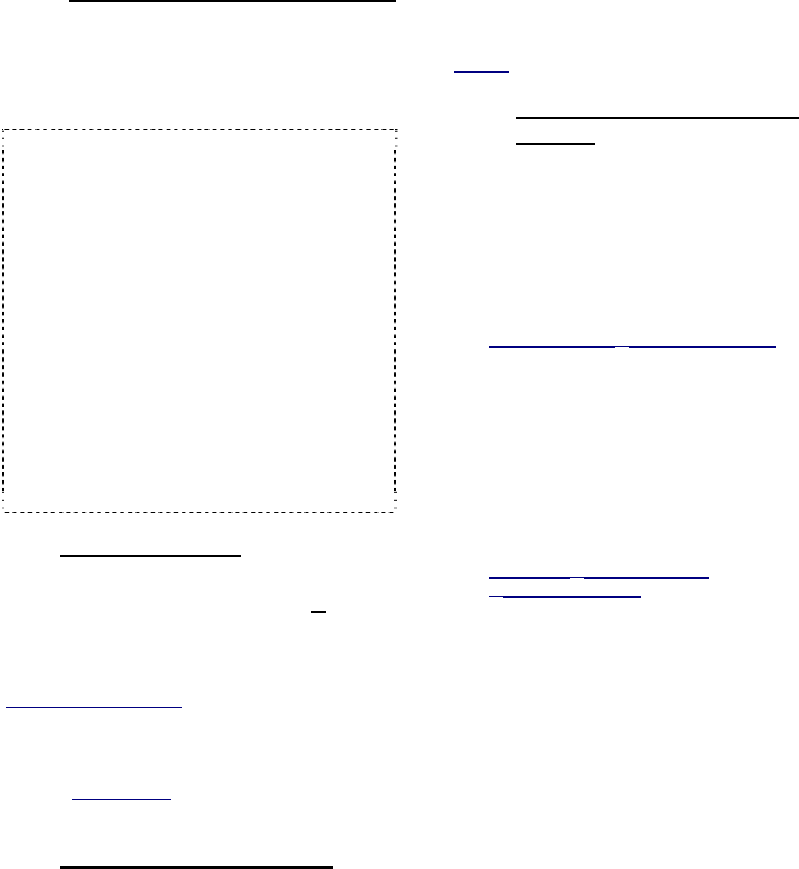
94 NetVision Plus/Elite and Micro DVR v2.3 SP2 User's Guide 21-0400E v2.3.3
19
PC Requirements
19.1
Video Server PC Reference
19.1.1
PC, Memory, Operating System
A suitable PC is included with each Video
Server (rack mount, with lockable tamper-
resistant case). Should the need arise, the
memory and/or hard drives (video storage) can
be upgraded using suitable components.
Memory Type: The memory type will depend on
when the Video Server was purchased. Have a
technician verify the memory type before
purchasing any additional memory.
Note: Installing or upgrading the NetVision software
must be done by someone with NT administrator
authority (i.e., logged in as administrator).
Service Packs and Critical Updates: As a
general rule, be sure to install new Windows
'service packs' and critical updates for your
Windows operating system as they become
available.
To view your Windows version and service pack
details, open Windows Explorer or the Control
Panel, open the Help menu, and select "About
Windows".
For details on the latest Windows updates available,
and how to download and/or install them, visit
http://support.microsoft.com (NOT "www").
19.1.2
Additional Drives
If additional hard-drives are desired for
recording and storing video files, 40 G
b or
larger is recommended. These can be
installed locally, or shared from another PC on
the network.
CDs and Portable Drives: If your PC includes a CD
burner, you can backup files onto CDs once they have
been 'formatted' to be accessible through a drive-letter
(e.g., using DirectCD). Similarly, portable drives can be
used as long as they are available to the PC when
needed. Related Topic
: 10.4 To Allow Using a Blank
CD
19.1.3
Microphone and Speakers
Current systems typically include up to 5 audio
inputs (one microphone jack, plus up to 4 line-
level audio inputs). Sound will be included in
recordings from applicable cameras, and can
be monitored at the Video Server and
authorized remote stations. Microphone(s)
and PC speakers are required for this feature.
Note: Bare microphones to be connected to line-level
audio inputs will each require a suitable microphone
pre-amp.
Related
: 25.1 Capture Board Reference
19.1.4
Items Typically Done at the
Factory
1) Install the Windows operating system
(including Internet Explorer).
2) For Windows 2000: Install Service Pack
2 (SP2),
(and Windows media Player v7.x).
3) Install the NetVision software.
4) Set up NetVision default features:
In Control Panel Ö DSR Configuration:
• Optional Features Setup, ÖMisc., Ö"Allow
Minimization of the Main Window" ( 9 )
• Recording Setup ÖFile Ö"Allow Alarm Files
Overwrite" ( 9 )
• Recording Setup ÖMisc. Ö"Enable Instant
Recording Hot Key" ( 9 )
• Recording Setup ÖMisc. Ö"Enable Instant
Playback" ( 9 )
• Optional Features Setup ÖTime Stamp
Setup Ö"Time Stamp for Camera" ( 9 )
In [Utility]
Ö [Option Setting]
Ö
Operation Setting:
• On Next Startup:
+ Status Restore ( 9 )
+ Auto-Login ( 9 ); As "Super"
• Date/Time Display: 24 hr
5) Set up the BIOS and Windows to auto-
start on power restoral
(including automatic
login)
, and place a shortcut to the
NetVision software in the Windows
"Startup" folder.










