User`s guide
Table Of Contents
- Copyrights and Trademarks
- Disclaimer
- Welcome to NetVision
- Common / Daily Tasks
- 5 Starting your Software and Logging In
- 6 Alarm / Reporting Features and 'Chatting'
- 7 Playing or Downloading Video Recordings
- 7.1 Overview--Types of Playback
- 7.2 Playback--Technical Details
- 7.3 Synchronized Playback (v2.3 SP2)
- 7.4 Video Search (v2.3 SP2)
- 7.5 Searching for Motion
- 7.6 Working with the Playback Screen
- 7.7 Viewing and Printing 'Snapshots'
- 7.8 Working with the File List
- 7.9 Quad Playback
- 7.10 Server Management--Identifying Remote Servers for Playback
- 8 Viewing Live Cameras
- 9 Recording Camera-Views
- System Administration and Maintenance
- 10 Tasks Applicable to Remote Stations and the Video Server
- 10.1 PC Date and Time
- 10.2 Checking your Software Version
- 10.3 Introduction to Video File Management (Filekeeping and Housekeeping)
- 10.4 To Allow Using a Blank CD (Roxio - Easy CD Creator 5 basic with DirectCD)
- 10.5 Filekeeping (v2.3 SP2)
- 10.6 Housekeeping
- 10.7 Automatic Video File Management (Self Housekeeping)
- 11 Tasks Performed at the Video Server Only
- 10 Tasks Applicable to Remote Stations and the Video Server
- System Configuration
- Software Installation and Network Set Up
- 19 PC Requirements
- 20 Software Installation or Upgrade
- 21 Network and Connectivity Issues
- 21.1 General Network Requirements
- 21.2 IP Addressing on the Network
- 21.3 Network Services
- 21.4 Network Ports
- 21.5 To Connect via the Internet
- 21.6 Remote User Permissions
- 21.7 For Remote Viewing, Recording, Playback, and/or Audio Monitoring
- 21.8 For Alarm Alerts
- 21.9 For E-Mail Alerts
- 21.10 Windows Dial-Up Networking Connection (i.e., not via the Internet)
- 21.11 Network Usage
- Reference Topics
- 22 Using the Small Remote Module
- 23 Remote Configuration
- 24 The WatchDog Feature
- 25 Hardware Reference
- 26 Troubleshooting
- 27 Using the ATM Interface Option
- 28 Working with the Older Playback Engines
- 28.1 The Video Playback Feature (Micro DVR)
- 28.2 Step 1: Open the Video Player
- 28.3 Step 2: Local / Remote, and Connection Screen
- 28.4 Step 3: Searching for Video/Alarm Files
- 28.5 Smart Motion Search (Micro DVR)
- 28.6 Step 4: Playing a Video
- 28.7 Window Options and File Properties (Micro DVR, Quad Player)
- 28.8 Viewing and Printing 'Snapshots' (Micro DVR)
- 29 Viewing Cameras through a Web Browser
- 30 Setting up an IP Camera or Video Server module (v2.3 SP2)
- 31 Panoramic Video Surveillance--PVS (v2.3 SP2)
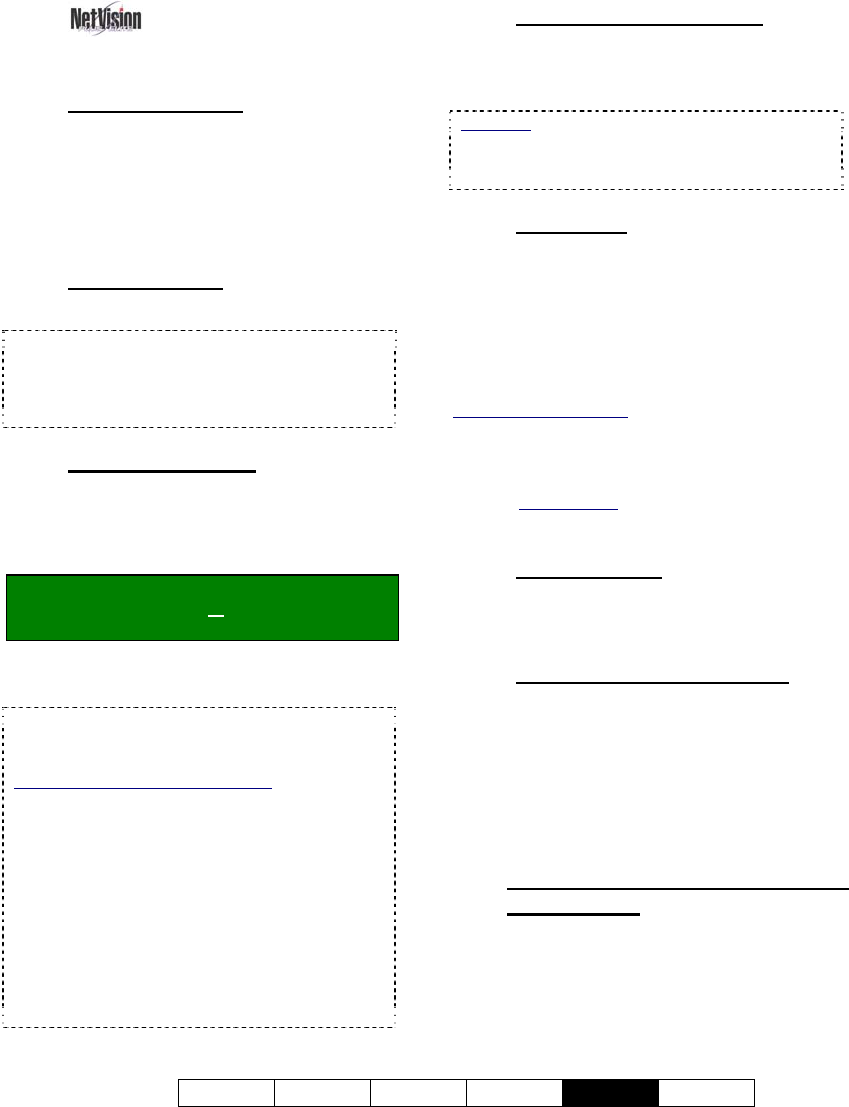
21-0400E v2.3.3
Welcome Common Admin Config
Install
Tech-Ref
95
19.2
Remote Station
PC Requirements
19.2.1
Processor (CPU)
Remote station software can be run on a
typical, currently available PC (a
motherboard with Intel™ chip-set is
preferred). For general use, a good choice
would be a PIII/877MHz or faster.
19.2.2
Memory (RAM)
128 Mb or more.
TechTip: As with all Windows programs, additional
memory can improve performance. The type of
memory will depend on the PC's age and model.
To upgrade your memory, be sure to first verify the
memory type.
19.2.3
Operating System
Windows 2000 or XP is required, and MS
Internet Explorer 5.0 or newer must be
installed.
(This is typically included on the CD with
MS Windows.)
Note: Windows Media Player v7.1 or newer is
recommended (separately, or upgrade to MS
Internet Explorer 6.0).
Tip: Other versions of Windows are not supported
or recommended.
Note: Installing or upgrading the NetVision software
must be done by someone with NT administrator
authority (i.e., logged in as administrator).
Service Packs and Critical Updates: As a general
rule, be sure to install new Windows 'service packs'
and critical updates for your Windows operating
system as they become available. Known
requirements: Windows 2000 must have SP2
installed.
To view your Windows version and service pack
details, open Windows Explorer or the Control
Panel, open the Help menu, and select "About
Windows".
For details on the latest Windows updates available,
and how to download and/or install them, visit
http://support.microsoft.com (notice: NOT "www").
19.2.4
Video Card and Monitor
Required: A good quality video card and
monitor supporting SVGA resolution (800x600)
or higher.
Exception: XGA (1024x768) is recommended for
viewing Video Servers with PAL cameras. (And this
resolution is required at the Video Servers
themselves.)
19.2.5
Hard Drive (Remote Stations)
A local drive of at least 40 Gb is recommended
if you will be doing any video recording. This
must be the primary local drive ( C:\ ).
TechTip: The remote software itself requires very little
hard drive space (3 Mb or so). This is in addition to
space used by the Windows 'virtual memory' feature
(swap file).
CDs and Portable Drives
: If your PC includes a CD
burner, you can backup files onto CDs once they have
been 'formatted' to be accessible through a drive-letter
(e.g., using DirectCD). Similarly, portable drives can be
used as long as they are available to the PC when
needed. Related Topic
: 10.4 To Allow Using a Blank
CD
19.2.6
Other Drive(s)
Any drive supporting standard data CDs (CD-
ROM, CD-R / CD-RW, or DVD drive).
19.2.7
Sound Card and Speakers
Audio from Video Servers can be monitored at
authorized remote stations. A sound card (or
equivalent) and PC speakers are required for
this feature.
Note: At a remote station, a sound card and PC
speakers are for playback/monitoring only—and have
nothing to do with including audio in video recordings.
19.1.5
Windows XP with Service Pack 2
(WinXP-SP2)
WinXP-SP2 includes a personal firewall that (if
enabled) will block all unfamiliar software
programs from running. You may be prompted
to “[Unblock]” NetVision components after
installing SP2, or you may need to manually
set them as “Exceptions” through:










