User`s guide
Table Of Contents
- Copyrights and Trademarks
- Disclaimer
- Welcome to NetVision
- Common / Daily Tasks
- 5 Starting your Software and Logging In
- 6 Alarm / Reporting Features and 'Chatting'
- 7 Playing or Downloading Video Recordings
- 7.1 Overview--Types of Playback
- 7.2 Playback--Technical Details
- 7.3 Synchronized Playback (v2.3 SP2)
- 7.4 Video Search (v2.3 SP2)
- 7.5 Searching for Motion
- 7.6 Working with the Playback Screen
- 7.7 Viewing and Printing 'Snapshots'
- 7.8 Working with the File List
- 7.9 Quad Playback
- 7.10 Server Management--Identifying Remote Servers for Playback
- 8 Viewing Live Cameras
- 9 Recording Camera-Views
- System Administration and Maintenance
- 10 Tasks Applicable to Remote Stations and the Video Server
- 10.1 PC Date and Time
- 10.2 Checking your Software Version
- 10.3 Introduction to Video File Management (Filekeeping and Housekeeping)
- 10.4 To Allow Using a Blank CD (Roxio - Easy CD Creator 5 basic with DirectCD)
- 10.5 Filekeeping (v2.3 SP2)
- 10.6 Housekeeping
- 10.7 Automatic Video File Management (Self Housekeeping)
- 11 Tasks Performed at the Video Server Only
- 10 Tasks Applicable to Remote Stations and the Video Server
- System Configuration
- Software Installation and Network Set Up
- 19 PC Requirements
- 20 Software Installation or Upgrade
- 21 Network and Connectivity Issues
- 21.1 General Network Requirements
- 21.2 IP Addressing on the Network
- 21.3 Network Services
- 21.4 Network Ports
- 21.5 To Connect via the Internet
- 21.6 Remote User Permissions
- 21.7 For Remote Viewing, Recording, Playback, and/or Audio Monitoring
- 21.8 For Alarm Alerts
- 21.9 For E-Mail Alerts
- 21.10 Windows Dial-Up Networking Connection (i.e., not via the Internet)
- 21.11 Network Usage
- Reference Topics
- 22 Using the Small Remote Module
- 23 Remote Configuration
- 24 The WatchDog Feature
- 25 Hardware Reference
- 26 Troubleshooting
- 27 Using the ATM Interface Option
- 28 Working with the Older Playback Engines
- 28.1 The Video Playback Feature (Micro DVR)
- 28.2 Step 1: Open the Video Player
- 28.3 Step 2: Local / Remote, and Connection Screen
- 28.4 Step 3: Searching for Video/Alarm Files
- 28.5 Smart Motion Search (Micro DVR)
- 28.6 Step 4: Playing a Video
- 28.7 Window Options and File Properties (Micro DVR, Quad Player)
- 28.8 Viewing and Printing 'Snapshots' (Micro DVR)
- 29 Viewing Cameras through a Web Browser
- 30 Setting up an IP Camera or Video Server module (v2.3 SP2)
- 31 Panoramic Video Surveillance--PVS (v2.3 SP2)
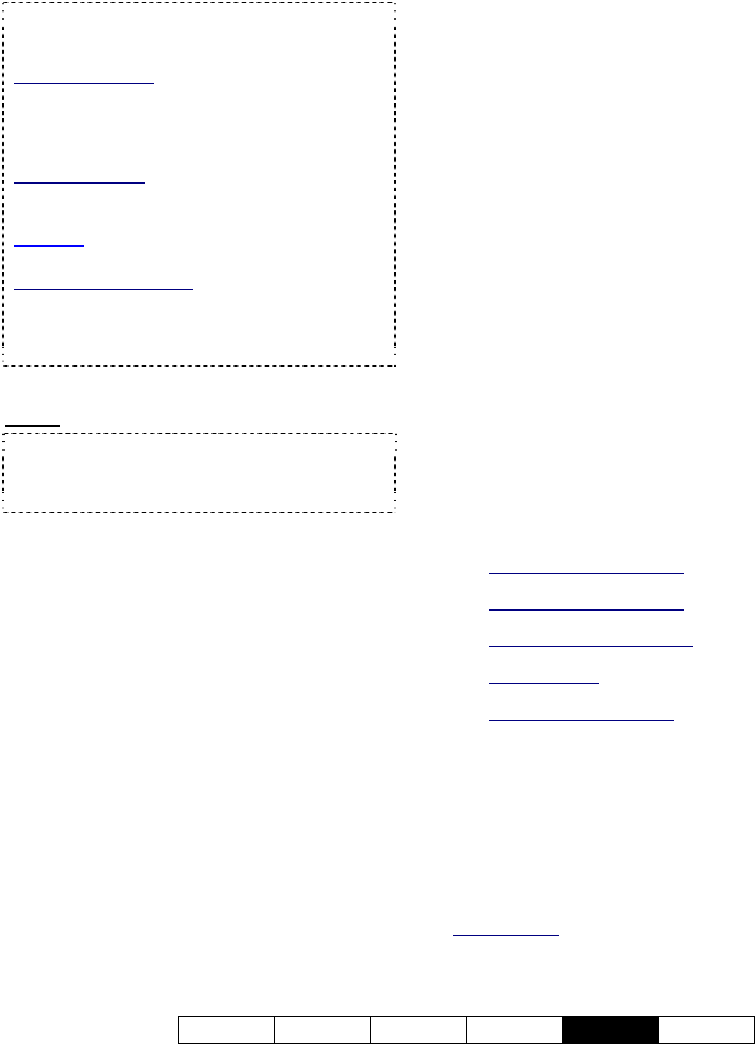
21-0400E v2.3.3
Welcome Common Admin Config
Install
Tech-Ref
97
Note: Installing or upgrading the NetVision software
must be done by someone with NT administrator
authority (i.e., logged in as administrator).
Screen Resolution: Video Servers using Pal
cameras must be set for 1024 x 768 resolution.
Systems using NTSC cameras require a screen
resolution of 800 x 600. Higher resolutions will work
as well, but are generally not recommended.
USB Security Key: Beginning with NetVision v2.2,
Video Servers require an 'activation key' to be
plugged into one of the USB ports.
Exception: The USB 'activation key' is not needed
with Micro DVR units.
Location of Security Key: Beginning in May 2006,
the security key is mounted inside the NetVision
case (near the front). For servers shipped prior to
May 2006, the key is mounted externally (plugged
into a USB port on the back of the unit).
Steps
:
Notes: This is a general reference only. For more
information, look for a 'readme' and/or other PDF
file(s) in the "Documents" folder on your NetVision
CD.
1) Make backup copies of any alarm/video
files that you wish to keep
(under d:\DSR-video)
.
2) Ensure the existing NetVision software
is shut down, and then remove it
(Control
Panel Ö "Add/Remove Programs").
3) Insert the Netvision™ CD and wait
briefly for the installation program to
start. (If it doesn't start automatically,
eject and reinsert the CD.)
4) Follow any prompts that appear.
Tip:
Say Yes if asked to delete existing alarm/video
files.
5) Select the type of software to install:
4-Camera NetVision Server: Netvision Video
Server supporting 4 cameras;
8-Camera NetVision Server
: Netvision Video
Server supporting 8 cameras;
16-Camera NetVision Server
: Netvision Video
Server supporting 16 cameras.
Remote Station
: The full-featured multi-camera
remote viewer.
Intelligent Remote Module
: A small, single
camera viewer.
6) Follow any additional prompts that
appear.
Tip: Say Yes if asked to restart the
PC.
7) When finished, put the CD in a safe
place.
Related Topics
:
19.1 Video Server PC Reference
21 Network and Connectivity Issues
20.2
Reinstalling or Upgrading the Video Server Software










