User`s guide
Table Of Contents
- Copyrights and Trademarks
- Disclaimer
- Welcome to NetVision
- Common / Daily Tasks
- 5 Starting your Software and Logging In
- 6 Alarm / Reporting Features and 'Chatting'
- 7 Playing or Downloading Video Recordings
- 7.1 Overview--Types of Playback
- 7.2 Playback--Technical Details
- 7.3 Synchronized Playback (v2.3 SP2)
- 7.4 Video Search (v2.3 SP2)
- 7.5 Searching for Motion
- 7.6 Working with the Playback Screen
- 7.7 Viewing and Printing 'Snapshots'
- 7.8 Working with the File List
- 7.9 Quad Playback
- 7.10 Server Management--Identifying Remote Servers for Playback
- 8 Viewing Live Cameras
- 9 Recording Camera-Views
- System Administration and Maintenance
- 10 Tasks Applicable to Remote Stations and the Video Server
- 10.1 PC Date and Time
- 10.2 Checking your Software Version
- 10.3 Introduction to Video File Management (Filekeeping and Housekeeping)
- 10.4 To Allow Using a Blank CD (Roxio - Easy CD Creator 5 basic with DirectCD)
- 10.5 Filekeeping (v2.3 SP2)
- 10.6 Housekeeping
- 10.7 Automatic Video File Management (Self Housekeeping)
- 11 Tasks Performed at the Video Server Only
- 10 Tasks Applicable to Remote Stations and the Video Server
- System Configuration
- Software Installation and Network Set Up
- 19 PC Requirements
- 20 Software Installation or Upgrade
- 21 Network and Connectivity Issues
- 21.1 General Network Requirements
- 21.2 IP Addressing on the Network
- 21.3 Network Services
- 21.4 Network Ports
- 21.5 To Connect via the Internet
- 21.6 Remote User Permissions
- 21.7 For Remote Viewing, Recording, Playback, and/or Audio Monitoring
- 21.8 For Alarm Alerts
- 21.9 For E-Mail Alerts
- 21.10 Windows Dial-Up Networking Connection (i.e., not via the Internet)
- 21.11 Network Usage
- Reference Topics
- 22 Using the Small Remote Module
- 23 Remote Configuration
- 24 The WatchDog Feature
- 25 Hardware Reference
- 26 Troubleshooting
- 27 Using the ATM Interface Option
- 28 Working with the Older Playback Engines
- 28.1 The Video Playback Feature (Micro DVR)
- 28.2 Step 1: Open the Video Player
- 28.3 Step 2: Local / Remote, and Connection Screen
- 28.4 Step 3: Searching for Video/Alarm Files
- 28.5 Smart Motion Search (Micro DVR)
- 28.6 Step 4: Playing a Video
- 28.7 Window Options and File Properties (Micro DVR, Quad Player)
- 28.8 Viewing and Printing 'Snapshots' (Micro DVR)
- 29 Viewing Cameras through a Web Browser
- 30 Setting up an IP Camera or Video Server module (v2.3 SP2)
- 31 Panoramic Video Surveillance--PVS (v2.3 SP2)
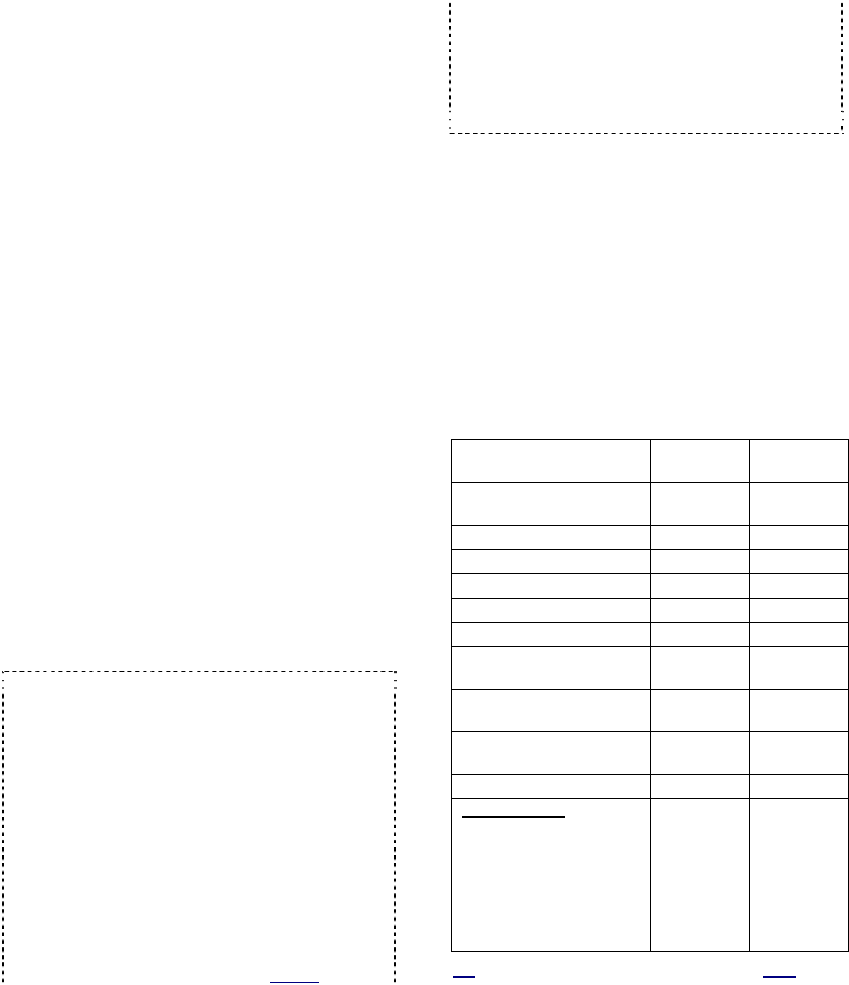
98 NetVision Plus/Elite and Micro DVR v2.3 SP2 User's Guide 21-0400E v2.3.3
21.1
General Network
Requirements
A standard 10/100 Base T network supporting
the TCP/IP protocol can be used. (Our testing
was done over a Microsoft network.) Dial-up
networking and internet connections are also
supported.
These items must be set up by the network
administrator:
• Applicable PCs must have access to (and be
identified on) the network. This includes
assigning a PC name and workgroup;
• Applicable persons must have been set up
to log onto the Windows network;
• For logging directly onto a workstation
running Windows (2000/XP), persons must
have permissions to access any required
folders and programs on the PC.
21.2
IP Addressing on the Network
The Video Server must be assigned a
'static' IP address on the network. This is
done by a network support/admin. person.
With the "Alarm Alert" feature, the remote
station must also have a fixed/static IP
address.
Note: For cameras and recorded videos to be
available, the Video Server must be running and
logged onto the Network, and the NetVision
software must be running (NetVision login optional).
Tip: You can test a network connection by 'pinging'
the Video Server from the remote station. (To
determine the IP address when 'at' the Video
Server: [Start], Run, "ipconfig".) Then,
(DOS/Command prompt), "Ping" ServerIP
(xxx.xxx.xxx.xxx) and watch for "Reply", as opposed
to "Timed Out".
Proxy Server: If your network includes a proxy
server, you adsfasdfasdfasdfmay need to 'tell'
windows not to go through the proxy server to
access the Video Server IP address (i.e., at each
remote station on the network). Details: [Start]
ÖSettings ÖControl Panel ÖInternet Options
ÖConnections Ö[LAN Settings] Ö[Advanced].
Then, enter the IP address(es) in the area under
"Do not use Proxy Server...". Tips: You can use
an asterisk (*) as a wild-card. For multiple entries,
separate with a semicolon (;). e.g.,
555.444.333.*;999.888.777.6
21.3
Network Services
These services must also be present (check
with your network administrator):
• TCP/IP;
• Client for Microsoft Networks;
• File and Printer Sharing.
21.4
Network Ports
The following network 'ports' must be available.
Check with your network administrator to
ensure these ports are available:
Server / Feature TCP Port
Needed
UDP Port
Needed
HTTP server (default is
8080; change to: Ö)
80 -
Video Server 1999 -
Chat Server 5001 -
Audio Server 5002 -
Alarm Alert Caller 9002 -
DSR_Relay Server 10327 -
DSR Remote Playback
Server
10328 -
SearchEngine Server
(Playback +ATM Option)
10330 -
Motion Search Server (for
playback)
10400 -
PTZ Server 16781 -
Optional Items
--ATM Interface:
(Event Server)
--Site Watch
--Windows XP "Remote
Desktop" Feature
--IP cameras / NVS
(V2.3 SP2)
10329
-
3389
To match IP
device
-
5763
-
-
Tip: For "IP Protocols", select "Permit All". Note: To
provide better security for the NetVision Video Server,
21
Network and Connectivity Issues










