User`s guide
Table Of Contents
- Copyrights and Trademarks
- Disclaimer
- Welcome to NetVision
- Common / Daily Tasks
- 5 Starting your Software and Logging In
- 6 Alarm / Reporting Features and 'Chatting'
- 7 Playing or Downloading Video Recordings
- 7.1 Overview--Types of Playback
- 7.2 Playback--Technical Details
- 7.3 Synchronized Playback (v2.3 SP2)
- 7.4 Video Search (v2.3 SP2)
- 7.5 Searching for Motion
- 7.6 Working with the Playback Screen
- 7.7 Viewing and Printing 'Snapshots'
- 7.8 Working with the File List
- 7.9 Quad Playback
- 7.10 Server Management--Identifying Remote Servers for Playback
- 8 Viewing Live Cameras
- 9 Recording Camera-Views
- System Administration and Maintenance
- 10 Tasks Applicable to Remote Stations and the Video Server
- 10.1 PC Date and Time
- 10.2 Checking your Software Version
- 10.3 Introduction to Video File Management (Filekeeping and Housekeeping)
- 10.4 To Allow Using a Blank CD (Roxio - Easy CD Creator 5 basic with DirectCD)
- 10.5 Filekeeping (v2.3 SP2)
- 10.6 Housekeeping
- 10.7 Automatic Video File Management (Self Housekeeping)
- 11 Tasks Performed at the Video Server Only
- 10 Tasks Applicable to Remote Stations and the Video Server
- System Configuration
- Software Installation and Network Set Up
- 19 PC Requirements
- 20 Software Installation or Upgrade
- 21 Network and Connectivity Issues
- 21.1 General Network Requirements
- 21.2 IP Addressing on the Network
- 21.3 Network Services
- 21.4 Network Ports
- 21.5 To Connect via the Internet
- 21.6 Remote User Permissions
- 21.7 For Remote Viewing, Recording, Playback, and/or Audio Monitoring
- 21.8 For Alarm Alerts
- 21.9 For E-Mail Alerts
- 21.10 Windows Dial-Up Networking Connection (i.e., not via the Internet)
- 21.11 Network Usage
- Reference Topics
- 22 Using the Small Remote Module
- 23 Remote Configuration
- 24 The WatchDog Feature
- 25 Hardware Reference
- 26 Troubleshooting
- 27 Using the ATM Interface Option
- 28 Working with the Older Playback Engines
- 28.1 The Video Playback Feature (Micro DVR)
- 28.2 Step 1: Open the Video Player
- 28.3 Step 2: Local / Remote, and Connection Screen
- 28.4 Step 3: Searching for Video/Alarm Files
- 28.5 Smart Motion Search (Micro DVR)
- 28.6 Step 4: Playing a Video
- 28.7 Window Options and File Properties (Micro DVR, Quad Player)
- 28.8 Viewing and Printing 'Snapshots' (Micro DVR)
- 29 Viewing Cameras through a Web Browser
- 30 Setting up an IP Camera or Video Server module (v2.3 SP2)
- 31 Panoramic Video Surveillance--PVS (v2.3 SP2)
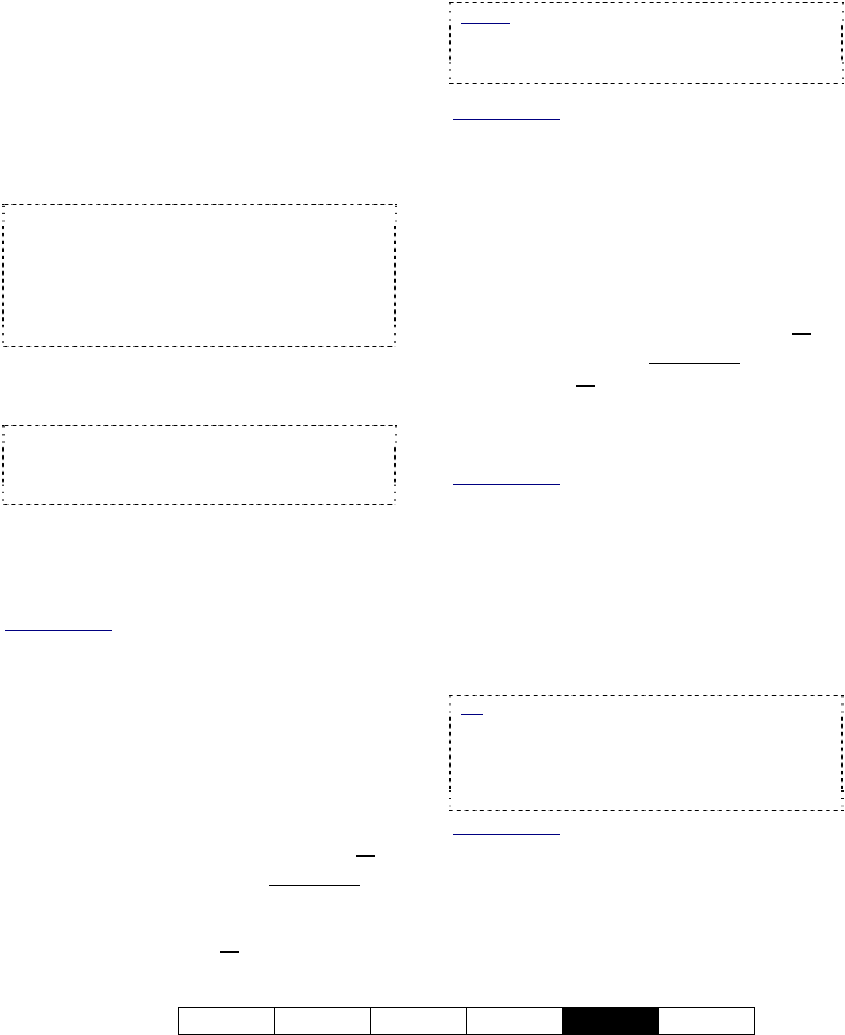
21-0400E v2.3.3
Welcome Common Admin Config
Install
Tech-Ref
99
the factory defaults include TCP/IP filtering = enabled,
and only the non-optional ports indicated above are
allowed (you can add more ports if needed). NetVision
should also work fine with TCP/IP filtering disabled and
all ports permitted, but that could leave the system
vulnerable for hacker attacks and thus reduce overall
security.
21.5
To Connect via the Internet
For internet connectivity, the Video Server and
remote stations must have access to the
internet (use the CD and/or instructions
supplied by the internet service provider).
Note: For cameras and recorded videos to be
available, the Video Server and NetVision software
must be running, and the Video Server must have
permanent access to the internet (always on-line).
TechTip: Due to the amount of data contained in
video images, a high-speed (non-dial-up)
connection is best.
As well, the Video Server must have a fixed IP
address, and this value must be known by
remote operators.
Note: Due to speed and reliability considerations,
dial-up connections are generally not
recommended. Use a faster connection if you have
a choice.
21.6
Remote User Permissions
To allow remote users to access the various services of
the Video Server, remote user permissions must be set
up at the Video Server.
Related Topics
: 11.2 Remote Users and Permissions
(includes PTZ priority +HTTP Server Port)
21.7
For Remote Viewing,
Recording, Playback, and/or
Audio Monitoring
To allow a remote station to view cameras
and/or monitor audio:
• The Video Server must be available to the
remote station via IP across a network, or
;
• The Video Server must have permanent
access to the internet, and the remote
station must have permanent or dial-up
access to the internet, or
;
• Dial-up networking must be set up so the
remote station can connect with the Video
Server.
(Details to follow/below.)
Notice
: Due to speed and reliability
considerations, dial-up connections are
generally NOT recommended. Use a faster
connection if you have a choice.
Related Topics:
16.7 Remote Audio Monitoring;
8.1 Viewing Cameras from a Remote Station;
9 Recording Camera-Views
21.8
For Alarm Alerts
To have the Video Server send live alarm
notifications to a specific remote station:
• The remote PC must be available to the
Video Server via IP across a network, or
;
• Both PCs must have permanent access to
the internet, or
;
• Dial-up networking must be set up so the
Video Server can connect with the remote
station.
(Details to follow/below.)
Related Topics
:
15.1 Enable/Disable Alarm Alerts or E-Mail
21.9
For E-Mail Alerts
To have e-mail recipients notified when a
motion-triggered recording occurs (e-mail
alerts), a non-Web-based e-mail service must
be available to the Video Server. As well, the
e-mail recipients should have some type of
instant notification enabled.
Tip: You will need to know your "outgoing e-mail
(SMTP) server" name. To obtain this info. (and/or
to set up your e-mail service), contact your network
administrator, or your e-mail service provider. Note:
Web-page based e-mail services are NOT
supported at the Video Server.
Related Topics:
15.1 Enable/Disable Alarm Alerts or E-Mail










