User`s guide
Table Of Contents
- Copyrights and Trademarks
- Disclaimer
- Welcome to NetVision
- Common / Daily Tasks
- 5 Starting your Software and Logging In
- 6 Alarm / Reporting Features and 'Chatting'
- 7 Playing or Downloading Video Recordings
- 7.1 Overview--Types of Playback
- 7.2 Playback--Technical Details
- 7.3 Synchronized Playback (v2.3 SP2)
- 7.4 Video Search (v2.3 SP2)
- 7.5 Searching for Motion
- 7.6 Working with the Playback Screen
- 7.7 Viewing and Printing 'Snapshots'
- 7.8 Working with the File List
- 7.9 Quad Playback
- 7.10 Server Management--Identifying Remote Servers for Playback
- 8 Viewing Live Cameras
- 9 Recording Camera-Views
- System Administration and Maintenance
- 10 Tasks Applicable to Remote Stations and the Video Server
- 10.1 PC Date and Time
- 10.2 Checking your Software Version
- 10.3 Introduction to Video File Management (Filekeeping and Housekeeping)
- 10.4 To Allow Using a Blank CD (Roxio - Easy CD Creator 5 basic with DirectCD)
- 10.5 Filekeeping (v2.3 SP2)
- 10.6 Housekeeping
- 10.7 Automatic Video File Management (Self Housekeeping)
- 11 Tasks Performed at the Video Server Only
- 10 Tasks Applicable to Remote Stations and the Video Server
- System Configuration
- Software Installation and Network Set Up
- 19 PC Requirements
- 20 Software Installation or Upgrade
- 21 Network and Connectivity Issues
- 21.1 General Network Requirements
- 21.2 IP Addressing on the Network
- 21.3 Network Services
- 21.4 Network Ports
- 21.5 To Connect via the Internet
- 21.6 Remote User Permissions
- 21.7 For Remote Viewing, Recording, Playback, and/or Audio Monitoring
- 21.8 For Alarm Alerts
- 21.9 For E-Mail Alerts
- 21.10 Windows Dial-Up Networking Connection (i.e., not via the Internet)
- 21.11 Network Usage
- Reference Topics
- 22 Using the Small Remote Module
- 23 Remote Configuration
- 24 The WatchDog Feature
- 25 Hardware Reference
- 26 Troubleshooting
- 27 Using the ATM Interface Option
- 28 Working with the Older Playback Engines
- 28.1 The Video Playback Feature (Micro DVR)
- 28.2 Step 1: Open the Video Player
- 28.3 Step 2: Local / Remote, and Connection Screen
- 28.4 Step 3: Searching for Video/Alarm Files
- 28.5 Smart Motion Search (Micro DVR)
- 28.6 Step 4: Playing a Video
- 28.7 Window Options and File Properties (Micro DVR, Quad Player)
- 28.8 Viewing and Printing 'Snapshots' (Micro DVR)
- 29 Viewing Cameras through a Web Browser
- 30 Setting up an IP Camera or Video Server module (v2.3 SP2)
- 31 Panoramic Video Surveillance--PVS (v2.3 SP2)
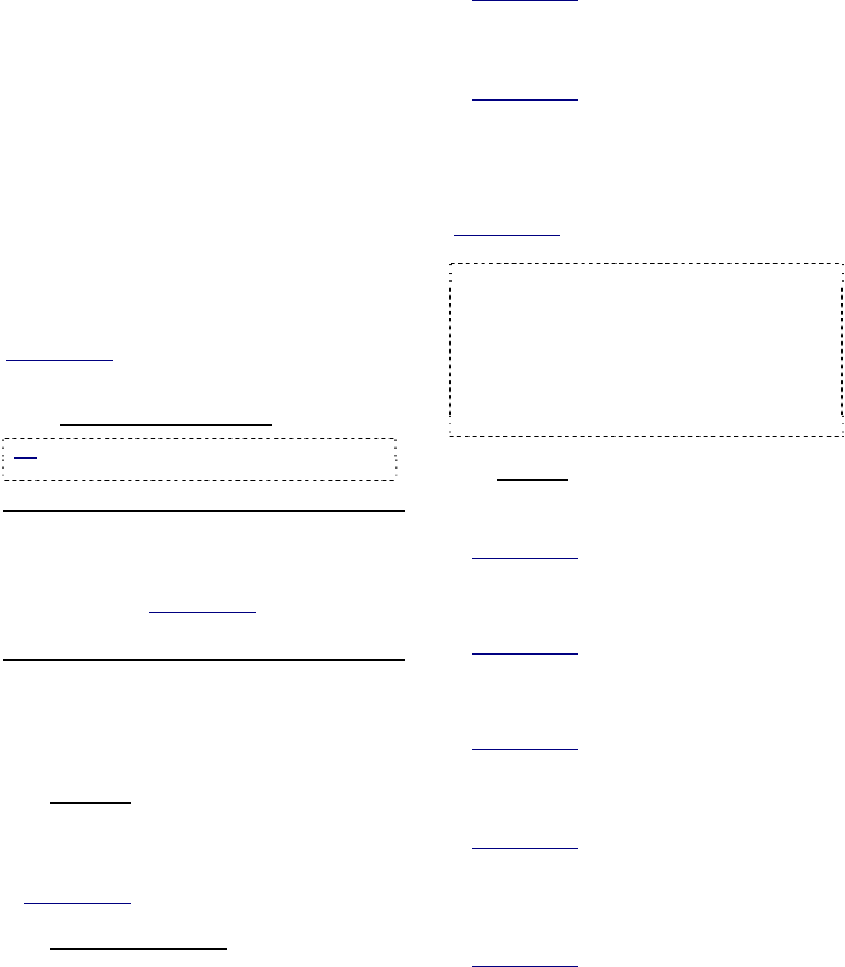
106 NetVision Plus/Elite and Micro DVR v2.3 SP2 User's Guide 21-0400E v2.3.3
23
Remote Configuration
NetVision's remote configuration feature allows
authorized remote users, to perform many
configuration tasks on a Video Server using
only their web-browser software (must have
access to the internet or to the Video Server
through a network--via IP).
To access this feature from any PC with
access to the internet, open your web-browser,
and then use (only) the IP address of the
Video Server in place of a web site address.
When the login screen appears, enter a
remote username and password that is
registered at the specific Video Server (with
access to this feature).
Related Topics: 11.2 Remote Users and Permissions
(includes PTZ priority +HTTP Server Port)
23.1
Available Selections
Tip: When finished selecting items on a page, click
[Submit] to have the changes take effect.
------------------------------
Motion Detection
• Allows setting up video motion-detection for
each camera associated with the specific
Video Server.
Related Topics: 18.5 Setting Up
Video Motion-Detection
Utility
The items below pertain to selections available
through the [Utility] button on the Video
Server desktop.
23.2
Camera
• Camera Setting: Allows enabling camera
numbers that are being used (de-select all
that are not in-use);
Related Topics: 16.1 Set up Cameras and Titles
23.3
Recorder Setting
• Frame Rate: Allows setting the frame rate
for various types of recordings (up to 30
frames/second);
Related Topics: 17.4 Frame Rate for Recording
• Alarm: Allows setting up external inputs
(sensors) that can trigger recordings, plus
setting up the pre-alarm recording feature;
Related Topics:
18.3 External Sensors and Recording Duration;
18.4 Setting up Pre-Alarm Recording
• Recording Planner: Allows setting up the
times for scheduled recording and/or
scheduled motion-triggered recordings.
Related Topics: 18.2 Schedules for Recording and/or
Motion Detection
Note: This allows working with one camera at a
time (select the camera first). To set a block of time
for a scheduled recording, click the starting time
and then the end-time within the green bar. For
scheduled motion detection times, use the red bar
(Default: All Days/times). For schedules to take
effect on different day(s), click [Save As...] and
select the weekday or specific date (click the [T] to
access a pop-up calendar).
23.4
Option
• Sequence Setting: Allows setting the
cameras to appear in sequential viewing;
Related Topics:
16.2 Cameras to Appear in Sequential Viewing
• Recording: Allows setting the resolution for
recording, plus the recording mode;
Related Topics:
17.3 Resolution and Recording Mode
• Operation Setting: Allows setting various
start-up/logoff operating parameters;
Related Topics: 14.1 Startup / Logoff Options
• Password: Allows changing the Video
Server passwords (i.e., for the "Super" and
"Operator" login);
Related Topics:
11.1 Video Server Users and Passwords
• Audio Setting: Allows enabling audio
support for cameras. (Current servers
include up to 5 audio inputs.)
Related Topics: 16.5 Enable Audio for Specific
Cameras










