User`s guide
Table Of Contents
- Copyrights and Trademarks
- Disclaimer
- Welcome to NetVision
- Common / Daily Tasks
- 5 Starting your Software and Logging In
- 6 Alarm / Reporting Features and 'Chatting'
- 7 Playing or Downloading Video Recordings
- 7.1 Overview--Types of Playback
- 7.2 Playback--Technical Details
- 7.3 Synchronized Playback (v2.3 SP2)
- 7.4 Video Search (v2.3 SP2)
- 7.5 Searching for Motion
- 7.6 Working with the Playback Screen
- 7.7 Viewing and Printing 'Snapshots'
- 7.8 Working with the File List
- 7.9 Quad Playback
- 7.10 Server Management--Identifying Remote Servers for Playback
- 8 Viewing Live Cameras
- 9 Recording Camera-Views
- System Administration and Maintenance
- 10 Tasks Applicable to Remote Stations and the Video Server
- 10.1 PC Date and Time
- 10.2 Checking your Software Version
- 10.3 Introduction to Video File Management (Filekeeping and Housekeeping)
- 10.4 To Allow Using a Blank CD (Roxio - Easy CD Creator 5 basic with DirectCD)
- 10.5 Filekeeping (v2.3 SP2)
- 10.6 Housekeeping
- 10.7 Automatic Video File Management (Self Housekeeping)
- 11 Tasks Performed at the Video Server Only
- 10 Tasks Applicable to Remote Stations and the Video Server
- System Configuration
- Software Installation and Network Set Up
- 19 PC Requirements
- 20 Software Installation or Upgrade
- 21 Network and Connectivity Issues
- 21.1 General Network Requirements
- 21.2 IP Addressing on the Network
- 21.3 Network Services
- 21.4 Network Ports
- 21.5 To Connect via the Internet
- 21.6 Remote User Permissions
- 21.7 For Remote Viewing, Recording, Playback, and/or Audio Monitoring
- 21.8 For Alarm Alerts
- 21.9 For E-Mail Alerts
- 21.10 Windows Dial-Up Networking Connection (i.e., not via the Internet)
- 21.11 Network Usage
- Reference Topics
- 22 Using the Small Remote Module
- 23 Remote Configuration
- 24 The WatchDog Feature
- 25 Hardware Reference
- 26 Troubleshooting
- 27 Using the ATM Interface Option
- 28 Working with the Older Playback Engines
- 28.1 The Video Playback Feature (Micro DVR)
- 28.2 Step 1: Open the Video Player
- 28.3 Step 2: Local / Remote, and Connection Screen
- 28.4 Step 3: Searching for Video/Alarm Files
- 28.5 Smart Motion Search (Micro DVR)
- 28.6 Step 4: Playing a Video
- 28.7 Window Options and File Properties (Micro DVR, Quad Player)
- 28.8 Viewing and Printing 'Snapshots' (Micro DVR)
- 29 Viewing Cameras through a Web Browser
- 30 Setting up an IP Camera or Video Server module (v2.3 SP2)
- 31 Panoramic Video Surveillance--PVS (v2.3 SP2)
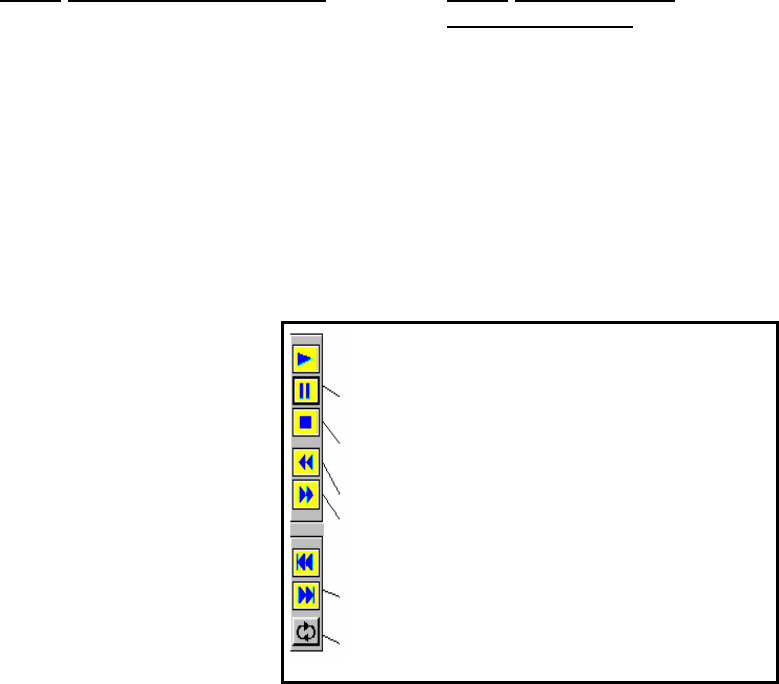
122 NetVision Plus/Elite and Micro DVR v2.3 SP2 User's Guide 21-0400E v2.3.3
27.5.3
Part 3: Select and Play a Video
To play a video, simply locate the desired one
in the list, and either double-click the
transaction number, or select the transaction
number, and click [X] on the right side of the
screen.
If the file-list is larger than one screen, a scroll-
bar will appear on the left for your
convenience.
If the list contains more than 20 transactions
(60 files including pre-alarm recordings), it will
be broken up into 'pages' that can be selected
in the navigation field at the bottom-right
corner of the list.
Notes: • Scrolling pertains to a single
'page' only. • The 'Search' screen closes
automatically when you start playing a video.
• If you wish to close it manually, click the [X]
in the upper right corner of the 'Search' form.
27.5.4
Part 4: Buttons in the
Playback Window
Top-Right Buttons: These allow viewing or
printing a 'snapshot' frame from a recorded
video (covered in 'Part 6', to follow).
--------------------------------------------------
Position 'slider': This shows your relative
position within a video. You can drag the slider
to quickly skim through a video.
Buttons Near the Bottom Half of the Slider:
These allow replaying or resuming a video,
pausing, stopping, and jumping to the next or
previous file. These buttons appear yellow
when available.
------
Zoom (50%, 100%, 200%): This allows you to
change the size of the video image.
[ Search ]: Click this to perform a new search.
See "Part 2", previous/above.
Play: Starts playing your selected video.
Pause: Stops the video playback. (Selecting "Play" will
continue from the present position.)
Stop: Stops the video playback. (Selecting "Play" will
restart from the beginning.)
Backward: Rewinds the video one frame at a time;
Forward: Advances the video one frame at a time
Previous File: Jumps to the beginning of the previous
video file (in the current 'page' of the file list);
Next File: Jumps to the beginning of the next video file (in
the present folder/list);
Continuous Playback: The remaining videos (in the
current 'page' of the file list) will be played automatically in
sequence).










