User`s guide
Table Of Contents
- Copyrights and Trademarks
- Disclaimer
- Welcome to NetVision
- Common / Daily Tasks
- 5 Starting your Software and Logging In
- 6 Alarm / Reporting Features and 'Chatting'
- 7 Playing or Downloading Video Recordings
- 7.1 Overview--Types of Playback
- 7.2 Playback--Technical Details
- 7.3 Synchronized Playback (v2.3 SP2)
- 7.4 Video Search (v2.3 SP2)
- 7.5 Searching for Motion
- 7.6 Working with the Playback Screen
- 7.7 Viewing and Printing 'Snapshots'
- 7.8 Working with the File List
- 7.9 Quad Playback
- 7.10 Server Management--Identifying Remote Servers for Playback
- 8 Viewing Live Cameras
- 9 Recording Camera-Views
- System Administration and Maintenance
- 10 Tasks Applicable to Remote Stations and the Video Server
- 10.1 PC Date and Time
- 10.2 Checking your Software Version
- 10.3 Introduction to Video File Management (Filekeeping and Housekeeping)
- 10.4 To Allow Using a Blank CD (Roxio - Easy CD Creator 5 basic with DirectCD)
- 10.5 Filekeeping (v2.3 SP2)
- 10.6 Housekeeping
- 10.7 Automatic Video File Management (Self Housekeeping)
- 11 Tasks Performed at the Video Server Only
- 10 Tasks Applicable to Remote Stations and the Video Server
- System Configuration
- Software Installation and Network Set Up
- 19 PC Requirements
- 20 Software Installation or Upgrade
- 21 Network and Connectivity Issues
- 21.1 General Network Requirements
- 21.2 IP Addressing on the Network
- 21.3 Network Services
- 21.4 Network Ports
- 21.5 To Connect via the Internet
- 21.6 Remote User Permissions
- 21.7 For Remote Viewing, Recording, Playback, and/or Audio Monitoring
- 21.8 For Alarm Alerts
- 21.9 For E-Mail Alerts
- 21.10 Windows Dial-Up Networking Connection (i.e., not via the Internet)
- 21.11 Network Usage
- Reference Topics
- 22 Using the Small Remote Module
- 23 Remote Configuration
- 24 The WatchDog Feature
- 25 Hardware Reference
- 26 Troubleshooting
- 27 Using the ATM Interface Option
- 28 Working with the Older Playback Engines
- 28.1 The Video Playback Feature (Micro DVR)
- 28.2 Step 1: Open the Video Player
- 28.3 Step 2: Local / Remote, and Connection Screen
- 28.4 Step 3: Searching for Video/Alarm Files
- 28.5 Smart Motion Search (Micro DVR)
- 28.6 Step 4: Playing a Video
- 28.7 Window Options and File Properties (Micro DVR, Quad Player)
- 28.8 Viewing and Printing 'Snapshots' (Micro DVR)
- 29 Viewing Cameras through a Web Browser
- 30 Setting up an IP Camera or Video Server module (v2.3 SP2)
- 31 Panoramic Video Surveillance--PVS (v2.3 SP2)
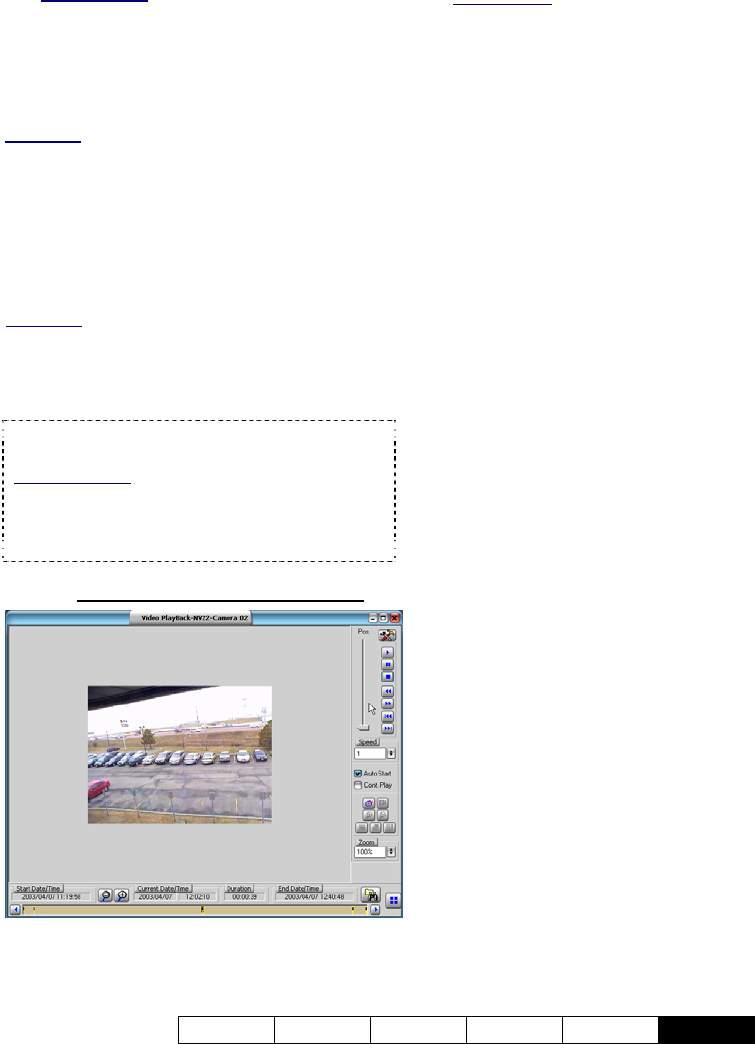
21-0400E v2.3.3
Welcome Common Admin Config Install
Tech-Ref
129
pertaining to the desired "motion-found"
files.
Related Topics: 28.1 The Video Playback
Feature (Micro DVR)
28.6
Step 4: Playing a Video
To view a small snapshot of the first frame,
right-click the file, and select Preview.
Alternative: With the old/quad-style player, you can
also select the file, and click [Preview] near the top-
right corner of the screen.
To Close a Preview: Click any filename in the list, or
repeat the steps above to preview another file.
To play a video, double-click the date portion
of the desired file.
(You will be returned to the
playback window.)
Alternative: You can also select the file, and click
[Play] at the bottom (new-style player), or [Apply] in
the top-right corner (old/quad player).
To copy a video to your (remote station) PC,
right-click the file, and select Download.
Downloaded files are stored under C:\dsr-
video\Image\Server(orIP)\Camera\Date
Instant Playback: If the "Instant Playback" feature is
enabled, videos that are presently being recorded
can be played back. Note: This closes the present
recording file (to allow it to be played-back), and
starts a new recording file.
28.6.1
Buttons -- New-Style Player
Position 'slider': This shows your relative
position within a video. You can drag the slider
to quickly skim through a video.
Utility (tools symbol): This allows setting the
file-format for snapshots.
Related Topic: Browse forward to "Viewing and
Printing 'Snapshots'".
Playback Controls (near the top right):
These buttons allow controlling video playback:
• Play: Starts playing your selected video. (In 'quad'
playback mode, select the desired video window 1
st
.)
• Pause: Stops the video playback. (Selecting "Play"
will continue from the present position.)
• Stop: Stops the video playback. (Selecting "Play"
will restart from the beginning.)
• Backward: Rewinds the video one frame at a time;
• Forward: Advances the video one frame at a time
• Previous File: Jumps to the beginning of the
previous video file (in the present folder/list);
• Next File: Jumps to the beginning of the next video
file (in the present folder/list);
Speed: This allows setting the relative
playback speed.
Autostart: Sets whether or not you need to
click the play button to start playing the
selected video(s) (after selecting files the file
list);
Cont. Play: All newer recordings in the folder
will be played (in the order they were
recorded), starting with your (oldest) selected
file. If Cont. Play is not selected, you will need
to click the play button once.
Zoom: This allows zooming in or out of the
current video image. (100% is normal size.)
Snapshot Buttons: These allow grabbing a
video frame.
For details, browse forward to "Viewing and Printing
'Snapshots'".
Date/Time, Coloured Bands, and
Magnifying Glasses at the Bottom
The bottom of the screen includes arrows for
changing the start and end times to narrow the
list to a smaller range.
All recordings in the selected time-range are
indicated graphically as coloured bands at the
bottom of the screen. You can use the










