User`s guide
Table Of Contents
- Copyrights and Trademarks
- Disclaimer
- Welcome to NetVision
- Common / Daily Tasks
- 5 Starting your Software and Logging In
- 6 Alarm / Reporting Features and 'Chatting'
- 7 Playing or Downloading Video Recordings
- 7.1 Overview--Types of Playback
- 7.2 Playback--Technical Details
- 7.3 Synchronized Playback (v2.3 SP2)
- 7.4 Video Search (v2.3 SP2)
- 7.5 Searching for Motion
- 7.6 Working with the Playback Screen
- 7.7 Viewing and Printing 'Snapshots'
- 7.8 Working with the File List
- 7.9 Quad Playback
- 7.10 Server Management--Identifying Remote Servers for Playback
- 8 Viewing Live Cameras
- 9 Recording Camera-Views
- System Administration and Maintenance
- 10 Tasks Applicable to Remote Stations and the Video Server
- 10.1 PC Date and Time
- 10.2 Checking your Software Version
- 10.3 Introduction to Video File Management (Filekeeping and Housekeeping)
- 10.4 To Allow Using a Blank CD (Roxio - Easy CD Creator 5 basic with DirectCD)
- 10.5 Filekeeping (v2.3 SP2)
- 10.6 Housekeeping
- 10.7 Automatic Video File Management (Self Housekeeping)
- 11 Tasks Performed at the Video Server Only
- 10 Tasks Applicable to Remote Stations and the Video Server
- System Configuration
- Software Installation and Network Set Up
- 19 PC Requirements
- 20 Software Installation or Upgrade
- 21 Network and Connectivity Issues
- 21.1 General Network Requirements
- 21.2 IP Addressing on the Network
- 21.3 Network Services
- 21.4 Network Ports
- 21.5 To Connect via the Internet
- 21.6 Remote User Permissions
- 21.7 For Remote Viewing, Recording, Playback, and/or Audio Monitoring
- 21.8 For Alarm Alerts
- 21.9 For E-Mail Alerts
- 21.10 Windows Dial-Up Networking Connection (i.e., not via the Internet)
- 21.11 Network Usage
- Reference Topics
- 22 Using the Small Remote Module
- 23 Remote Configuration
- 24 The WatchDog Feature
- 25 Hardware Reference
- 26 Troubleshooting
- 27 Using the ATM Interface Option
- 28 Working with the Older Playback Engines
- 28.1 The Video Playback Feature (Micro DVR)
- 28.2 Step 1: Open the Video Player
- 28.3 Step 2: Local / Remote, and Connection Screen
- 28.4 Step 3: Searching for Video/Alarm Files
- 28.5 Smart Motion Search (Micro DVR)
- 28.6 Step 4: Playing a Video
- 28.7 Window Options and File Properties (Micro DVR, Quad Player)
- 28.8 Viewing and Printing 'Snapshots' (Micro DVR)
- 29 Viewing Cameras through a Web Browser
- 30 Setting up an IP Camera or Video Server module (v2.3 SP2)
- 31 Panoramic Video Surveillance--PVS (v2.3 SP2)
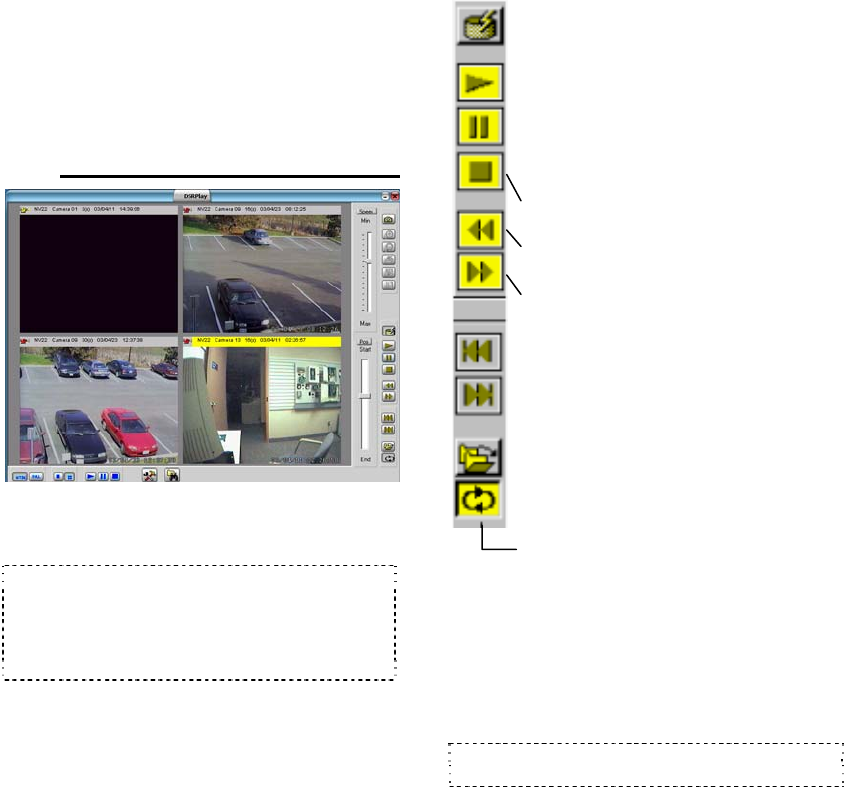
130 NetVision Plus/Elite and Micro DVR v2.3 SP2 User's Guide 21-0400E v2.3.3
'magnify' and 'reset' buttons to zoom into a
smaller time range, or return to the full range.
• Red: A motion / alarm-triggered recording; • Light
Blue: A pre-alarm recording (immediately before
motion was detected); • Yellow: A manual / instant
recording; • Green: A scheduled recording.
--------------------------------------------------
28.6.2
Buttons -- Old/Quad-Style Player
In the bottom-left corner of the player, select
NTSC or PAL, and the display mode (1 vs. 4
videos at a time--'quad' playback mode).
'Quad' playback mode: The video will appear in the
last-selected playback window, and playback
controls pertain to the selected playback window
only (click the title-bar for the desired one first).
Exception: See [Play All], [Pause All], and [Stop
All], to follow/below.
Speed 'slider': This allows setting the
playback speed (drag the slider and watch for
your desired speed--from 0.1x up to 10x).
Top-Right Buttons: These allow grabbing a
video frame (details in a following section /
below).
--------------------------------------------------
Position 'slider': This shows your relative
position within a video. You can drag the slider
to quickly skim through a video.
Buttons Near the Bottom Right: These
allow replaying or resuming a video, pausing,
stopping, and jumping to the next or previous
file. These buttons appear yellow when
available.
Autostart: Sets whether or not selected
video(s) will start playing automatically (when
opened in the file list);
Play: Starts playing your selected video. (In
'quad' playback mode, select the desired
video window 1
st
.)
Pause: Stops the video playback.
(Selecting "Play" will continue from the
present position.)
Stop: Stops the video playback. (Selecting
"Play" will restart from the beginning.)
Backward: Rewinds the video one frame at
a time;
Forward: Advances the video one frame at
a time
Previous File: Jumps to the beginning of
the previous video file (in the present
folder/list);
Next File: Jumps to the beginning of the
next video file (in the present folder/list);
Open Multiple Files: Allows playing multiple
files that you selected in the file list. If
"Continuous Playback" is not selected, the
software will wait for you to click "Play" to
start subsequent files.
If "Continuous Playback" is also selected,
all newer recordings in the folder will be
played (in the order they were recorded),
starting with your (oldest) selected file.
------
[Play All], [Pause All], and [Stop All]:
These buttons (bottom-left) allow
playing/resuming, pausing, or stopping the
videos in all four screen areas at the same
time.
Tip: Otherwise, you select the title bar for one
video, and use the controls on the right (previous).










