User`s guide
Table Of Contents
- Copyrights and Trademarks
- Disclaimer
- Welcome to NetVision
- Common / Daily Tasks
- 5 Starting your Software and Logging In
- 6 Alarm / Reporting Features and 'Chatting'
- 7 Playing or Downloading Video Recordings
- 7.1 Overview--Types of Playback
- 7.2 Playback--Technical Details
- 7.3 Synchronized Playback (v2.3 SP2)
- 7.4 Video Search (v2.3 SP2)
- 7.5 Searching for Motion
- 7.6 Working with the Playback Screen
- 7.7 Viewing and Printing 'Snapshots'
- 7.8 Working with the File List
- 7.9 Quad Playback
- 7.10 Server Management--Identifying Remote Servers for Playback
- 8 Viewing Live Cameras
- 9 Recording Camera-Views
- System Administration and Maintenance
- 10 Tasks Applicable to Remote Stations and the Video Server
- 10.1 PC Date and Time
- 10.2 Checking your Software Version
- 10.3 Introduction to Video File Management (Filekeeping and Housekeeping)
- 10.4 To Allow Using a Blank CD (Roxio - Easy CD Creator 5 basic with DirectCD)
- 10.5 Filekeeping (v2.3 SP2)
- 10.6 Housekeeping
- 10.7 Automatic Video File Management (Self Housekeeping)
- 11 Tasks Performed at the Video Server Only
- 10 Tasks Applicable to Remote Stations and the Video Server
- System Configuration
- Software Installation and Network Set Up
- 19 PC Requirements
- 20 Software Installation or Upgrade
- 21 Network and Connectivity Issues
- 21.1 General Network Requirements
- 21.2 IP Addressing on the Network
- 21.3 Network Services
- 21.4 Network Ports
- 21.5 To Connect via the Internet
- 21.6 Remote User Permissions
- 21.7 For Remote Viewing, Recording, Playback, and/or Audio Monitoring
- 21.8 For Alarm Alerts
- 21.9 For E-Mail Alerts
- 21.10 Windows Dial-Up Networking Connection (i.e., not via the Internet)
- 21.11 Network Usage
- Reference Topics
- 22 Using the Small Remote Module
- 23 Remote Configuration
- 24 The WatchDog Feature
- 25 Hardware Reference
- 26 Troubleshooting
- 27 Using the ATM Interface Option
- 28 Working with the Older Playback Engines
- 28.1 The Video Playback Feature (Micro DVR)
- 28.2 Step 1: Open the Video Player
- 28.3 Step 2: Local / Remote, and Connection Screen
- 28.4 Step 3: Searching for Video/Alarm Files
- 28.5 Smart Motion Search (Micro DVR)
- 28.6 Step 4: Playing a Video
- 28.7 Window Options and File Properties (Micro DVR, Quad Player)
- 28.8 Viewing and Printing 'Snapshots' (Micro DVR)
- 29 Viewing Cameras through a Web Browser
- 30 Setting up an IP Camera or Video Server module (v2.3 SP2)
- 31 Panoramic Video Surveillance--PVS (v2.3 SP2)
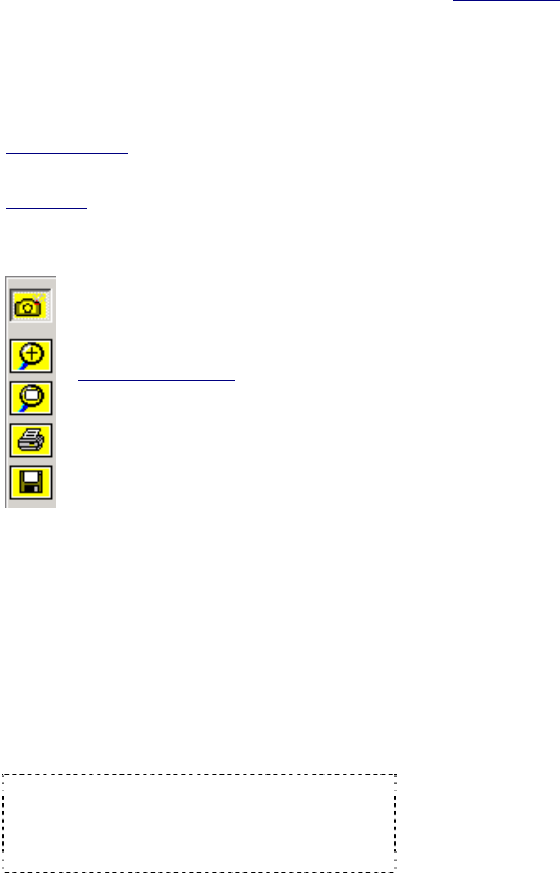
132 NetVision Plus/Elite and Micro DVR v2.3 SP2 User's Guide 21-0400E v2.3.3
You can take 'snap shots' of desired images
from a video file, and print or save them as
desired. :
First, open/play the desired video, and use the
'position' slider, or the pause and play buttons
to locate the desired image. Then, use the
'snap shot' buttons as follows:
Snapshot Buttons
New-Style Player: The snapshot buttons appear in a
different layout near the bottom-right, but with similar
icons. Operation is as described below.
File-Format
(BMP vs. JPEG): To set the file-format for
snapshots (new-style player), click the Utility button
(tools symbol) near the top-right corner of the screen.
Then, make your selection and click [OK].
Managing Snap Shot Files: The filename will be
based on the camera number, video recording date,
and a 'counter' value. Tip: You can use the
Windows Explorer to locate the file and make
copies, or change the filename as desired.
------
To close the playback window when finished,
click the [X] in the top right corner.
Related Topics: 28.1 The Video Playback Feature
28.8
Viewing and Printing 'Snapshots' (Micro DVR)
Camera (Snap shot): This puts you into snapshot mode,
and activates the other snapshot buttons;
Video Camera (Video): This returns you to normal video
playback mode.
Old/Quad Style Player
: Click the camera button again.
Magnifying glass (+/zoom in): To enlarge (zoom into) a
portion of the video frame, click-and-drag a box around the
desired area, and then click this button;
Tip: You can only zoom once. To reframe your image,
click 'Zoom Out', and then try again.
2
nd
Magnifying glass (zoom out): Select this to view the
full image after zooming in;
Printer button (print): This allows printing your snap shot.
(Click the 'printer' button, and then respond to the print-
details screen when it appears.);
Diskette button (save): This allows saving your snap shot
as a "BMP" file. (Browse for the desired folder, and click
[OK].)
Page symbol (Printer Setup): This allows setting up
header, disclaimer, and comment text to appear on printed
snapshot 'reports'. Enter your desired text. Click
[Header/Disclaimer] to access those items. When
finished, click [OK] to close each screen as needed.










