User`s guide
Table Of Contents
- Copyrights and Trademarks
- Disclaimer
- Welcome to NetVision
- Common / Daily Tasks
- 5 Starting your Software and Logging In
- 6 Alarm / Reporting Features and 'Chatting'
- 7 Playing or Downloading Video Recordings
- 7.1 Overview--Types of Playback
- 7.2 Playback--Technical Details
- 7.3 Synchronized Playback (v2.3 SP2)
- 7.4 Video Search (v2.3 SP2)
- 7.5 Searching for Motion
- 7.6 Working with the Playback Screen
- 7.7 Viewing and Printing 'Snapshots'
- 7.8 Working with the File List
- 7.9 Quad Playback
- 7.10 Server Management--Identifying Remote Servers for Playback
- 8 Viewing Live Cameras
- 9 Recording Camera-Views
- System Administration and Maintenance
- 10 Tasks Applicable to Remote Stations and the Video Server
- 10.1 PC Date and Time
- 10.2 Checking your Software Version
- 10.3 Introduction to Video File Management (Filekeeping and Housekeeping)
- 10.4 To Allow Using a Blank CD (Roxio - Easy CD Creator 5 basic with DirectCD)
- 10.5 Filekeeping (v2.3 SP2)
- 10.6 Housekeeping
- 10.7 Automatic Video File Management (Self Housekeeping)
- 11 Tasks Performed at the Video Server Only
- 10 Tasks Applicable to Remote Stations and the Video Server
- System Configuration
- Software Installation and Network Set Up
- 19 PC Requirements
- 20 Software Installation or Upgrade
- 21 Network and Connectivity Issues
- 21.1 General Network Requirements
- 21.2 IP Addressing on the Network
- 21.3 Network Services
- 21.4 Network Ports
- 21.5 To Connect via the Internet
- 21.6 Remote User Permissions
- 21.7 For Remote Viewing, Recording, Playback, and/or Audio Monitoring
- 21.8 For Alarm Alerts
- 21.9 For E-Mail Alerts
- 21.10 Windows Dial-Up Networking Connection (i.e., not via the Internet)
- 21.11 Network Usage
- Reference Topics
- 22 Using the Small Remote Module
- 23 Remote Configuration
- 24 The WatchDog Feature
- 25 Hardware Reference
- 26 Troubleshooting
- 27 Using the ATM Interface Option
- 28 Working with the Older Playback Engines
- 28.1 The Video Playback Feature (Micro DVR)
- 28.2 Step 1: Open the Video Player
- 28.3 Step 2: Local / Remote, and Connection Screen
- 28.4 Step 3: Searching for Video/Alarm Files
- 28.5 Smart Motion Search (Micro DVR)
- 28.6 Step 4: Playing a Video
- 28.7 Window Options and File Properties (Micro DVR, Quad Player)
- 28.8 Viewing and Printing 'Snapshots' (Micro DVR)
- 29 Viewing Cameras through a Web Browser
- 30 Setting up an IP Camera or Video Server module (v2.3 SP2)
- 31 Panoramic Video Surveillance--PVS (v2.3 SP2)
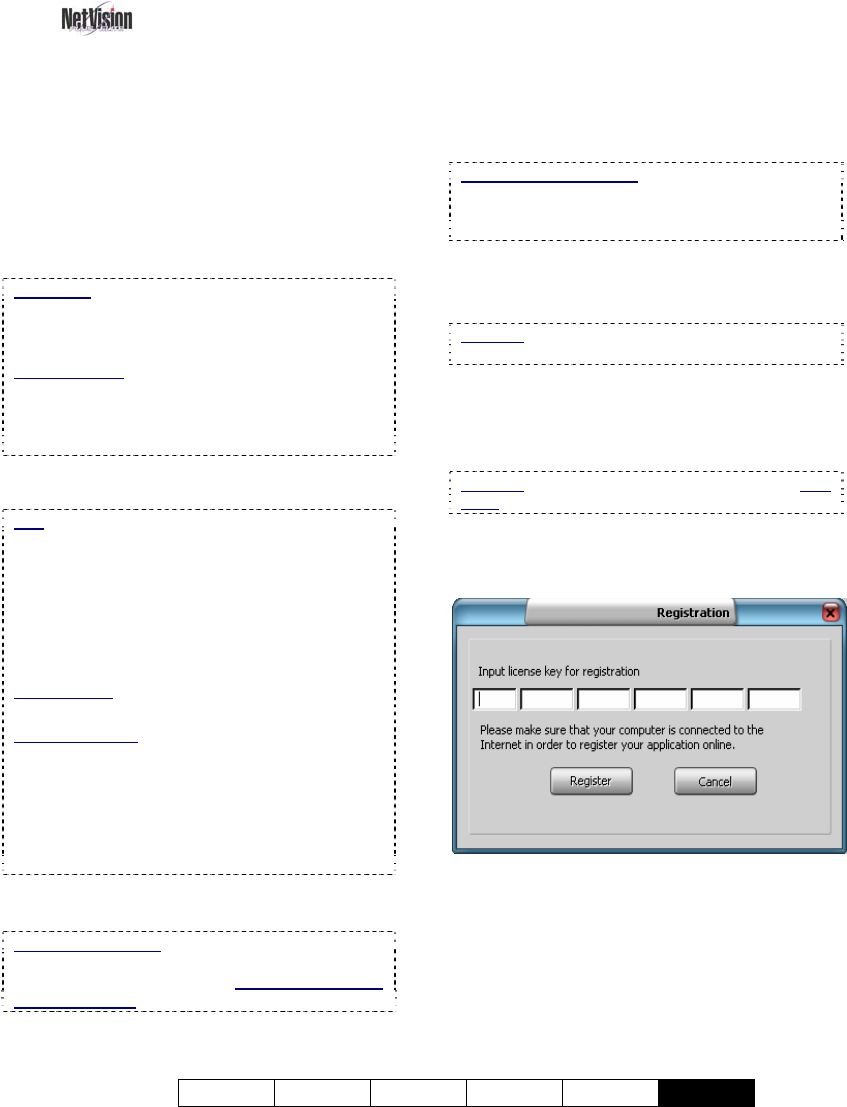
21-0400E v2.3.3
Welcome Common Admin Config Install
Tech-Ref
137
30
Setting up an IP
Camera or Video Server
module
(v2.3 SP2)
30.1
Introduction
NetVision supports a number of models of IP
cameras and video server hardware
modules—allowing a NetVision system to work
with cameras located just about anywhere in
the world.
IP Camera: A camera that is connected to a home
or business network via IP allowing it to be
accessed through the network or across the
Internet.
NetVision NVS: A hardware module that allows
connecting up to 4 cameras to a network to enable
IP communications. Supports PTZ cameras.
These units include a CD for you to install on the
NetVision server PC.
30.2
Technical Information
PTZ: IP cameras may also include PTZ support
(where supported by the hardware connection).
ALL PTZ cameras that are connected via IP must
use the same PTZ protocol. (During PTZ
configuration, COM6 must be used for these
cameras, and COM7 must be left free (for internal
communications). Individual cameras are identified
for PTZ control by the camera ID in the Camera
Table.
Related Topic:
16.3 Pan/Tilt/Zoom Activation and Set Up
Software Version: NetVision v2.3 SP2 includes IP
camera support, and this feature can also be added
to v2.3 units shipped previously. To determine if
you have this feature, at the NetVision Video Server
PC, go to: "Windows Control Panel, ÖDSR
Configuration", and log in as a supervisor. If you
see "Video Source Manager" anywhere in the list,
this means that you have IP camera support.
Any or all of your supported number of
cameras may be IP based.
Number of Cameras: The number of cameras that
are supported by a NetVision Video Server PC is
based on licensing, and the number of capture
boards installed.
30.3
Hardware Installation and
Set-up
Ensure your IP cameras and/or network video
servers are connected to their network and
communicating as described in the installation
instructions provided with that hardware.
Multiple PTZ Cameras: PTZ connections for
multiple cameras can be 'daisy-chained' together,
although ALL PTZ cameras connected via IP must
use the same PTZ protocol.
30.4
Adding NetVision NVS
Support
Attention: The NetVision Server PC must have
access to the internet.
NetVision NVS units include a CD for you to
install on the NetVision server PC.
Select from the autorun menu (if provided), OR
look for setup.exe on the CD.
Attention: Do this with the NetVision software shut
down.
After installing the CD, the first time you run
the NetVision software, you will be prompted to
enter your license key for registration.
Enter your license key, and double check to
ensure you have typed it correctly. Then click
[Register]. Your new feature will be
registered through the internet. You will be
notified when the registration is completed.
Click [OK] to close that screen.










