User`s guide
Table Of Contents
- Copyrights and Trademarks
- Disclaimer
- Welcome to NetVision
- Common / Daily Tasks
- 5 Starting your Software and Logging In
- 6 Alarm / Reporting Features and 'Chatting'
- 7 Playing or Downloading Video Recordings
- 7.1 Overview--Types of Playback
- 7.2 Playback--Technical Details
- 7.3 Synchronized Playback (v2.3 SP2)
- 7.4 Video Search (v2.3 SP2)
- 7.5 Searching for Motion
- 7.6 Working with the Playback Screen
- 7.7 Viewing and Printing 'Snapshots'
- 7.8 Working with the File List
- 7.9 Quad Playback
- 7.10 Server Management--Identifying Remote Servers for Playback
- 8 Viewing Live Cameras
- 9 Recording Camera-Views
- System Administration and Maintenance
- 10 Tasks Applicable to Remote Stations and the Video Server
- 10.1 PC Date and Time
- 10.2 Checking your Software Version
- 10.3 Introduction to Video File Management (Filekeeping and Housekeeping)
- 10.4 To Allow Using a Blank CD (Roxio - Easy CD Creator 5 basic with DirectCD)
- 10.5 Filekeeping (v2.3 SP2)
- 10.6 Housekeeping
- 10.7 Automatic Video File Management (Self Housekeeping)
- 11 Tasks Performed at the Video Server Only
- 10 Tasks Applicable to Remote Stations and the Video Server
- System Configuration
- Software Installation and Network Set Up
- 19 PC Requirements
- 20 Software Installation or Upgrade
- 21 Network and Connectivity Issues
- 21.1 General Network Requirements
- 21.2 IP Addressing on the Network
- 21.3 Network Services
- 21.4 Network Ports
- 21.5 To Connect via the Internet
- 21.6 Remote User Permissions
- 21.7 For Remote Viewing, Recording, Playback, and/or Audio Monitoring
- 21.8 For Alarm Alerts
- 21.9 For E-Mail Alerts
- 21.10 Windows Dial-Up Networking Connection (i.e., not via the Internet)
- 21.11 Network Usage
- Reference Topics
- 22 Using the Small Remote Module
- 23 Remote Configuration
- 24 The WatchDog Feature
- 25 Hardware Reference
- 26 Troubleshooting
- 27 Using the ATM Interface Option
- 28 Working with the Older Playback Engines
- 28.1 The Video Playback Feature (Micro DVR)
- 28.2 Step 1: Open the Video Player
- 28.3 Step 2: Local / Remote, and Connection Screen
- 28.4 Step 3: Searching for Video/Alarm Files
- 28.5 Smart Motion Search (Micro DVR)
- 28.6 Step 4: Playing a Video
- 28.7 Window Options and File Properties (Micro DVR, Quad Player)
- 28.8 Viewing and Printing 'Snapshots' (Micro DVR)
- 29 Viewing Cameras through a Web Browser
- 30 Setting up an IP Camera or Video Server module (v2.3 SP2)
- 31 Panoramic Video Surveillance--PVS (v2.3 SP2)
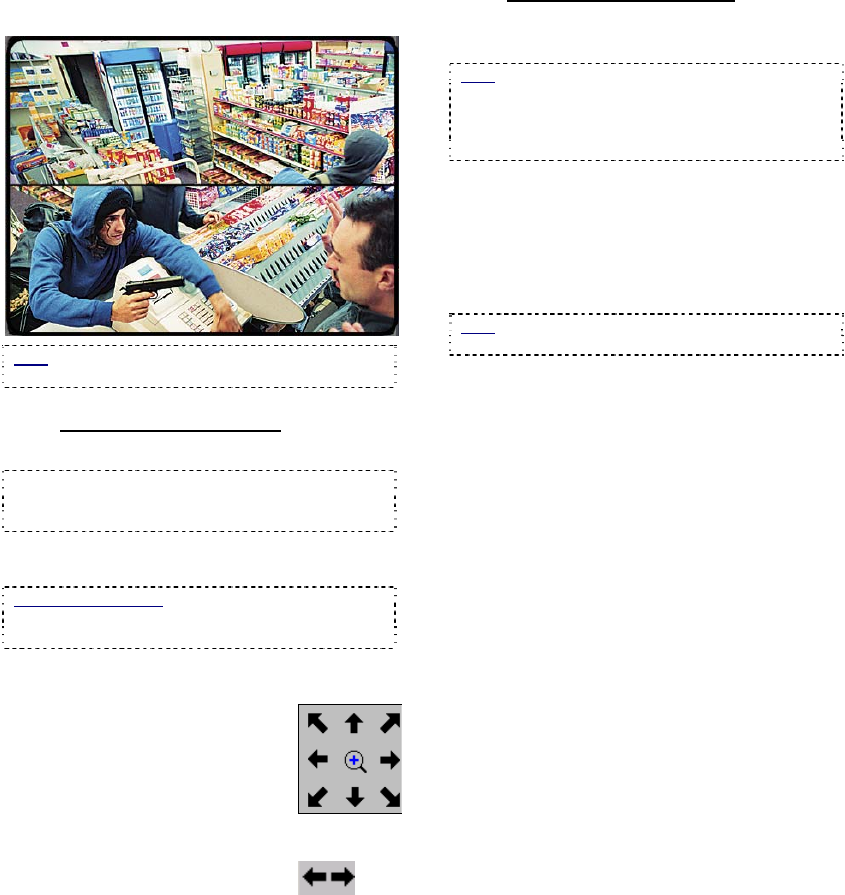
144 NetVision Plus/Elite and Micro DVR v2.3 SP2 User's Guide 21-0400E v2.3.3
- [Perimeter]: Shows the image as two wide-
angle images.
Note: "Perimeter" mode does not apply for 'wall-
mounted' cameras.
31.6.2
Middle of this Screen
PTZ
Note: These virtual PTZ controls appear for
"Single" and "Quad" views only. (PTZ functions do
not apply to other views.)
- (quadrant selector): For 'quad' view, select
your desired quadrant here.
Quadrant Numbering: Quadrants are numbered as:
1 2
3 4
- (slider bar): This sets the PTZ and zoom
speed. (Fastest is all the way to the right.)
- (arrows in square layout):
Each arrow 'virtually' zooms
the image in the indicated
direction.
- (magnifying glass): Click and
hold this to zoom in (same as
the right arrow below).
- (left and right arrows): Click
the left arrow to zoom out, and
the right arrow to zoom in
(same as the magnifying glass
above).
31.6.3
Bottom of this Screen
- [Close]: This closes the PVS control screen.
(Appears only with "360 View"--not playback.)
Note: During playback, the PVS control will close
when you click the [X] to close the PVS screen. If
you need to move the playback screen (to access
this button), you can 'drag' its title-bar to a new
location.
31.7
Viewing Cameras and Playing
Videos
For details on these topics, please look in the
table of contents under "Common / Daily
Tasks".
Note: 360 Playback is the same as [Video Search]
but with the PVS control included at the top right.










