User`s guide
Table Of Contents
- Copyrights and Trademarks
- Disclaimer
- Welcome to NetVision
- Common / Daily Tasks
- 5 Starting your Software and Logging In
- 6 Alarm / Reporting Features and 'Chatting'
- 7 Playing or Downloading Video Recordings
- 7.1 Overview--Types of Playback
- 7.2 Playback--Technical Details
- 7.3 Synchronized Playback (v2.3 SP2)
- 7.4 Video Search (v2.3 SP2)
- 7.5 Searching for Motion
- 7.6 Working with the Playback Screen
- 7.7 Viewing and Printing 'Snapshots'
- 7.8 Working with the File List
- 7.9 Quad Playback
- 7.10 Server Management--Identifying Remote Servers for Playback
- 8 Viewing Live Cameras
- 9 Recording Camera-Views
- System Administration and Maintenance
- 10 Tasks Applicable to Remote Stations and the Video Server
- 10.1 PC Date and Time
- 10.2 Checking your Software Version
- 10.3 Introduction to Video File Management (Filekeeping and Housekeeping)
- 10.4 To Allow Using a Blank CD (Roxio - Easy CD Creator 5 basic with DirectCD)
- 10.5 Filekeeping (v2.3 SP2)
- 10.6 Housekeeping
- 10.7 Automatic Video File Management (Self Housekeeping)
- 11 Tasks Performed at the Video Server Only
- 10 Tasks Applicable to Remote Stations and the Video Server
- System Configuration
- Software Installation and Network Set Up
- 19 PC Requirements
- 20 Software Installation or Upgrade
- 21 Network and Connectivity Issues
- 21.1 General Network Requirements
- 21.2 IP Addressing on the Network
- 21.3 Network Services
- 21.4 Network Ports
- 21.5 To Connect via the Internet
- 21.6 Remote User Permissions
- 21.7 For Remote Viewing, Recording, Playback, and/or Audio Monitoring
- 21.8 For Alarm Alerts
- 21.9 For E-Mail Alerts
- 21.10 Windows Dial-Up Networking Connection (i.e., not via the Internet)
- 21.11 Network Usage
- Reference Topics
- 22 Using the Small Remote Module
- 23 Remote Configuration
- 24 The WatchDog Feature
- 25 Hardware Reference
- 26 Troubleshooting
- 27 Using the ATM Interface Option
- 28 Working with the Older Playback Engines
- 28.1 The Video Playback Feature (Micro DVR)
- 28.2 Step 1: Open the Video Player
- 28.3 Step 2: Local / Remote, and Connection Screen
- 28.4 Step 3: Searching for Video/Alarm Files
- 28.5 Smart Motion Search (Micro DVR)
- 28.6 Step 4: Playing a Video
- 28.7 Window Options and File Properties (Micro DVR, Quad Player)
- 28.8 Viewing and Printing 'Snapshots' (Micro DVR)
- 29 Viewing Cameras through a Web Browser
- 30 Setting up an IP Camera or Video Server module (v2.3 SP2)
- 31 Panoramic Video Surveillance--PVS (v2.3 SP2)
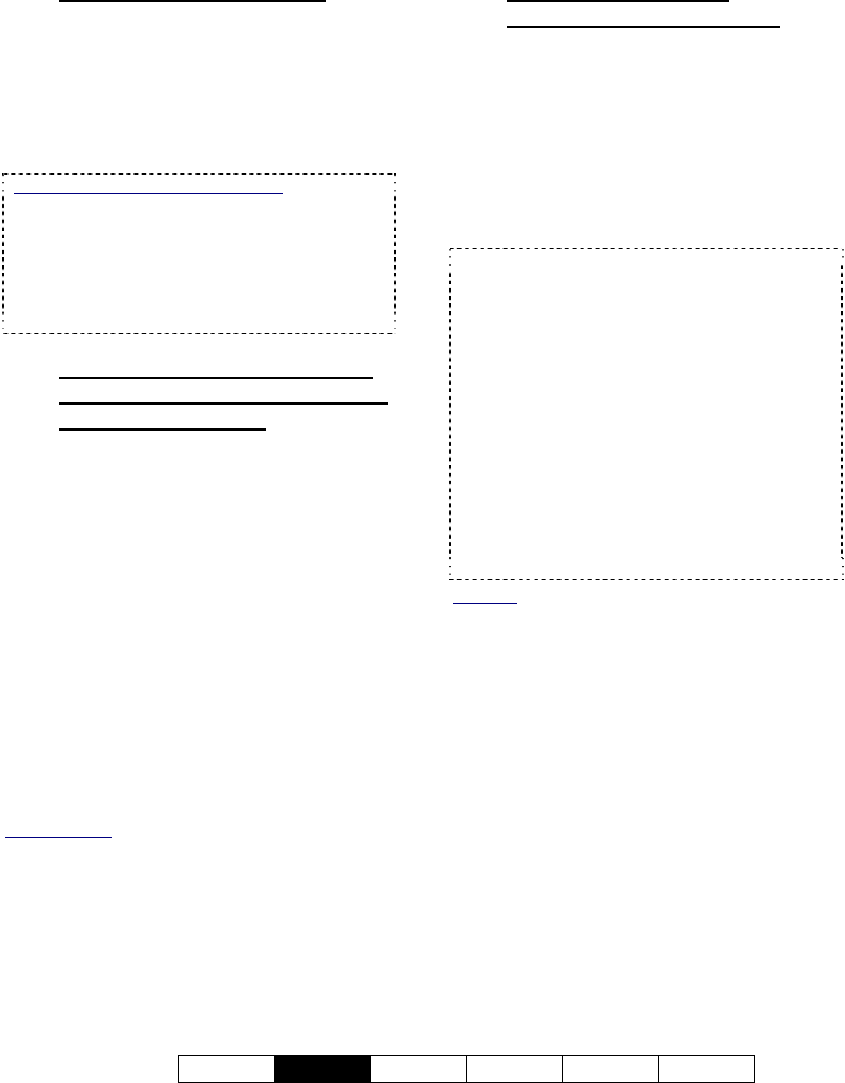
21-0400E v2.3.3
Welcome
Common
Admin Config Install Tech-Ref
13
6.2.2
Using the Alarm Receiver
When a new alarm comes in from a
surveillance station, the alarm alert receiver
will open automatically showing the Video
Server (IP address) and camera number. The
receiver will continue beeping until you select
the alarm message (camera number), and
click [Acknowledge].
Viewing Previous Messages Manually: To open the
alarm alert receiver manually, right-click the Alarm
Alert Receiver symbol (head/portrait) on the right-
hand side of the Windows task bar, and select
Restore.
Tip: These alerts may also include a custom sound
(WAV file available on your PC). This sound will
play once each time an alert is received.
6.2.3
Working with the Image Loop,
Auto Camera Display, and Auto
Recording Features
The alarm alert feature can be set up at each
remote station to:
• Repeatedly show 5 - 10 frames from the
camera;
• Display the live camera automatically;
• Record the live camera automatically for a
pre-set duration.
These items will appear in separate windows
which can be set to close automatically, or stay
open until you close them. (Live camera
images will appear in the camera-viewer
window of the small remote module.
For additional information, review the next
topic ("Manually viewing..."). Everything after
the first sentence applies here as well.
Related Topics:
13.2 Setting up the Alarm Alert Receiver
6.2.4
Manually Viewing the
Associated Camera Image
To view the live camera image in a small
window, double-click the camera number at the
beginning of the message line. If prompted to
log in, enter a username and password that is
registered at the Video Server.
After checking the camera, be sure to respond
appropriately once you determine what's going
on. This may include calling the Police or
other security personnel.
To close the camera window, click the X in the top-
right corner. You will be prompted with "Do You
want to Clean up All Passwords?":
[Yes]: If the Video Server is set for remote
password protection, you'll have to enter your
remote user-name and password the next time you
use this feature.
[NO]: The Video Server will remember the last
password you entered.
Tip: You can also playback the recorded video file.
(see "Related Topics").
Notice: A video/signal lost indication can be due to
hardware failure, a bad connection or a power fault,
however, since it may be due to foul-play at the site,
it's often best to proceed with caution, and treat the
event as a break-in.
Also See:
7 Playing or Downloading Video Recordings;
22 Using the Small Remote Module
28.1 The Video Playback Feature (Micro DVR)










