User`s guide
Table Of Contents
- Copyrights and Trademarks
- Disclaimer
- Welcome to NetVision
- Common / Daily Tasks
- 5 Starting your Software and Logging In
- 6 Alarm / Reporting Features and 'Chatting'
- 7 Playing or Downloading Video Recordings
- 7.1 Overview--Types of Playback
- 7.2 Playback--Technical Details
- 7.3 Synchronized Playback (v2.3 SP2)
- 7.4 Video Search (v2.3 SP2)
- 7.5 Searching for Motion
- 7.6 Working with the Playback Screen
- 7.7 Viewing and Printing 'Snapshots'
- 7.8 Working with the File List
- 7.9 Quad Playback
- 7.10 Server Management--Identifying Remote Servers for Playback
- 8 Viewing Live Cameras
- 9 Recording Camera-Views
- System Administration and Maintenance
- 10 Tasks Applicable to Remote Stations and the Video Server
- 10.1 PC Date and Time
- 10.2 Checking your Software Version
- 10.3 Introduction to Video File Management (Filekeeping and Housekeeping)
- 10.4 To Allow Using a Blank CD (Roxio - Easy CD Creator 5 basic with DirectCD)
- 10.5 Filekeeping (v2.3 SP2)
- 10.6 Housekeeping
- 10.7 Automatic Video File Management (Self Housekeeping)
- 11 Tasks Performed at the Video Server Only
- 10 Tasks Applicable to Remote Stations and the Video Server
- System Configuration
- Software Installation and Network Set Up
- 19 PC Requirements
- 20 Software Installation or Upgrade
- 21 Network and Connectivity Issues
- 21.1 General Network Requirements
- 21.2 IP Addressing on the Network
- 21.3 Network Services
- 21.4 Network Ports
- 21.5 To Connect via the Internet
- 21.6 Remote User Permissions
- 21.7 For Remote Viewing, Recording, Playback, and/or Audio Monitoring
- 21.8 For Alarm Alerts
- 21.9 For E-Mail Alerts
- 21.10 Windows Dial-Up Networking Connection (i.e., not via the Internet)
- 21.11 Network Usage
- Reference Topics
- 22 Using the Small Remote Module
- 23 Remote Configuration
- 24 The WatchDog Feature
- 25 Hardware Reference
- 26 Troubleshooting
- 27 Using the ATM Interface Option
- 28 Working with the Older Playback Engines
- 28.1 The Video Playback Feature (Micro DVR)
- 28.2 Step 1: Open the Video Player
- 28.3 Step 2: Local / Remote, and Connection Screen
- 28.4 Step 3: Searching for Video/Alarm Files
- 28.5 Smart Motion Search (Micro DVR)
- 28.6 Step 4: Playing a Video
- 28.7 Window Options and File Properties (Micro DVR, Quad Player)
- 28.8 Viewing and Printing 'Snapshots' (Micro DVR)
- 29 Viewing Cameras through a Web Browser
- 30 Setting up an IP Camera or Video Server module (v2.3 SP2)
- 31 Panoramic Video Surveillance--PVS (v2.3 SP2)
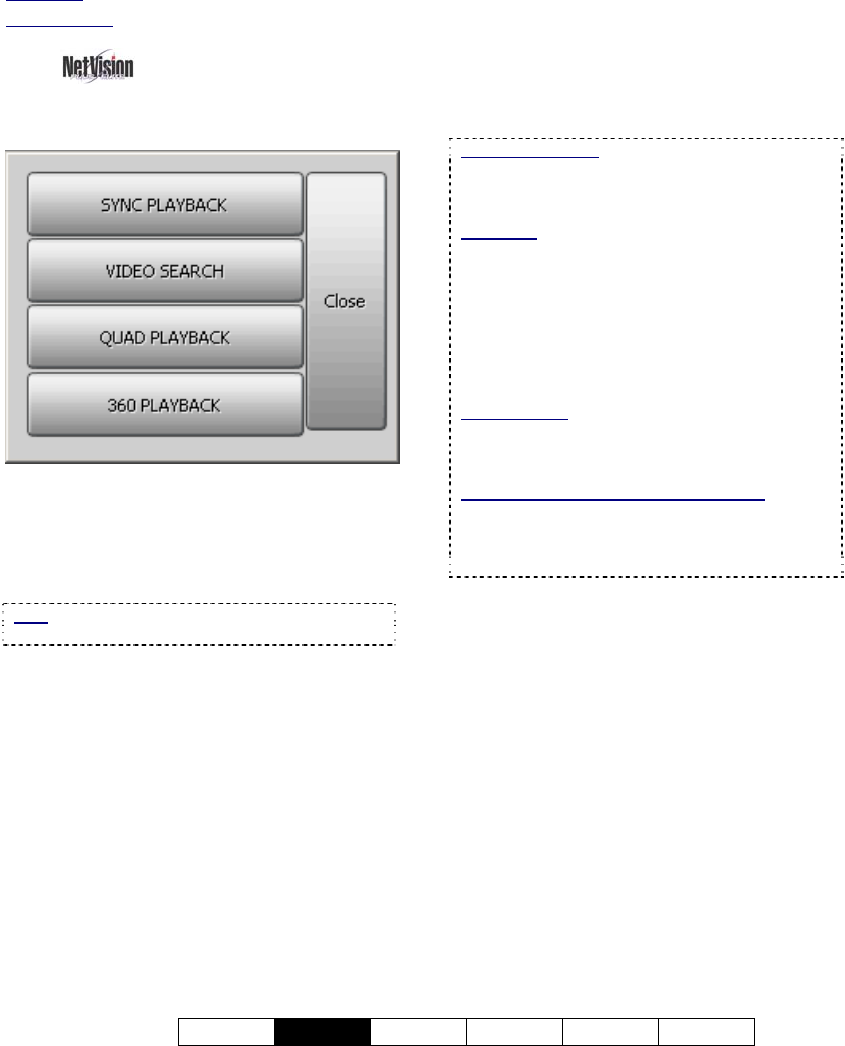
21-0400E v2.3.3
Welcome
Common
Admin Config Install Tech-Ref
17
7.1
Overview--Types of
Playback
Four different playback methods are provided:
• Sync Playback (server/local files only): • Clips
for a desired time-period from up to 16
cameras on-screen at the same time.
• Allows file management including a 'tab' for
each camera.
Note: This applies to local files for cameras in the
current camera folder structure only.
• Video Search: • Search and playback files
for a desired server, camera, and time-
range. • Further search for motion within
video clips. • Supports downloading and file
management for the selected camera.
• Allows saving single-frame snapshots.
• Quad Playback: • Search and playback
files for any 1-4 cameras from any server
(not synchronized). • Supports preview,
download, and playback. • Allows saving
single-frame snapshots.
• 360 Playback
(optional): Provides the same
features (and uses the same screens) as
Video Search, but with a Panoramic Video
Surveillance (PVS) control enabled to allow
working with panoramic camera images.
7.2
Playback--Technical Details
Play vs. Download: NetVision uses a 'streaming'
playback approach--allowing remote videos to start
playing right-away (without having to be
downloaded 1
st
).
Exception: Due to extremely limited bandwidth,
streaming playback is NOT recommended
through a dial-up connection. Download
instead.
TechTip: Remote (streaming) playback provides
much less 'loading' on the Video Server than
playing the videos on the Video Server itself.
However, it is best to 'download' remote files, and
then play them locally (esp. for pause/resume, etc.)
Related Topics:
7.8 Working with the File List (v2.3 SP2)
10.3 Introduction to Video File Management
(Filekeeping and Housekeeping)
Remote Playback of ‘Super’ Recordings: When
recordings made at ‘Super’ resolution are played
back through a remote connection, they will never
appear at better than ‘High’ resolution. For viewing
at maximum resolution, download before viewing.
7
Playing or Downloading Video Recordings
Micro DVR: Searching and playback using the Micro DVR product is covered separately.
Related Topics
: 28 Working with the Older Playback Engines










