User`s guide
Table Of Contents
- Copyrights and Trademarks
- Disclaimer
- Welcome to NetVision
- Common / Daily Tasks
- 5 Starting your Software and Logging In
- 6 Alarm / Reporting Features and 'Chatting'
- 7 Playing or Downloading Video Recordings
- 7.1 Overview--Types of Playback
- 7.2 Playback--Technical Details
- 7.3 Synchronized Playback (v2.3 SP2)
- 7.4 Video Search (v2.3 SP2)
- 7.5 Searching for Motion
- 7.6 Working with the Playback Screen
- 7.7 Viewing and Printing 'Snapshots'
- 7.8 Working with the File List
- 7.9 Quad Playback
- 7.10 Server Management--Identifying Remote Servers for Playback
- 8 Viewing Live Cameras
- 9 Recording Camera-Views
- System Administration and Maintenance
- 10 Tasks Applicable to Remote Stations and the Video Server
- 10.1 PC Date and Time
- 10.2 Checking your Software Version
- 10.3 Introduction to Video File Management (Filekeeping and Housekeeping)
- 10.4 To Allow Using a Blank CD (Roxio - Easy CD Creator 5 basic with DirectCD)
- 10.5 Filekeeping (v2.3 SP2)
- 10.6 Housekeeping
- 10.7 Automatic Video File Management (Self Housekeeping)
- 11 Tasks Performed at the Video Server Only
- 10 Tasks Applicable to Remote Stations and the Video Server
- System Configuration
- Software Installation and Network Set Up
- 19 PC Requirements
- 20 Software Installation or Upgrade
- 21 Network and Connectivity Issues
- 21.1 General Network Requirements
- 21.2 IP Addressing on the Network
- 21.3 Network Services
- 21.4 Network Ports
- 21.5 To Connect via the Internet
- 21.6 Remote User Permissions
- 21.7 For Remote Viewing, Recording, Playback, and/or Audio Monitoring
- 21.8 For Alarm Alerts
- 21.9 For E-Mail Alerts
- 21.10 Windows Dial-Up Networking Connection (i.e., not via the Internet)
- 21.11 Network Usage
- Reference Topics
- 22 Using the Small Remote Module
- 23 Remote Configuration
- 24 The WatchDog Feature
- 25 Hardware Reference
- 26 Troubleshooting
- 27 Using the ATM Interface Option
- 28 Working with the Older Playback Engines
- 28.1 The Video Playback Feature (Micro DVR)
- 28.2 Step 1: Open the Video Player
- 28.3 Step 2: Local / Remote, and Connection Screen
- 28.4 Step 3: Searching for Video/Alarm Files
- 28.5 Smart Motion Search (Micro DVR)
- 28.6 Step 4: Playing a Video
- 28.7 Window Options and File Properties (Micro DVR, Quad Player)
- 28.8 Viewing and Printing 'Snapshots' (Micro DVR)
- 29 Viewing Cameras through a Web Browser
- 30 Setting up an IP Camera or Video Server module (v2.3 SP2)
- 31 Panoramic Video Surveillance--PVS (v2.3 SP2)
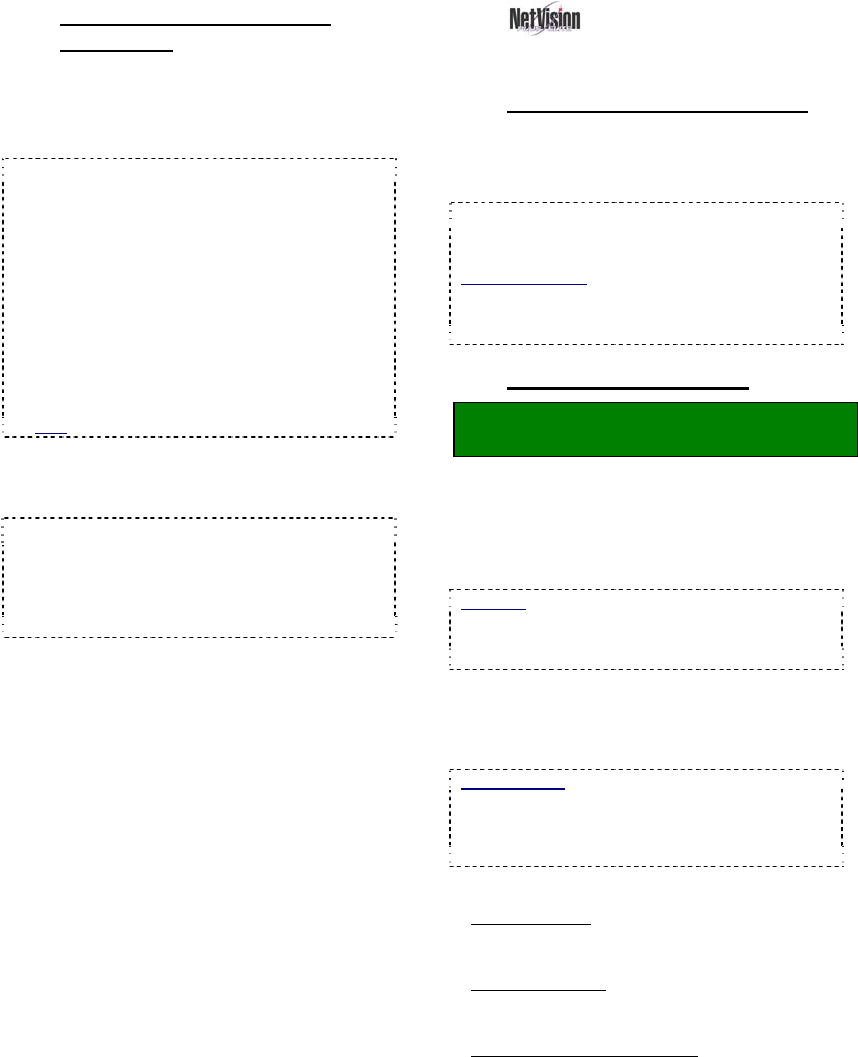
18 NetVision Plus/Elite and Micro DVR v2.3 SP2 User's Guide 21-0400E v2.3.3
7.2.1
Video Filename / Location
Reference:
Captured video files are stored under \dsr-
video\image on the specific PC, in folders for
each 'server' (PC name or IP address), camera
name, and date.
Exceptions: • Backed up files are placed in \dsr-
Backup\image on the drive selected during the
backup process; • 'Motion-found' files created by
the Smart Search feature are located under \dsr-
postmotion\image; • All files are placed in folders
for each 'server' (PC name or IP address), camera
name, and date.
Tips: • Videos are recorded as standard "AVI" (or
MPEG) files that can be played back using
NetVision, or any typical Windows media player
program; • You can minimize the playback window
by clicking [] in the top-left corner; • Similarly,
you can 'collapse' the playback and search screens
by right-clicking anywhere on the blue title-bar.
File-Type Reference: The first letter of the
filename, and the "Event" column (in the
File List screen) show the type of recording:
A / ALM: A motion / alarm-triggered recording;
P / PRE: A pre-alarm recording (immediately
before motion was detected);
R / REC: A manual / instant recording;
S / SCH: A scheduled recording.
7.3
Synchronized
Playback (v2.3 SP2)
7.3.1
Introducing "Sync Playback"
Synchronized playback allows video files from
multiple cameras during the same time period
to be viewed at the same time.
Scope: This feature is available only on video
server PCs. As well, this applies to local files for
cameras in the current camera folder structure only.
Remote Software: Due to sharing of resources, if
the remote software is run on the server PC, [Sync
Playback] will appear in its playback menu, but the
button will be non-functioning there.
7.3.2
Using "Sync Playback"
Locator: (Server PC), Ö[Playback],
Ö[Sync Playback].
1) The SyncSearch screen will open
automatically (on top of the
SyncPlayback screen). Select a date,
plus the type of recordings to search for,
and click [Search / Play].
Calendar: You can also use the pop-up calendar to
select a date: 1) Click the calendar symbol; 2) Use
the arrows to browse to the desired month; 3) Click
to select a day.
2) The SyncPlayback screen will appear.
If "Auto Play" is selected, the videos for
the earliest time on your selected date
will start playing automatically.
Not All Appear: Videos will play simultaneously only
for cameras with recordings at the specific time. If
one camera's recording starts before another one, it
will play by itself until the time index reaches the
other camera(s) files.
You can:
• Set the Display: Use the buttons near the top
right to select the number of cameras and
specific cameras to be shown.
• Control Playback: Use the playback controls
near the bottom-right. A speed control is on
the right.
• Move around in the Timeline: Use the slider










