User`s guide
Table Of Contents
- Copyrights and Trademarks
- Disclaimer
- Welcome to NetVision
- Common / Daily Tasks
- 5 Starting your Software and Logging In
- 6 Alarm / Reporting Features and 'Chatting'
- 7 Playing or Downloading Video Recordings
- 7.1 Overview--Types of Playback
- 7.2 Playback--Technical Details
- 7.3 Synchronized Playback (v2.3 SP2)
- 7.4 Video Search (v2.3 SP2)
- 7.5 Searching for Motion
- 7.6 Working with the Playback Screen
- 7.7 Viewing and Printing 'Snapshots'
- 7.8 Working with the File List
- 7.9 Quad Playback
- 7.10 Server Management--Identifying Remote Servers for Playback
- 8 Viewing Live Cameras
- 9 Recording Camera-Views
- System Administration and Maintenance
- 10 Tasks Applicable to Remote Stations and the Video Server
- 10.1 PC Date and Time
- 10.2 Checking your Software Version
- 10.3 Introduction to Video File Management (Filekeeping and Housekeeping)
- 10.4 To Allow Using a Blank CD (Roxio - Easy CD Creator 5 basic with DirectCD)
- 10.5 Filekeeping (v2.3 SP2)
- 10.6 Housekeeping
- 10.7 Automatic Video File Management (Self Housekeeping)
- 11 Tasks Performed at the Video Server Only
- 10 Tasks Applicable to Remote Stations and the Video Server
- System Configuration
- Software Installation and Network Set Up
- 19 PC Requirements
- 20 Software Installation or Upgrade
- 21 Network and Connectivity Issues
- 21.1 General Network Requirements
- 21.2 IP Addressing on the Network
- 21.3 Network Services
- 21.4 Network Ports
- 21.5 To Connect via the Internet
- 21.6 Remote User Permissions
- 21.7 For Remote Viewing, Recording, Playback, and/or Audio Monitoring
- 21.8 For Alarm Alerts
- 21.9 For E-Mail Alerts
- 21.10 Windows Dial-Up Networking Connection (i.e., not via the Internet)
- 21.11 Network Usage
- Reference Topics
- 22 Using the Small Remote Module
- 23 Remote Configuration
- 24 The WatchDog Feature
- 25 Hardware Reference
- 26 Troubleshooting
- 27 Using the ATM Interface Option
- 28 Working with the Older Playback Engines
- 28.1 The Video Playback Feature (Micro DVR)
- 28.2 Step 1: Open the Video Player
- 28.3 Step 2: Local / Remote, and Connection Screen
- 28.4 Step 3: Searching for Video/Alarm Files
- 28.5 Smart Motion Search (Micro DVR)
- 28.6 Step 4: Playing a Video
- 28.7 Window Options and File Properties (Micro DVR, Quad Player)
- 28.8 Viewing and Printing 'Snapshots' (Micro DVR)
- 29 Viewing Cameras through a Web Browser
- 30 Setting up an IP Camera or Video Server module (v2.3 SP2)
- 31 Panoramic Video Surveillance--PVS (v2.3 SP2)
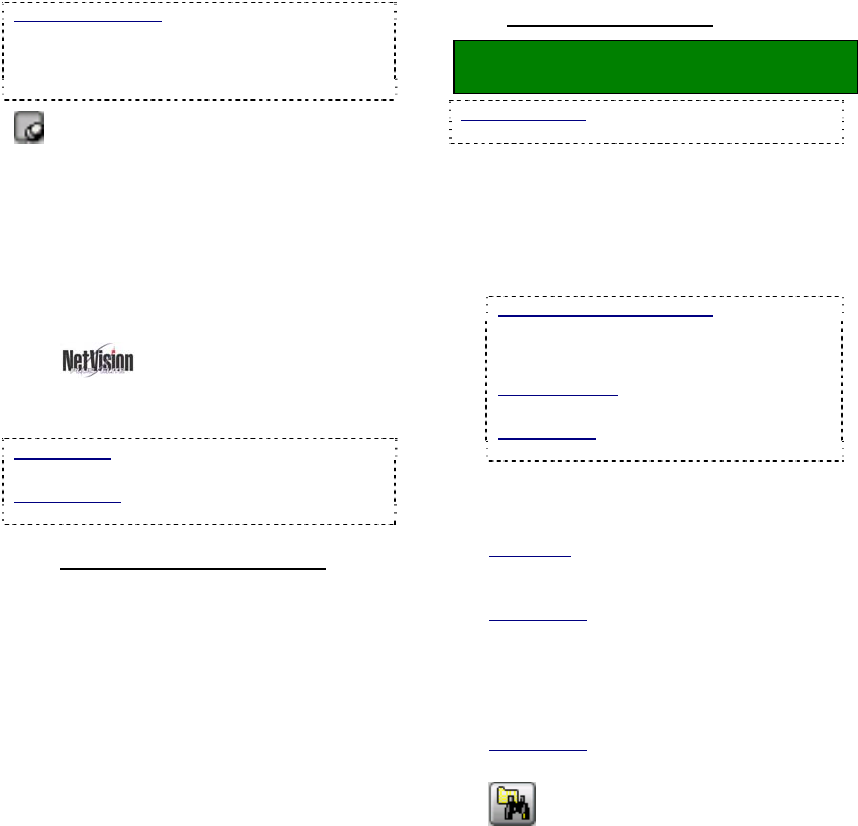
20 NetVision Plus/Elite and Micro DVR v2.3 SP2 User's Guide 21-0400E v2.3.3
Videos Out-Of-Sync: Where a large number of
small recordings exist for each camera, it is
possible for the displayed videos to go out of sync.
If you notice this (per the displayed time in each
image), clicking Restore will also correct this.
- Always on Top: When selected (pin
stuck in), this stops the SyncPlayback screen
from being hidden by any other programs.
7.4
Video Search (v2.3 SP2)
This section also applies to searching and
playback using [360 Playback].
360 Playback: This pertains to optional Panoramic
Video Surveillance (PVS).
Related Topics:
31 Panoramic Video Surveillance (PVS)
7.4.1
Introducing Video Search
Video Search:
• Allows you to search and playback files for a
desired server, camera, and time-range.
• Allows a further search for motion within
video clips.
• Supports downloading and file management
for the selected camera.
• Allows saving single-frame snapshots.
7.4.2
Using Video Search
Locator: [Playback], Ö[Video Search]
(or [360 Playback] ).
Remote Software: Click the coloured 'Play' button,
then select [Video Search] (or [360 Playback] ).
1) The Search screen will open
automatically (on top of the Playback
screen). Select from ALL search
parameters shown, and click [Start
Search]. (The number of 'found' video
files will appear onscreen.)
If Searching for Remote Files: You must first
select a server, and enter a username &
password that is valid for that server. Then,
click [Sign In] to connect.
Remote Servers: These are initially set up
under [Server Management].
Related Topic:
7.10 Server Management
2) Thereafter, you can further search for
motion within video files using [Motion
Search].
QuickSteps: • Click to select 'motion-detection'
zones and other parameters. • When ready, click
[OK].
Related Topic
:
7.5 Searching for Motion (v2.3 SP2)
3) In each case you can then open and
work with the file list (click [File List] ),
or start viewing the video clips directly
(click [Play] ).
Related Topic:
7.8 Working with the File List (v2.3 SP2)
3) To perform another search, click
the folder/binoculars symbol in the
playback screen, OR start over from the
playback menu. (Click the [X]
(top-right)
to close any screen that is in the way.)










