User`s guide
Table Of Contents
- Copyrights and Trademarks
- Disclaimer
- Welcome to NetVision
- Common / Daily Tasks
- 5 Starting your Software and Logging In
- 6 Alarm / Reporting Features and 'Chatting'
- 7 Playing or Downloading Video Recordings
- 7.1 Overview--Types of Playback
- 7.2 Playback--Technical Details
- 7.3 Synchronized Playback (v2.3 SP2)
- 7.4 Video Search (v2.3 SP2)
- 7.5 Searching for Motion
- 7.6 Working with the Playback Screen
- 7.7 Viewing and Printing 'Snapshots'
- 7.8 Working with the File List
- 7.9 Quad Playback
- 7.10 Server Management--Identifying Remote Servers for Playback
- 8 Viewing Live Cameras
- 9 Recording Camera-Views
- System Administration and Maintenance
- 10 Tasks Applicable to Remote Stations and the Video Server
- 10.1 PC Date and Time
- 10.2 Checking your Software Version
- 10.3 Introduction to Video File Management (Filekeeping and Housekeeping)
- 10.4 To Allow Using a Blank CD (Roxio - Easy CD Creator 5 basic with DirectCD)
- 10.5 Filekeeping (v2.3 SP2)
- 10.6 Housekeeping
- 10.7 Automatic Video File Management (Self Housekeeping)
- 11 Tasks Performed at the Video Server Only
- 10 Tasks Applicable to Remote Stations and the Video Server
- System Configuration
- Software Installation and Network Set Up
- 19 PC Requirements
- 20 Software Installation or Upgrade
- 21 Network and Connectivity Issues
- 21.1 General Network Requirements
- 21.2 IP Addressing on the Network
- 21.3 Network Services
- 21.4 Network Ports
- 21.5 To Connect via the Internet
- 21.6 Remote User Permissions
- 21.7 For Remote Viewing, Recording, Playback, and/or Audio Monitoring
- 21.8 For Alarm Alerts
- 21.9 For E-Mail Alerts
- 21.10 Windows Dial-Up Networking Connection (i.e., not via the Internet)
- 21.11 Network Usage
- Reference Topics
- 22 Using the Small Remote Module
- 23 Remote Configuration
- 24 The WatchDog Feature
- 25 Hardware Reference
- 26 Troubleshooting
- 27 Using the ATM Interface Option
- 28 Working with the Older Playback Engines
- 28.1 The Video Playback Feature (Micro DVR)
- 28.2 Step 1: Open the Video Player
- 28.3 Step 2: Local / Remote, and Connection Screen
- 28.4 Step 3: Searching for Video/Alarm Files
- 28.5 Smart Motion Search (Micro DVR)
- 28.6 Step 4: Playing a Video
- 28.7 Window Options and File Properties (Micro DVR, Quad Player)
- 28.8 Viewing and Printing 'Snapshots' (Micro DVR)
- 29 Viewing Cameras through a Web Browser
- 30 Setting up an IP Camera or Video Server module (v2.3 SP2)
- 31 Panoramic Video Surveillance--PVS (v2.3 SP2)
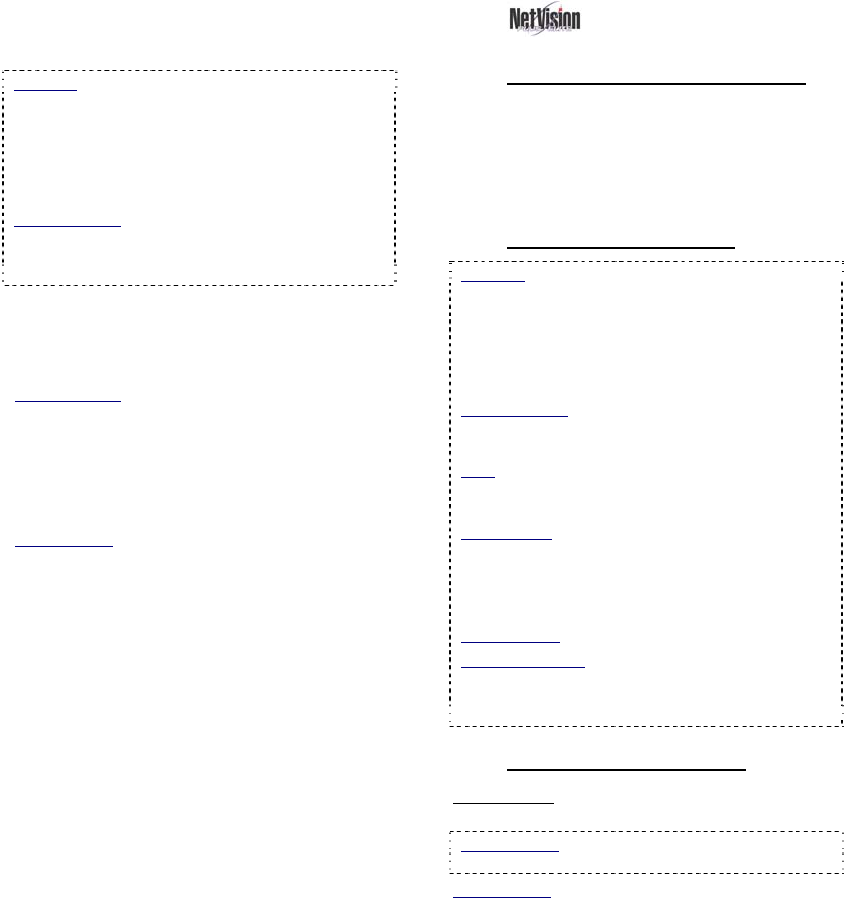
22 NetVision Plus/Elite and Micro DVR v2.3 SP2 User's Guide 21-0400E v2.3.3
click [OK], the search will execute. When it
finishes, you can go into its [File List], or [Play]
function as desired.
Attention: A motion search produces temporary
files that are intended to narrow down a search to
find a particular incident. When any new search is
performed, the last list of motion search files will be
lost. Be sure to take note of the camera/time
details, or immediately mark the desired motion
file(s) and copy them to another location.
Related Topics:
7.5 Searching for Motion (v2.3 SP2)
7.8 Working with the File List (v2.3 SP2)
10.5 Filekeeping (v2.3 SP2)
- [File List]: This opens a list of files found by
your motion-search, and allows: • Previewing
files, • Playing a file, and/or: • Selecting and
marking files for maintenance tasks.
Related Topics: 7.8 Working with the File List (v2.3
SP2)
10.5 Filekeeping (v2.3 SP2)
- [Play]: This opens the Playback screen with
your resulting motion files loaded. If "Auto Play"
is selected there, the first file in the list will begin
playing automatically.
Related Topic:
7.6 Working with the Playback Screen (v2.3 SP2)
7.5
Searching for Motion
7.5.1
Introducing "Motion Search"
After doing an initial Video Search, you can
further refine your search by searching for
motion within your file list. This creates a new
set of temporary video files for you to work
with.
7.5.2
Technical Information
Attention: A motion search produces temporary
files that are intended to narrow down a search to
find a particular incident. When any new search is
performed, the last list of motion search files will be
lost. Be sure to take note of the camera/time
details, or immediately mark the desired motion
file(s) and copy them to another location.
Related Topics:
7.8 Working with the File List (v2.3 SP2)
10.5 Filekeeping (v2.3 SP2)
Note: Because of their location, 'motion-found' files
cannot be backed up (only copied to another
location).
File Location: The motion search files are stored at
each specific server PC (even when searching
remotely) under: d:\Dsr-Postmotion\image\server
\camera\date\, where "d" is the drive letter specified
under "Recording Setup".
Related Topic: 17.2.1 Drive Usage
Remote Software: If doing a motion search through
the remote software for files on that same remote
PC, the drive containing the operating system is
used (typically "C:\...").
7.5.3
Using "Motion Search"
Prerequisite: Perform a search using
[Video Search] or [360 Playback].
360 Playback: This pertains to optional Panoramic
Video Surveillance (PVS).
Related Topic: 7.4 Video Search (v2.3 SP2)
7.6 Working with the Playback Screen (v2.3 SP2)
7.8 Working with the File List (v2.3 SP2)
31 Panoramic Video Surveillance (PVS)
Steps:
1) Go to: [Playback], Ö[Video Search] (or
360 Playback)
. The Search screen will
appear.










