User`s guide
Table Of Contents
- Copyrights and Trademarks
- Disclaimer
- Welcome to NetVision
- Common / Daily Tasks
- 5 Starting your Software and Logging In
- 6 Alarm / Reporting Features and 'Chatting'
- 7 Playing or Downloading Video Recordings
- 7.1 Overview--Types of Playback
- 7.2 Playback--Technical Details
- 7.3 Synchronized Playback (v2.3 SP2)
- 7.4 Video Search (v2.3 SP2)
- 7.5 Searching for Motion
- 7.6 Working with the Playback Screen
- 7.7 Viewing and Printing 'Snapshots'
- 7.8 Working with the File List
- 7.9 Quad Playback
- 7.10 Server Management--Identifying Remote Servers for Playback
- 8 Viewing Live Cameras
- 9 Recording Camera-Views
- System Administration and Maintenance
- 10 Tasks Applicable to Remote Stations and the Video Server
- 10.1 PC Date and Time
- 10.2 Checking your Software Version
- 10.3 Introduction to Video File Management (Filekeeping and Housekeeping)
- 10.4 To Allow Using a Blank CD (Roxio - Easy CD Creator 5 basic with DirectCD)
- 10.5 Filekeeping (v2.3 SP2)
- 10.6 Housekeeping
- 10.7 Automatic Video File Management (Self Housekeeping)
- 11 Tasks Performed at the Video Server Only
- 10 Tasks Applicable to Remote Stations and the Video Server
- System Configuration
- Software Installation and Network Set Up
- 19 PC Requirements
- 20 Software Installation or Upgrade
- 21 Network and Connectivity Issues
- 21.1 General Network Requirements
- 21.2 IP Addressing on the Network
- 21.3 Network Services
- 21.4 Network Ports
- 21.5 To Connect via the Internet
- 21.6 Remote User Permissions
- 21.7 For Remote Viewing, Recording, Playback, and/or Audio Monitoring
- 21.8 For Alarm Alerts
- 21.9 For E-Mail Alerts
- 21.10 Windows Dial-Up Networking Connection (i.e., not via the Internet)
- 21.11 Network Usage
- Reference Topics
- 22 Using the Small Remote Module
- 23 Remote Configuration
- 24 The WatchDog Feature
- 25 Hardware Reference
- 26 Troubleshooting
- 27 Using the ATM Interface Option
- 28 Working with the Older Playback Engines
- 28.1 The Video Playback Feature (Micro DVR)
- 28.2 Step 1: Open the Video Player
- 28.3 Step 2: Local / Remote, and Connection Screen
- 28.4 Step 3: Searching for Video/Alarm Files
- 28.5 Smart Motion Search (Micro DVR)
- 28.6 Step 4: Playing a Video
- 28.7 Window Options and File Properties (Micro DVR, Quad Player)
- 28.8 Viewing and Printing 'Snapshots' (Micro DVR)
- 29 Viewing Cameras through a Web Browser
- 30 Setting up an IP Camera or Video Server module (v2.3 SP2)
- 31 Panoramic Video Surveillance--PVS (v2.3 SP2)
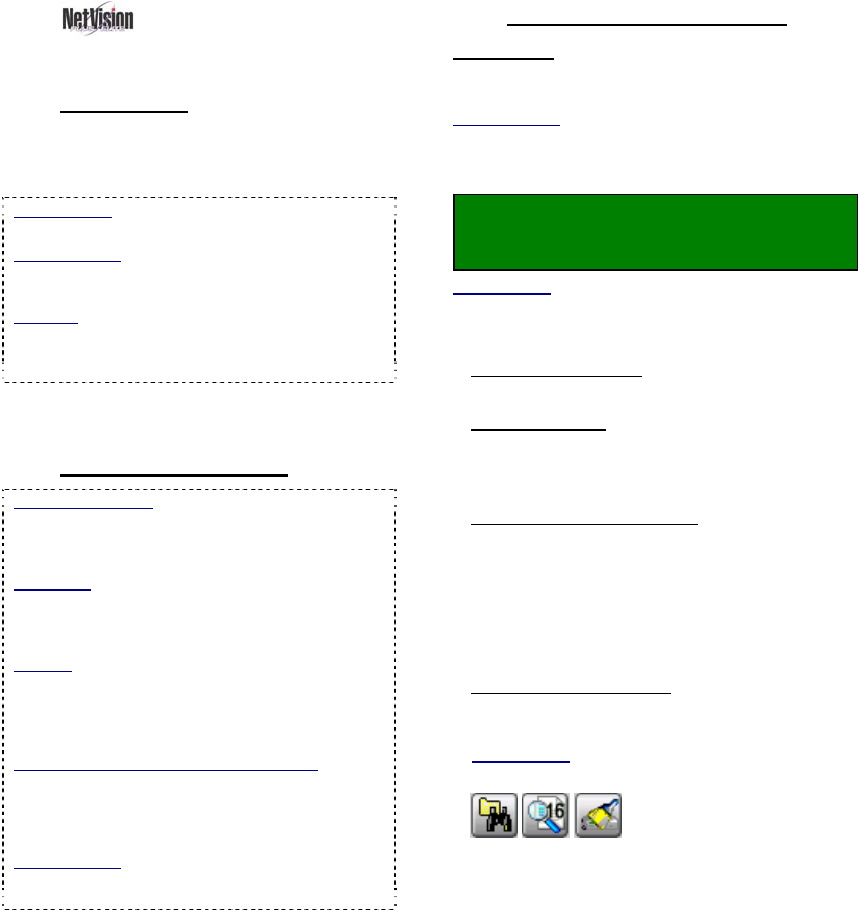
24 NetVision Plus/Elite and Micro DVR v2.3 SP2 User's Guide 21-0400E v2.3.3
7.6
Working with the
Playback Screen
7.6.1
Introduction
The Playback screen allows you to select and
view videos found through [Video Search], or
[360 Playback].
360 Playback: This pertains to optional Panoramic
Video Surveillance (PVS).
Related Topics:
7.4 Video Search (v2.3 SP2)
31 Panoramic Video Surveillance (PVS)
Also See:
7.3 Synchronized Playback (v2.3 SP2)
7.9 Quad Playback
28 Working with the Older Playback Engines
All files in the present File List will be available
to the Playback screen.
7.6.2
Technical Information
Play vs. Download: NetVision uses a 'streaming'
playback approach--allowing remote videos to start
playing right-away (without having to be
downloaded 1
st
).
Exception: Due to extremely limited bandwidth,
streaming playback is NOT recommended
through a dial-up connection. Download
instead.
TechTip: Remote (streaming) playback provides
much less 'loading' on the Video Server than
playing the videos on the Video Server itself.
However, it is best to 'download' remote files, and
then play them locally (esp. for pause/resume, etc.).
Remote Playback of ‘Super’ Recordings: When
recordings made at ‘Super’ resolution are played
back through a remote connection, they will never
appear at better than ‘High’ resolution. For viewing
at maximum resolution, download before viewing.
Related Topics:
7.8 Working with the File List (v2.3 SP2)
10.5 Filekeeping (v2.3 SP2)
7.6.3
Locator / What You can Do
Prerequisite: Perform a search using
[Video Search] or [360 Playback] (regular
search plus optional motion search, if desired).
Related Topics:
7.4 Video Search (v2.3 SP2)
7.5 Searching for Motion (v2.3 SP2)
31 Panoramic Video Surveillance (PVS)
Locator: After performing a search, click
[Play] OR go to the [File List], and double-
click a desired file.
Related Topic:
7.8 Working with the File List (v2.3 SP2)
You can:
• Configure the Display: Use the controls near
the top-right.
• Control Playback: Use the playback buttons
near the bottom-right, and/or the position slider
on the right side. A speed control is near the
top.
• Move around in the Timeline: Use the slider,
time-controls, and coloured bands near the
bottom of the screen.
• [▲] and [▼]: Use these buttons (middle, far
right) to jump forward or backward by one day
at a time (without having to perform another
search).
• Save or Print a Snapshot: Pause the desired
image on-screen. Then, use the buttons at the
bottom-left.
Related Topic:
7.7 Viewing and Printing 'Snapshots'
• : To perform another
search, work with the file list, or process
filekeeping tasks, use the coloured buttons
on the right.










