User`s guide
Table Of Contents
- Copyrights and Trademarks
- Disclaimer
- Welcome to NetVision
- Common / Daily Tasks
- 5 Starting your Software and Logging In
- 6 Alarm / Reporting Features and 'Chatting'
- 7 Playing or Downloading Video Recordings
- 7.1 Overview--Types of Playback
- 7.2 Playback--Technical Details
- 7.3 Synchronized Playback (v2.3 SP2)
- 7.4 Video Search (v2.3 SP2)
- 7.5 Searching for Motion
- 7.6 Working with the Playback Screen
- 7.7 Viewing and Printing 'Snapshots'
- 7.8 Working with the File List
- 7.9 Quad Playback
- 7.10 Server Management--Identifying Remote Servers for Playback
- 8 Viewing Live Cameras
- 9 Recording Camera-Views
- System Administration and Maintenance
- 10 Tasks Applicable to Remote Stations and the Video Server
- 10.1 PC Date and Time
- 10.2 Checking your Software Version
- 10.3 Introduction to Video File Management (Filekeeping and Housekeeping)
- 10.4 To Allow Using a Blank CD (Roxio - Easy CD Creator 5 basic with DirectCD)
- 10.5 Filekeeping (v2.3 SP2)
- 10.6 Housekeeping
- 10.7 Automatic Video File Management (Self Housekeeping)
- 11 Tasks Performed at the Video Server Only
- 10 Tasks Applicable to Remote Stations and the Video Server
- System Configuration
- Software Installation and Network Set Up
- 19 PC Requirements
- 20 Software Installation or Upgrade
- 21 Network and Connectivity Issues
- 21.1 General Network Requirements
- 21.2 IP Addressing on the Network
- 21.3 Network Services
- 21.4 Network Ports
- 21.5 To Connect via the Internet
- 21.6 Remote User Permissions
- 21.7 For Remote Viewing, Recording, Playback, and/or Audio Monitoring
- 21.8 For Alarm Alerts
- 21.9 For E-Mail Alerts
- 21.10 Windows Dial-Up Networking Connection (i.e., not via the Internet)
- 21.11 Network Usage
- Reference Topics
- 22 Using the Small Remote Module
- 23 Remote Configuration
- 24 The WatchDog Feature
- 25 Hardware Reference
- 26 Troubleshooting
- 27 Using the ATM Interface Option
- 28 Working with the Older Playback Engines
- 28.1 The Video Playback Feature (Micro DVR)
- 28.2 Step 1: Open the Video Player
- 28.3 Step 2: Local / Remote, and Connection Screen
- 28.4 Step 3: Searching for Video/Alarm Files
- 28.5 Smart Motion Search (Micro DVR)
- 28.6 Step 4: Playing a Video
- 28.7 Window Options and File Properties (Micro DVR, Quad Player)
- 28.8 Viewing and Printing 'Snapshots' (Micro DVR)
- 29 Viewing Cameras through a Web Browser
- 30 Setting up an IP Camera or Video Server module (v2.3 SP2)
- 31 Panoramic Video Surveillance--PVS (v2.3 SP2)
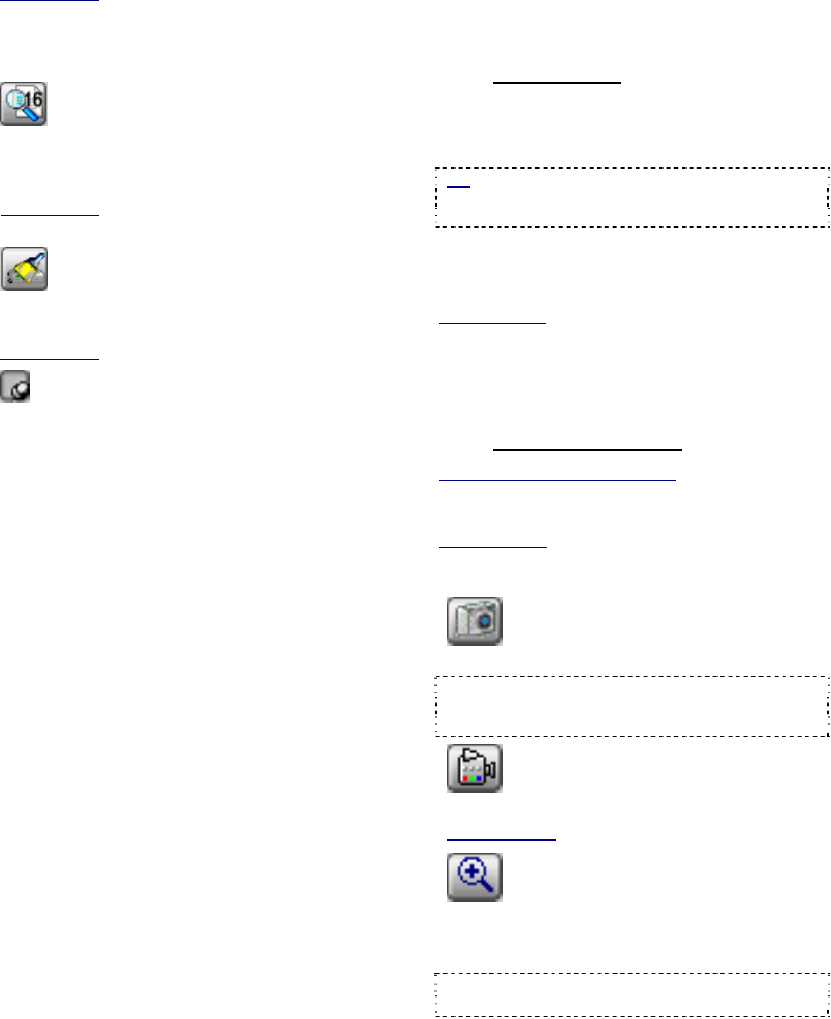
26 NetVision Plus/Elite and Micro DVR v2.3 SP2 User's Guide 21-0400E v2.3.3
Related Topic: 7.4 Video Search (v2.3 SP2)
- [▲] and [▼]: These allow jumping forward
or backward by one day at a time (without
having to perform another search).
-
File List: Shows a list of files found in
your last search (i.e., available for playback).
Files can be marked for various "FileKeeping"
aspects using the Right-Click menu.
Related Topic:
7.8 Working with the File List (v2.3 SP2)
- File Keeping: Performs tasks (backup,
delete, etc.) for files marked in the file list using
the right-click menu.
Related Topic: 10.5 Filekeeping (v2.3 SP2)
- Always on Top: When selected (pin
stuck in), this stops the Playback screen from
being hidden by any other programs.
7.7
Viewing and Printing
'Snapshots'
7.7.1
Introduction
You can take 'snap shots' of desired images
from a video file, and print or save them as
desired.
Tip: Printed snapshots include additional
information as defined under "Printer Setup"
(notepad or page symbol).
First, open/play the desired video, and use the
'position' slider, and/or the pause and play
buttons to locate the desired image.
Related Topics: 7.4 Video Search (v2.3 SP2)
7.6 Working with the Playback Screen (v2.3 SP2)
7.9 Quad Playback
28 Working with the Older Playback Engines
Then, use the 'snap shot' buttons as follows:
7.7.2
Snapshot Buttons
Video Search (or "360 Playback"): The snapshot
buttons appear horizontally on the left at the bottom of
the playback screen.
Quad Playback
: The snapshot buttons appear in a
vertical layout near the top-right, with similar icons.
Operation is as described below.
- (snapshot): This puts you into snapshot
mode, and activates the other snapshot buttons;
Tip: The on-screen image will appear with reduced
colour saturation to visually remind you that you are
in snapshot mode.
- (video): This returns you to normal
video playback mode.
Quad Playback: Click the camera button again.
- (+/zoom in): To enlarge (zoom into) a
portion of the video frame, click-and-drag a box
around the desired area, and then click this
button;
Tip: You can only zoom once. To reframe your
image, click 'Zoom Out', and then try again.










