User`s guide
Table Of Contents
- Copyrights and Trademarks
- Disclaimer
- Welcome to NetVision
- Common / Daily Tasks
- 5 Starting your Software and Logging In
- 6 Alarm / Reporting Features and 'Chatting'
- 7 Playing or Downloading Video Recordings
- 7.1 Overview--Types of Playback
- 7.2 Playback--Technical Details
- 7.3 Synchronized Playback (v2.3 SP2)
- 7.4 Video Search (v2.3 SP2)
- 7.5 Searching for Motion
- 7.6 Working with the Playback Screen
- 7.7 Viewing and Printing 'Snapshots'
- 7.8 Working with the File List
- 7.9 Quad Playback
- 7.10 Server Management--Identifying Remote Servers for Playback
- 8 Viewing Live Cameras
- 9 Recording Camera-Views
- System Administration and Maintenance
- 10 Tasks Applicable to Remote Stations and the Video Server
- 10.1 PC Date and Time
- 10.2 Checking your Software Version
- 10.3 Introduction to Video File Management (Filekeeping and Housekeeping)
- 10.4 To Allow Using a Blank CD (Roxio - Easy CD Creator 5 basic with DirectCD)
- 10.5 Filekeeping (v2.3 SP2)
- 10.6 Housekeeping
- 10.7 Automatic Video File Management (Self Housekeeping)
- 11 Tasks Performed at the Video Server Only
- 10 Tasks Applicable to Remote Stations and the Video Server
- System Configuration
- Software Installation and Network Set Up
- 19 PC Requirements
- 20 Software Installation or Upgrade
- 21 Network and Connectivity Issues
- 21.1 General Network Requirements
- 21.2 IP Addressing on the Network
- 21.3 Network Services
- 21.4 Network Ports
- 21.5 To Connect via the Internet
- 21.6 Remote User Permissions
- 21.7 For Remote Viewing, Recording, Playback, and/or Audio Monitoring
- 21.8 For Alarm Alerts
- 21.9 For E-Mail Alerts
- 21.10 Windows Dial-Up Networking Connection (i.e., not via the Internet)
- 21.11 Network Usage
- Reference Topics
- 22 Using the Small Remote Module
- 23 Remote Configuration
- 24 The WatchDog Feature
- 25 Hardware Reference
- 26 Troubleshooting
- 27 Using the ATM Interface Option
- 28 Working with the Older Playback Engines
- 28.1 The Video Playback Feature (Micro DVR)
- 28.2 Step 1: Open the Video Player
- 28.3 Step 2: Local / Remote, and Connection Screen
- 28.4 Step 3: Searching for Video/Alarm Files
- 28.5 Smart Motion Search (Micro DVR)
- 28.6 Step 4: Playing a Video
- 28.7 Window Options and File Properties (Micro DVR, Quad Player)
- 28.8 Viewing and Printing 'Snapshots' (Micro DVR)
- 29 Viewing Cameras through a Web Browser
- 30 Setting up an IP Camera or Video Server module (v2.3 SP2)
- 31 Panoramic Video Surveillance--PVS (v2.3 SP2)
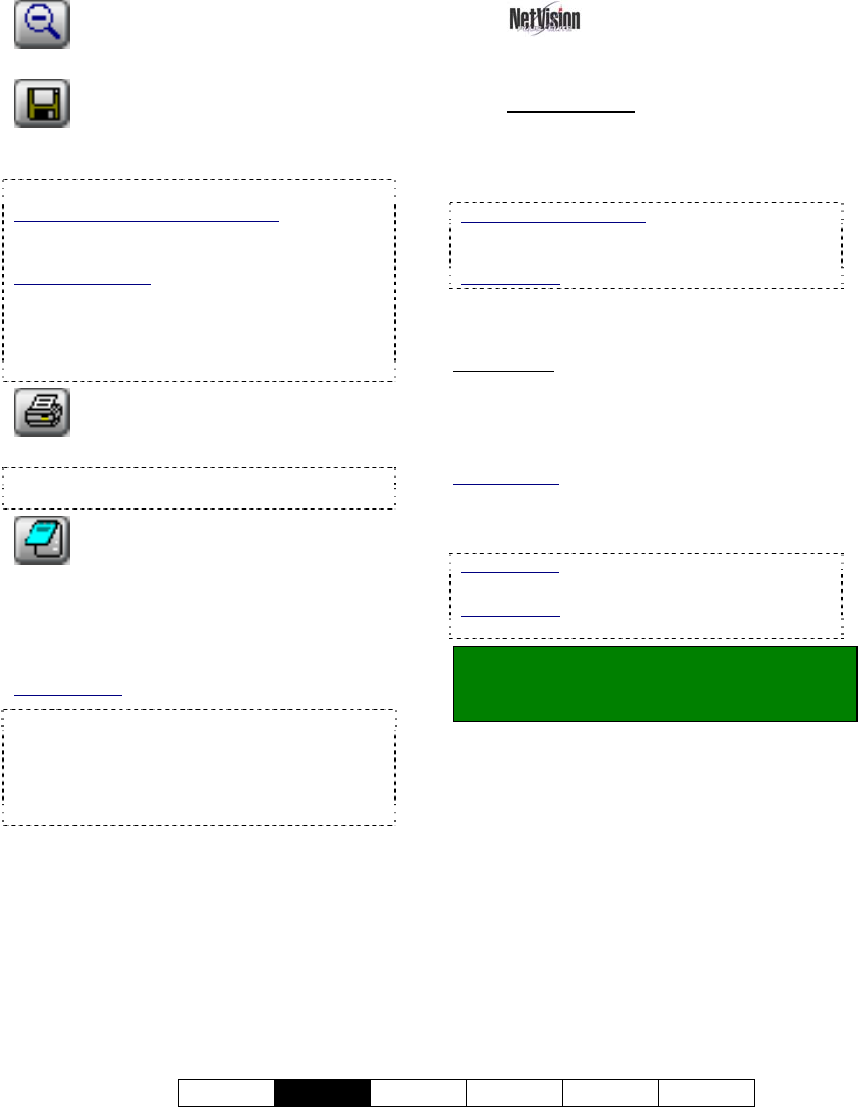
21-0400E v2.3.3
Welcome
Common
Admin Config Install Tech-Ref
27
-
(zoom out): Select this to view the full
image after zooming in;
-
(save): This allows saving your snap
shot. (Browse for the desired folder, and click
[OK].)
File-Format (BMP vs. JPEG):
For Video Search (or "360 Playback"): You will be
prompted to set this when you click Save (diskette
symbol).
For Quad Playback: Before saving a snapshot,
click the Utility button (tools symbol) at the bottom
of the screen. Then, go to the "Select Save a
Frame Type" tab to make your selection. This sets
the file-format for ALL snapshots taken through
Quad Playback.
- (print): This allows printing your snap
shot.
(Click the 'printer' button, and then respond to the
print-details screen when it appears.);
- (Printer Setup): This allows setting up
header, disclaimer, and comment text to appear
on printed snapshot 'reports'. Enter your desired
text. Click
[Header/Disclaimer] to access those
items. When finished, click
[OK] to close each
screen as needed.
Quad Playback: The button looks like a printed page.
Managing Snap Shot Files: The filename will be
based on the camera number, video recording date,
and a 'counter' value. Tip: You can use the
Windows Explorer to locate the file (in your chosen
location) and make copies, or change the filenames
as desired.
------------------------
To close the playback window when finished,
click the [X] in the top right corner.
7.8
Working with the File
List
7.8.1
Introduction
This topic describes how to access and work
with the file list regardless of which type of
search/playback method you are using.
Quad Playback Exception: All aspects of using the
"Quad Playback" feature (older) are covered
separately.
Related Topic: 7.9 Quad Playback
The file list shows a list of files found during
your last "Search".
Prerequisite
: You must first perform a search
using [Sync Playback]
(server only),
[Video Search], or [360 Playback], followed
by an optional [Motion Search] if desired
(supported for [Video Search] and [360 Playback]).
Related Topics:
7.3 Synchronized Playback (v2.3 SP2)
7.4 Video Search (v2.3 SP2)
7.5 Searching for Motion (v2.3 SP2)
360 Playback
: This pertains to optional Panoramic
Video Surveillance (PVS).
Related Topic:
31 Panoramic Video Surveillance (PVS)
Locator: Click [File List] (from the search
screen), or the page/magnifier icon (from the
Playback screen).










