User`s guide
Table Of Contents
- Copyrights and Trademarks
- Disclaimer
- Welcome to NetVision
- Common / Daily Tasks
- 5 Starting your Software and Logging In
- 6 Alarm / Reporting Features and 'Chatting'
- 7 Playing or Downloading Video Recordings
- 7.1 Overview--Types of Playback
- 7.2 Playback--Technical Details
- 7.3 Synchronized Playback (v2.3 SP2)
- 7.4 Video Search (v2.3 SP2)
- 7.5 Searching for Motion
- 7.6 Working with the Playback Screen
- 7.7 Viewing and Printing 'Snapshots'
- 7.8 Working with the File List
- 7.9 Quad Playback
- 7.10 Server Management--Identifying Remote Servers for Playback
- 8 Viewing Live Cameras
- 9 Recording Camera-Views
- System Administration and Maintenance
- 10 Tasks Applicable to Remote Stations and the Video Server
- 10.1 PC Date and Time
- 10.2 Checking your Software Version
- 10.3 Introduction to Video File Management (Filekeeping and Housekeeping)
- 10.4 To Allow Using a Blank CD (Roxio - Easy CD Creator 5 basic with DirectCD)
- 10.5 Filekeeping (v2.3 SP2)
- 10.6 Housekeeping
- 10.7 Automatic Video File Management (Self Housekeeping)
- 11 Tasks Performed at the Video Server Only
- 10 Tasks Applicable to Remote Stations and the Video Server
- System Configuration
- Software Installation and Network Set Up
- 19 PC Requirements
- 20 Software Installation or Upgrade
- 21 Network and Connectivity Issues
- 21.1 General Network Requirements
- 21.2 IP Addressing on the Network
- 21.3 Network Services
- 21.4 Network Ports
- 21.5 To Connect via the Internet
- 21.6 Remote User Permissions
- 21.7 For Remote Viewing, Recording, Playback, and/or Audio Monitoring
- 21.8 For Alarm Alerts
- 21.9 For E-Mail Alerts
- 21.10 Windows Dial-Up Networking Connection (i.e., not via the Internet)
- 21.11 Network Usage
- Reference Topics
- 22 Using the Small Remote Module
- 23 Remote Configuration
- 24 The WatchDog Feature
- 25 Hardware Reference
- 26 Troubleshooting
- 27 Using the ATM Interface Option
- 28 Working with the Older Playback Engines
- 28.1 The Video Playback Feature (Micro DVR)
- 28.2 Step 1: Open the Video Player
- 28.3 Step 2: Local / Remote, and Connection Screen
- 28.4 Step 3: Searching for Video/Alarm Files
- 28.5 Smart Motion Search (Micro DVR)
- 28.6 Step 4: Playing a Video
- 28.7 Window Options and File Properties (Micro DVR, Quad Player)
- 28.8 Viewing and Printing 'Snapshots' (Micro DVR)
- 29 Viewing Cameras through a Web Browser
- 30 Setting up an IP Camera or Video Server module (v2.3 SP2)
- 31 Panoramic Video Surveillance--PVS (v2.3 SP2)
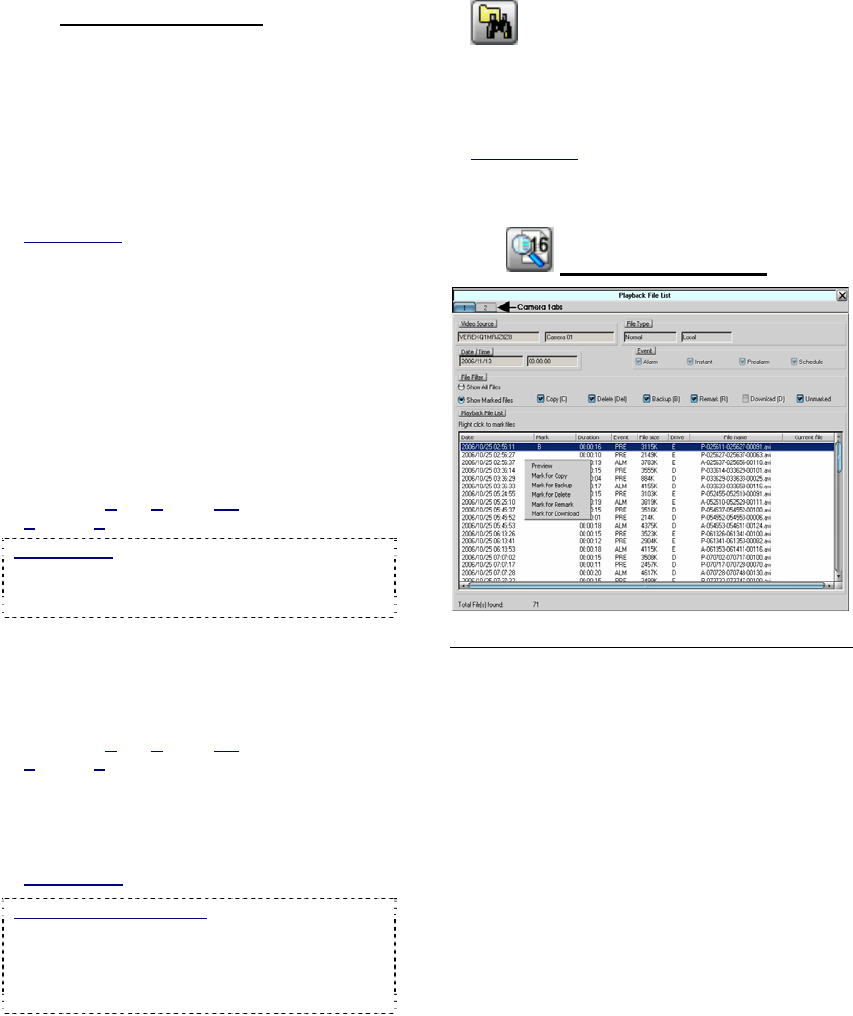
28 NetVision Plus/Elite and Micro DVR v2.3 SP2 User's Guide 21-0400E v2.3.3
7.8.2
Things You Can Do
You Can:
• Preview a Video File: Scroll to a desired file.
When you select the file, a small preview of the
first frame will appear. To see an enlarged
preview, right-click the file, and select
"Preview".
• Play a Video File: Double-click the desired file
to view it in the playback window.
Related Topic:
7.6 Working with the Playback Screen (v2.3 SP2)
• Add or View a Remark: Right-click the file
and select "Mark for Remark". A small screen
will open for you to view, edit, or add a remark.
• Select a block of Files for Maintenance
Functions: 1) Select the 1
st
file, 2) Scroll to
the last file desired file, 3) Hold down the shift
key, 4) Select the last file, 5) Let go of the
shift key, 6) Right-click any file in the selected
block, 7) Select your desired item from the
pop-up list.
Mark For: Copy, Backup, Delete, (Add/view
R
emark), Download (remote files).
Remote Files: After searching for 'Remote' files,
only "Preview" and "Download" functions will be
available in the file list (right-click menu). After
downloading, the other functions will be available.
• Select individual File(s) for Maintenance
Functions: 1) Select a file, 2) Hold down the
Ctrl key, 3) Select any additional file(s),
4) Right-click one of them, 5) Select your
desired item from the pop-up list.
Mark For: Copy, Backup, Delete, (Add/view
R
emark), Download (remote files).
• Process Marked Files via Filekeeping:
1) Mark files as desired, 2) Click the [X] to
close this screen, 4) In the Playback screen,
click Filekeeping (broom symbol).
Related Topic: 10.5 Filekeeping (v2.3 SP2)
Remove or Toggle Marks
: To 'unmark' selected
file(s), select the same mark again. Note: If some
of the selected files do not already have the specific
'mark', this action will 'toggle' this 'mark' for all
selected files (unmarked ones will be marked, and
marked ones will be unmarked).
• To perform another search, click the
folder/binoculars symbol in the playback
screen, OR start over from the playback
menu. Click the [X]
(top-right) to close any
screen that is in the way.
Related Topics:
7.3 Synchronized Playback (v2.3 SP2)
7.4 Video Search (v2.3 SP2)
7.6 Working with the Playback Screen (v2.3 SP2)
7.8.3
The File List Screen
Top of the Screen
- [X] (top-right corner): Closes this screen (if
finished, or to access the playback window
and/or the "FileKeeping" function (broom
icon).
- (camera number tabs): "Sync Playback" /
server PC only. Shows files per camera
number. Select your desired camera.
- Video Source: Shows the server and
camera name.
- File Type: Shows whether the files are
normal vs. backup, and local vs. remote.
- Date / Time: Shows the date and starting
time as selected for the search.
- Event: Shows the type of video recordings
as selected for the search.










