User`s guide
Table Of Contents
- Copyrights and Trademarks
- Disclaimer
- Welcome to NetVision
- Common / Daily Tasks
- 5 Starting your Software and Logging In
- 6 Alarm / Reporting Features and 'Chatting'
- 7 Playing or Downloading Video Recordings
- 7.1 Overview--Types of Playback
- 7.2 Playback--Technical Details
- 7.3 Synchronized Playback (v2.3 SP2)
- 7.4 Video Search (v2.3 SP2)
- 7.5 Searching for Motion
- 7.6 Working with the Playback Screen
- 7.7 Viewing and Printing 'Snapshots'
- 7.8 Working with the File List
- 7.9 Quad Playback
- 7.10 Server Management--Identifying Remote Servers for Playback
- 8 Viewing Live Cameras
- 9 Recording Camera-Views
- System Administration and Maintenance
- 10 Tasks Applicable to Remote Stations and the Video Server
- 10.1 PC Date and Time
- 10.2 Checking your Software Version
- 10.3 Introduction to Video File Management (Filekeeping and Housekeeping)
- 10.4 To Allow Using a Blank CD (Roxio - Easy CD Creator 5 basic with DirectCD)
- 10.5 Filekeeping (v2.3 SP2)
- 10.6 Housekeeping
- 10.7 Automatic Video File Management (Self Housekeeping)
- 11 Tasks Performed at the Video Server Only
- 10 Tasks Applicable to Remote Stations and the Video Server
- System Configuration
- Software Installation and Network Set Up
- 19 PC Requirements
- 20 Software Installation or Upgrade
- 21 Network and Connectivity Issues
- 21.1 General Network Requirements
- 21.2 IP Addressing on the Network
- 21.3 Network Services
- 21.4 Network Ports
- 21.5 To Connect via the Internet
- 21.6 Remote User Permissions
- 21.7 For Remote Viewing, Recording, Playback, and/or Audio Monitoring
- 21.8 For Alarm Alerts
- 21.9 For E-Mail Alerts
- 21.10 Windows Dial-Up Networking Connection (i.e., not via the Internet)
- 21.11 Network Usage
- Reference Topics
- 22 Using the Small Remote Module
- 23 Remote Configuration
- 24 The WatchDog Feature
- 25 Hardware Reference
- 26 Troubleshooting
- 27 Using the ATM Interface Option
- 28 Working with the Older Playback Engines
- 28.1 The Video Playback Feature (Micro DVR)
- 28.2 Step 1: Open the Video Player
- 28.3 Step 2: Local / Remote, and Connection Screen
- 28.4 Step 3: Searching for Video/Alarm Files
- 28.5 Smart Motion Search (Micro DVR)
- 28.6 Step 4: Playing a Video
- 28.7 Window Options and File Properties (Micro DVR, Quad Player)
- 28.8 Viewing and Printing 'Snapshots' (Micro DVR)
- 29 Viewing Cameras through a Web Browser
- 30 Setting up an IP Camera or Video Server module (v2.3 SP2)
- 31 Panoramic Video Surveillance--PVS (v2.3 SP2)
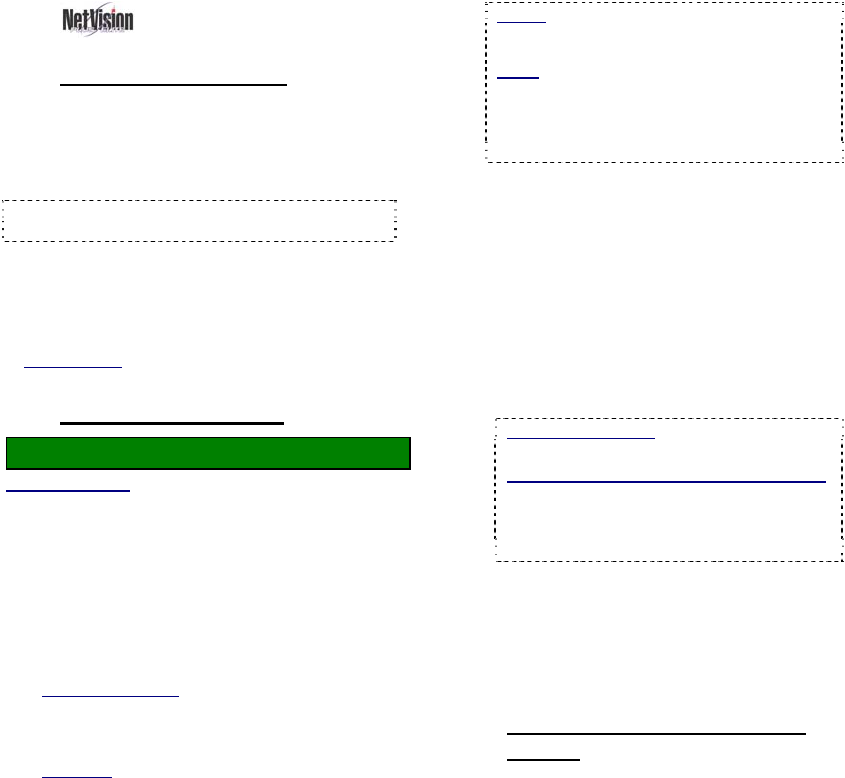
30 NetVision Plus/Elite and Micro DVR v2.3 SP2 User's Guide 21-0400E v2.3.3
7.9
Quad Playback
7.9.1
About Quad Playback
Quad Playback allows:
• Search and playback files for any 1-4
cameras from any server you are allowed to
access.
Note: The videos will NOT be synchronized (since
they can pertain to completely different times).
• Provides views for 1 or 4 cameras.
• Supports previewing, downloading,
searching, and playback.
• Allows saving single-frame snapshots.
Related Topic:
7.7 Viewing and Printing 'Snapshots'
7.9.2
Using Quad Playback
Locator: [Playback], Ö[Quad Playback].
Remote Software: Click the coloured 'Play' button, then
select [Quad Playback].
The Quad Playback screen will appear
showing four empty playback 'quadrants'.
1) Select a 'quadrant' to use (if quad view),
and then click the 'search' button
(folder/binoculars) at the bottom of the
screen.
Instructions Bubble: If an instructions bubble is
present, you'll need to click once to close the
bubble, and then again to open the file-search
screen.
If Remote
: A remote connection screen ("Select
Server") will appear automatically if your last
session was not local.
2) Respond to the remote connection
screen (if applicable). When ready, click
[OK].
Tip: You can close the screen and select 'local'
for local files.
3) Select your desired criteria at the top of
the quad search screen.
Notice: For an IP Address, the camera list
may not be available until you open the
"server" drop-list, and select the (detected) PC
name in the list.
Tip: You can also select start and end date &
time at the bottom of the screen. (To use the
pop-up calendar, click the button next to the
Start or End date.)
4) Select (or 'uncheck') the coloured boxes
to set the type of recordings to search
for.
5) If desired, click any column heading to
re-sort the list on that column (quad file
list only). Clicking a second time
reverses the sort-order.
6) Select one of these tasks:
•
Preview or download a File: Right-click the
file, and select from the pop-up menu.
To Close a Preview
: Click any filename in
the list, or right-click to preview another file.
Select Multiple (Remote) Files to Download:
You can select multiple files using Shift+Click
(for a block of files), or Ctrl+Click (for random
files). Then, right-click one of them, and
select "Download" from the pop-up menu.
• Play a File: Double-click it to view it in the quad
playback screen (in the 'quadrant' selected
previously--if applicable).
• Search Again: To perform another search, just
change your selections at the top of the screen.
• Close this Screen: Press Esc, or click [X].
7.9.3
If Remote--The Select Server
Screen
With "Remote" selected in the (quad) search
screen, you will be prompted to enter
connection parameters for your desired server.










