User`s guide
Table Of Contents
- Copyrights and Trademarks
- Disclaimer
- Welcome to NetVision
- Common / Daily Tasks
- 5 Starting your Software and Logging In
- 6 Alarm / Reporting Features and 'Chatting'
- 7 Playing or Downloading Video Recordings
- 7.1 Overview--Types of Playback
- 7.2 Playback--Technical Details
- 7.3 Synchronized Playback (v2.3 SP2)
- 7.4 Video Search (v2.3 SP2)
- 7.5 Searching for Motion
- 7.6 Working with the Playback Screen
- 7.7 Viewing and Printing 'Snapshots'
- 7.8 Working with the File List
- 7.9 Quad Playback
- 7.10 Server Management--Identifying Remote Servers for Playback
- 8 Viewing Live Cameras
- 9 Recording Camera-Views
- System Administration and Maintenance
- 10 Tasks Applicable to Remote Stations and the Video Server
- 10.1 PC Date and Time
- 10.2 Checking your Software Version
- 10.3 Introduction to Video File Management (Filekeeping and Housekeeping)
- 10.4 To Allow Using a Blank CD (Roxio - Easy CD Creator 5 basic with DirectCD)
- 10.5 Filekeeping (v2.3 SP2)
- 10.6 Housekeeping
- 10.7 Automatic Video File Management (Self Housekeeping)
- 11 Tasks Performed at the Video Server Only
- 10 Tasks Applicable to Remote Stations and the Video Server
- System Configuration
- Software Installation and Network Set Up
- 19 PC Requirements
- 20 Software Installation or Upgrade
- 21 Network and Connectivity Issues
- 21.1 General Network Requirements
- 21.2 IP Addressing on the Network
- 21.3 Network Services
- 21.4 Network Ports
- 21.5 To Connect via the Internet
- 21.6 Remote User Permissions
- 21.7 For Remote Viewing, Recording, Playback, and/or Audio Monitoring
- 21.8 For Alarm Alerts
- 21.9 For E-Mail Alerts
- 21.10 Windows Dial-Up Networking Connection (i.e., not via the Internet)
- 21.11 Network Usage
- Reference Topics
- 22 Using the Small Remote Module
- 23 Remote Configuration
- 24 The WatchDog Feature
- 25 Hardware Reference
- 26 Troubleshooting
- 27 Using the ATM Interface Option
- 28 Working with the Older Playback Engines
- 28.1 The Video Playback Feature (Micro DVR)
- 28.2 Step 1: Open the Video Player
- 28.3 Step 2: Local / Remote, and Connection Screen
- 28.4 Step 3: Searching for Video/Alarm Files
- 28.5 Smart Motion Search (Micro DVR)
- 28.6 Step 4: Playing a Video
- 28.7 Window Options and File Properties (Micro DVR, Quad Player)
- 28.8 Viewing and Printing 'Snapshots' (Micro DVR)
- 29 Viewing Cameras through a Web Browser
- 30 Setting up an IP Camera or Video Server module (v2.3 SP2)
- 31 Panoramic Video Surveillance--PVS (v2.3 SP2)
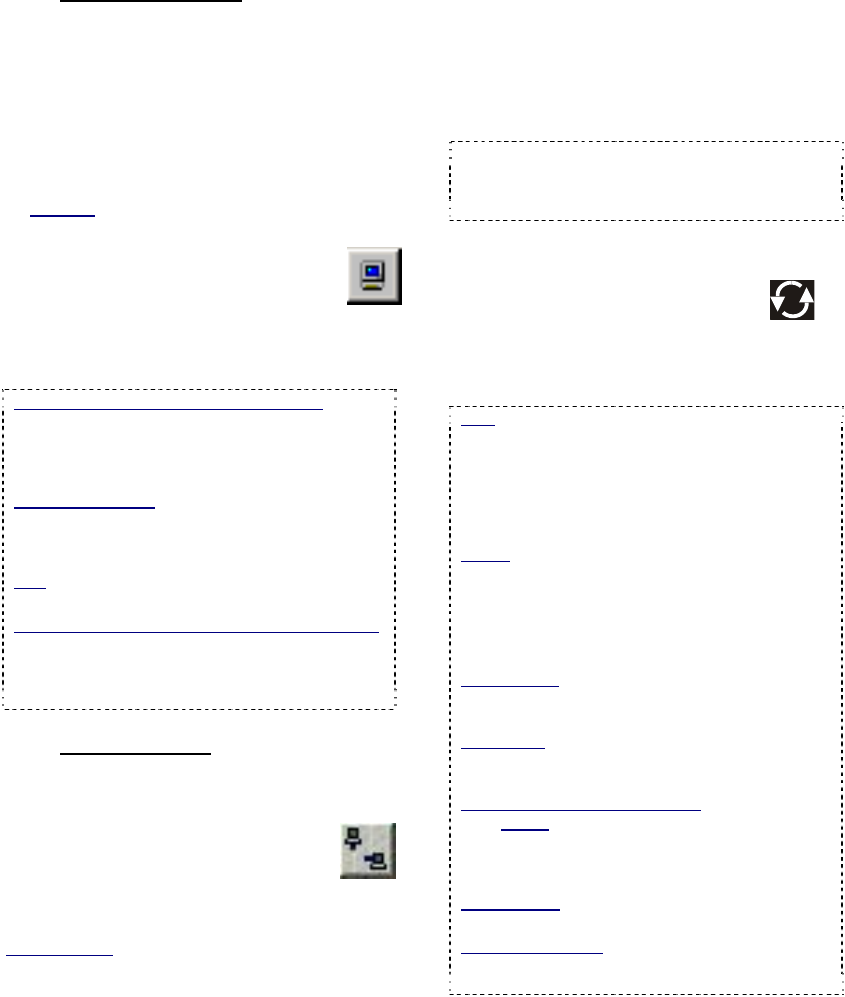
38 NetVision Plus/Elite and Micro DVR v2.3 SP2 User's Guide 21-0400E v2.3.3
8.1.2
Viewing Cameras
After connecting, you can:
• Select NTSC or PAL (top-right corner);
• Select the display mode for your desired
number of cameras (1, 4, 9, or 16);
SVGA: With 800x600 screen resolution (SVGA), you
can view 1, 4, or 9 cameras at a time. If you select
16 camera mode, you will be asked to switch to 1024
x 768 if needed.
(QuickRef
: Right-click Windows desktop,
ÖProperties, ÖSettings, Ö1024x768, Ö[OK] ).
• View a specific camera: Double-
click a desired camera in the Video
Server list
(or select a camera, and click
'OnLine View');
Tip: If a [+] appears instead of
the camera list, click the [+] to view the list.
If the Camera-View Is Not Displayed: The
username and/or password that you entered during
login may not be registered at the Video Server.
(You can also try shutting the software down and
logging in again.)
Multi-Camera View: If all camera windows are
already being used, select the desired window
(small green button, top left) before double-clicking
the camera.
Blue: A blue camera icon indicates a camera that is
already selected in one of the four camera windows.
Buttons in Top Right Corner of Camera View:
These allow removing/stopping a camera-view [X],
starting or stopping recording, adjusting a PTZ
camera, or accessing additional PTZ controls. (see
"Related Topics").
8.1.3
Disconnecting
To quit viewing a single camera, click the [X]
near the top right corner of the camera-view.
To quit viewing a Video Server,
select the Video Server, and then
click the "Disconnect" button near
the top-right corner of the main
screen.
Related Topics:
8.3 Changing a Camera's View (Pan/Tilt/Zoom);
9 Recording Camera-Views;
8.2
Viewing Cameras at a Video
Server
At a Video Server, you can:
• Select a display mode (1-16 cameras) using
the buttons near the top right corner of the
screen.
Tip: Try the different display modes to see which
ones you like. For maximum frame-rate, be sure to
display no more than one camera from each
capture board at the same time.
• Select (and deselect) cameras to view (use
the buttons under "Display", top-right)
.
• Set the display to step through
cameras sequentially;
• Double-click a camera to view it full-screen
(and double-click the large image to return to
the previous view).
Note: If instant-recording is enabled, double-
clicking starts a recording as well. (To stop
recording, click the camera button in the "Recorder"
area on the right.)
Operator vs. Supervisor: Local users with
‘Operator’-level login may be limited to specific
cameras.
Details: 11.1 Video Server Users and Passwords
Tips: A green camera number (in the camera
display area) indicates a selected camera; To view
the camera number for a specific image, hover the
mouse over the camera-image and wait 1-2
seconds (do not click the image).
Custom_Titles: Each camera-view can include up to
three custom titles.
Related Topics: 16.1 Set up Cameras and Titles
Microphone: Some cameras at each Video Server
can have a microphone connected. Related Topics:
16.5 Enable Audio for Specific Cameras
Oval Panoramic Camera Images (v2.3 SP2): The
PVS option (panoramic video surveillance) allows
you to digitally manipulate panoramic camera
images. The PVS control is documented
separately.
Related Topic: 31 Panoramic Video Surveillance
(PVS)
Auto Alarm Display (v2.3 SP2): Cameras can be
set to display automatically when motion is
detected, or an external alarm occurs.










