User`s guide
Table Of Contents
- Copyrights and Trademarks
- Disclaimer
- Welcome to NetVision
- Common / Daily Tasks
- 5 Starting your Software and Logging In
- 6 Alarm / Reporting Features and 'Chatting'
- 7 Playing or Downloading Video Recordings
- 7.1 Overview--Types of Playback
- 7.2 Playback--Technical Details
- 7.3 Synchronized Playback (v2.3 SP2)
- 7.4 Video Search (v2.3 SP2)
- 7.5 Searching for Motion
- 7.6 Working with the Playback Screen
- 7.7 Viewing and Printing 'Snapshots'
- 7.8 Working with the File List
- 7.9 Quad Playback
- 7.10 Server Management--Identifying Remote Servers for Playback
- 8 Viewing Live Cameras
- 9 Recording Camera-Views
- System Administration and Maintenance
- 10 Tasks Applicable to Remote Stations and the Video Server
- 10.1 PC Date and Time
- 10.2 Checking your Software Version
- 10.3 Introduction to Video File Management (Filekeeping and Housekeeping)
- 10.4 To Allow Using a Blank CD (Roxio - Easy CD Creator 5 basic with DirectCD)
- 10.5 Filekeeping (v2.3 SP2)
- 10.6 Housekeeping
- 10.7 Automatic Video File Management (Self Housekeeping)
- 11 Tasks Performed at the Video Server Only
- 10 Tasks Applicable to Remote Stations and the Video Server
- System Configuration
- Software Installation and Network Set Up
- 19 PC Requirements
- 20 Software Installation or Upgrade
- 21 Network and Connectivity Issues
- 21.1 General Network Requirements
- 21.2 IP Addressing on the Network
- 21.3 Network Services
- 21.4 Network Ports
- 21.5 To Connect via the Internet
- 21.6 Remote User Permissions
- 21.7 For Remote Viewing, Recording, Playback, and/or Audio Monitoring
- 21.8 For Alarm Alerts
- 21.9 For E-Mail Alerts
- 21.10 Windows Dial-Up Networking Connection (i.e., not via the Internet)
- 21.11 Network Usage
- Reference Topics
- 22 Using the Small Remote Module
- 23 Remote Configuration
- 24 The WatchDog Feature
- 25 Hardware Reference
- 26 Troubleshooting
- 27 Using the ATM Interface Option
- 28 Working with the Older Playback Engines
- 28.1 The Video Playback Feature (Micro DVR)
- 28.2 Step 1: Open the Video Player
- 28.3 Step 2: Local / Remote, and Connection Screen
- 28.4 Step 3: Searching for Video/Alarm Files
- 28.5 Smart Motion Search (Micro DVR)
- 28.6 Step 4: Playing a Video
- 28.7 Window Options and File Properties (Micro DVR, Quad Player)
- 28.8 Viewing and Printing 'Snapshots' (Micro DVR)
- 29 Viewing Cameras through a Web Browser
- 30 Setting up an IP Camera or Video Server module (v2.3 SP2)
- 31 Panoramic Video Surveillance--PVS (v2.3 SP2)
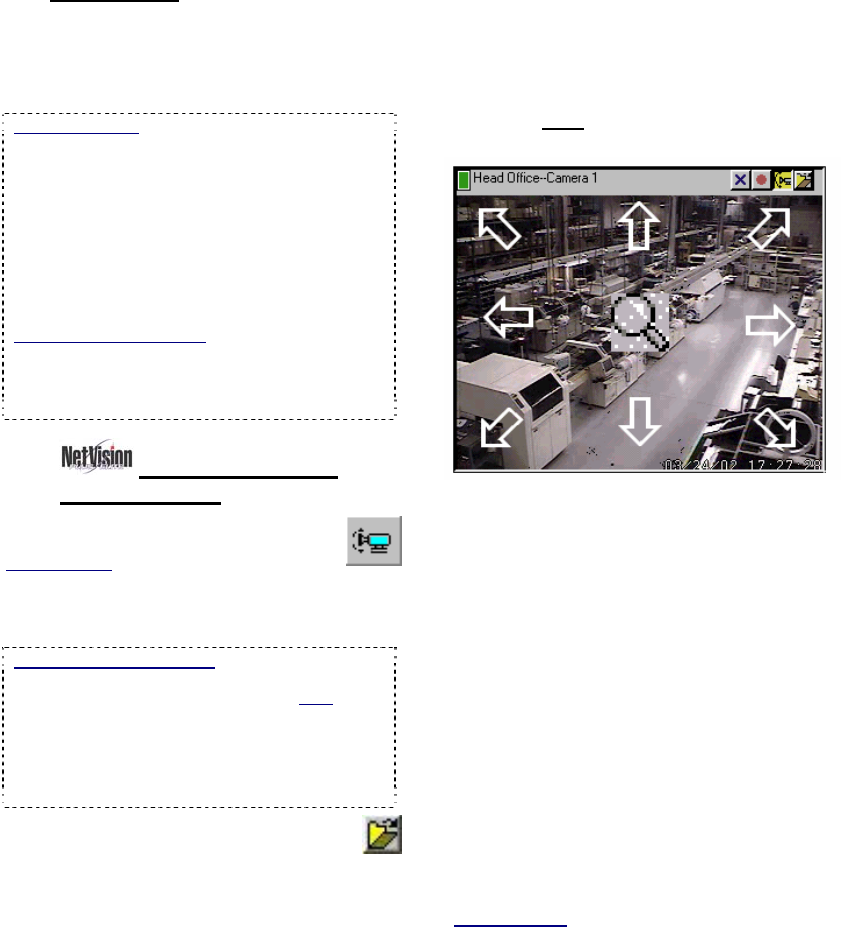
40 NetVision Plus/Elite and Micro DVR v2.3 SP2 User's Guide 21-0400E v2.3.3
8.3.1
Introduction
For cameras that support PTZ control, you can
zoom in or out, and 'aim' the camera as
desired. This can be done at the Video
Server, or remotely.
PTZ Permissions: Only one person can control a
specific PTZ camera (port) at a time. Remote
access to PTZ cameras is based on remote user
permissions set up at the Video Server. Any
remote PTZ user can be bumped/blocked by an
operator at the Video Server, or another remote
user assigned a higher PTZ priority.
A maximum idle time can be set for Video Server
users to ensure this feature is not blocked
unnecessarily. Similarly, remote users may be set
with a time limit for PTZ sessions.
PTZ Control after Start-Up: The PTZ server has a
delayed start-up to allow Windows services to
stabilize. (The PTZ feature will not be available
until 1 minute (approx.) after the Video Server is re-
started.)
8.3.2
PTZ Control from a
Remote Station
Connect to the Video Server and open/view
the desired camera.
Related Topics
: 8.1 Viewing Cameras from
a Remote Station
Then, click the PTZ icon in the top-right corner
of the camera image.
(Remote Module software): Click the PTZ icon.
Then, enter the Video Server IP address and a valid
remote user name, and click [OK]. Note: The
remote module uses the same PTZ control as a
Video Server (to follow/below).
PTZ Not Available: This may mean that someone
with higher PTZ priority is presently controlling the
camera.
Tip: The PTZ speed control and other
advanced PTZ features are available through
the "More PTZ Function" (folder) button (after
you click the PTZ button). Note: For cameras
connected through a switcher, you'll need to click the
folder icon, and set the [Monitor] value first (switcher
port associated with this camera).
To 'aim' the camera, 'hover' your mouse
around the camera-view, and watch for the
cursor to change to an arrow or magnifying
glass. Then, click-and-hold the image with the
cursor showing the desired action. To zoom
in, click the centre (magnifying glass). To
zoom out, right
-click the centre (magnifying
glass).
To set the panning speed, see "Other PTZ Features",
to follow.
When finished, click the PTZ symbol again.
Related Topics:
16.3 Pan/Tilt/Zoom Activation and Set Up
8.3
Changing a Camera's View (Pan/Tilt/Zoom)










