User`s guide
Table Of Contents
- Copyrights and Trademarks
- Disclaimer
- Welcome to NetVision
- Common / Daily Tasks
- 5 Starting your Software and Logging In
- 6 Alarm / Reporting Features and 'Chatting'
- 7 Playing or Downloading Video Recordings
- 7.1 Overview--Types of Playback
- 7.2 Playback--Technical Details
- 7.3 Synchronized Playback (v2.3 SP2)
- 7.4 Video Search (v2.3 SP2)
- 7.5 Searching for Motion
- 7.6 Working with the Playback Screen
- 7.7 Viewing and Printing 'Snapshots'
- 7.8 Working with the File List
- 7.9 Quad Playback
- 7.10 Server Management--Identifying Remote Servers for Playback
- 8 Viewing Live Cameras
- 9 Recording Camera-Views
- System Administration and Maintenance
- 10 Tasks Applicable to Remote Stations and the Video Server
- 10.1 PC Date and Time
- 10.2 Checking your Software Version
- 10.3 Introduction to Video File Management (Filekeeping and Housekeeping)
- 10.4 To Allow Using a Blank CD (Roxio - Easy CD Creator 5 basic with DirectCD)
- 10.5 Filekeeping (v2.3 SP2)
- 10.6 Housekeeping
- 10.7 Automatic Video File Management (Self Housekeeping)
- 11 Tasks Performed at the Video Server Only
- 10 Tasks Applicable to Remote Stations and the Video Server
- System Configuration
- Software Installation and Network Set Up
- 19 PC Requirements
- 20 Software Installation or Upgrade
- 21 Network and Connectivity Issues
- 21.1 General Network Requirements
- 21.2 IP Addressing on the Network
- 21.3 Network Services
- 21.4 Network Ports
- 21.5 To Connect via the Internet
- 21.6 Remote User Permissions
- 21.7 For Remote Viewing, Recording, Playback, and/or Audio Monitoring
- 21.8 For Alarm Alerts
- 21.9 For E-Mail Alerts
- 21.10 Windows Dial-Up Networking Connection (i.e., not via the Internet)
- 21.11 Network Usage
- Reference Topics
- 22 Using the Small Remote Module
- 23 Remote Configuration
- 24 The WatchDog Feature
- 25 Hardware Reference
- 26 Troubleshooting
- 27 Using the ATM Interface Option
- 28 Working with the Older Playback Engines
- 28.1 The Video Playback Feature (Micro DVR)
- 28.2 Step 1: Open the Video Player
- 28.3 Step 2: Local / Remote, and Connection Screen
- 28.4 Step 3: Searching for Video/Alarm Files
- 28.5 Smart Motion Search (Micro DVR)
- 28.6 Step 4: Playing a Video
- 28.7 Window Options and File Properties (Micro DVR, Quad Player)
- 28.8 Viewing and Printing 'Snapshots' (Micro DVR)
- 29 Viewing Cameras through a Web Browser
- 30 Setting up an IP Camera or Video Server module (v2.3 SP2)
- 31 Panoramic Video Surveillance--PVS (v2.3 SP2)
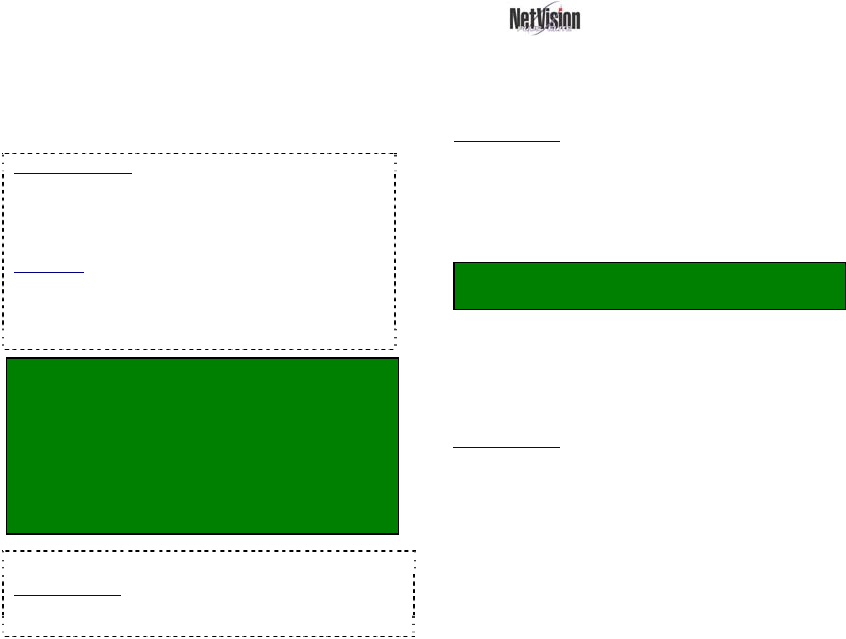
44 NetVision Plus/Elite and Micro DVR v2.3 SP2 User's Guide 21-0400E v2.3.3
In addition to scheduled and alarm-triggered
recording at a Video Server, manual (instant)
recording can be done at a Video Server (up
to 16 cameras at a time--depending on your
Video Server model), and at remote stations
(up to 16 cameras from any desired Video
Servers at a time).
Instant Playback: If the "Instant Playback" feature is
enabled, videos that are presently being recorded
can be played back. Note: This closes the present
recording file (to allow it to be played-back), and
starts a new recording file.
TechNote: Multi-camera recording at a Video
Server may cause a reduced frame rate. For
maximum frame-rate, be sure to display no more
than one camera from each capture board at the
same time.
Filename / Location Reference:
Captured video files are stored under \dsr-video on
the specific PC, in folders for each 'server' (PC name
or IP address), camera name, and date.
Remote Station: d:\dsr-video\Image\ServerIP
\Camera\date
Video Server: d:\dsr-video\Image\Server
\Camera\date (on each applicable drive).
Tip: You can set the drive(s) for recording.
Related Topics:
13.1 Remote Stations: Basic Set-up
17.2.1 Drive Usage
Audio: Some cameras at each Video Server can have
a microphone connected. This sound can also be
monitored at authorized remote stations.
Related Topics: 16.7 Remote Audio Monitoring
Audio Recording: Audio is not recorded as a separate
file. Instead, it is included in any local or remotely
recorded AVI (or MPEG) files for the specific camera.
Legal Notice: The recording of live audio is subject to
local bylaws. Be sure to find out if audio recording is
restricted in your area before proceeding.
9.1
Recording at a
Remote Station
Connect to the Video Server and open/view
the desired camera.
Related Topics:
8.1 Viewing Cameras from a Remote Station
Then, use the red button near the top right
corner of the camera-image to start or stop the
recording. (The button will appear yellow
during the recording.)
Recording from a remote station is subject to your
connection speed. Dial-up is slowest.
Alarm Alert Recordings: At applicable remote
stations, the alarm alert feature can be set to
automatically record (and/or only display) the
associated camera/view each time an alarm alert is
received.
Related Topics
:
13.2 Setting up the Alarm Alert Receiver
9
Recording Camera-Views










