User`s guide
Table Of Contents
- Copyrights and Trademarks
- Disclaimer
- Welcome to NetVision
- Common / Daily Tasks
- 5 Starting your Software and Logging In
- 6 Alarm / Reporting Features and 'Chatting'
- 7 Playing or Downloading Video Recordings
- 7.1 Overview--Types of Playback
- 7.2 Playback--Technical Details
- 7.3 Synchronized Playback (v2.3 SP2)
- 7.4 Video Search (v2.3 SP2)
- 7.5 Searching for Motion
- 7.6 Working with the Playback Screen
- 7.7 Viewing and Printing 'Snapshots'
- 7.8 Working with the File List
- 7.9 Quad Playback
- 7.10 Server Management--Identifying Remote Servers for Playback
- 8 Viewing Live Cameras
- 9 Recording Camera-Views
- System Administration and Maintenance
- 10 Tasks Applicable to Remote Stations and the Video Server
- 10.1 PC Date and Time
- 10.2 Checking your Software Version
- 10.3 Introduction to Video File Management (Filekeeping and Housekeeping)
- 10.4 To Allow Using a Blank CD (Roxio - Easy CD Creator 5 basic with DirectCD)
- 10.5 Filekeeping (v2.3 SP2)
- 10.6 Housekeeping
- 10.7 Automatic Video File Management (Self Housekeeping)
- 11 Tasks Performed at the Video Server Only
- 10 Tasks Applicable to Remote Stations and the Video Server
- System Configuration
- Software Installation and Network Set Up
- 19 PC Requirements
- 20 Software Installation or Upgrade
- 21 Network and Connectivity Issues
- 21.1 General Network Requirements
- 21.2 IP Addressing on the Network
- 21.3 Network Services
- 21.4 Network Ports
- 21.5 To Connect via the Internet
- 21.6 Remote User Permissions
- 21.7 For Remote Viewing, Recording, Playback, and/or Audio Monitoring
- 21.8 For Alarm Alerts
- 21.9 For E-Mail Alerts
- 21.10 Windows Dial-Up Networking Connection (i.e., not via the Internet)
- 21.11 Network Usage
- Reference Topics
- 22 Using the Small Remote Module
- 23 Remote Configuration
- 24 The WatchDog Feature
- 25 Hardware Reference
- 26 Troubleshooting
- 27 Using the ATM Interface Option
- 28 Working with the Older Playback Engines
- 28.1 The Video Playback Feature (Micro DVR)
- 28.2 Step 1: Open the Video Player
- 28.3 Step 2: Local / Remote, and Connection Screen
- 28.4 Step 3: Searching for Video/Alarm Files
- 28.5 Smart Motion Search (Micro DVR)
- 28.6 Step 4: Playing a Video
- 28.7 Window Options and File Properties (Micro DVR, Quad Player)
- 28.8 Viewing and Printing 'Snapshots' (Micro DVR)
- 29 Viewing Cameras through a Web Browser
- 30 Setting up an IP Camera or Video Server module (v2.3 SP2)
- 31 Panoramic Video Surveillance--PVS (v2.3 SP2)
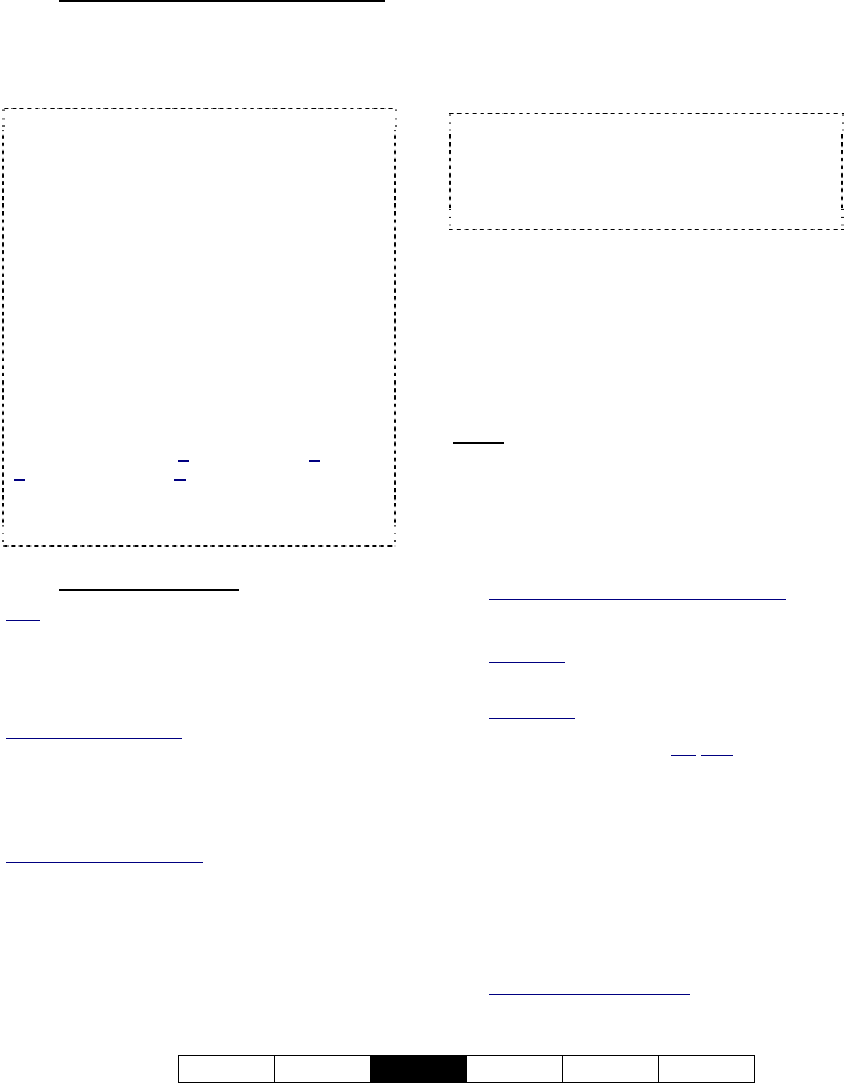
21-0400E v2.3.3
Welcome Common
Admin
Config Install Tech-Ref
49
10.3.2
Filename / Location Reference:
Captured video files are stored under \dsr-
video on the specific PC, in folders for each
'server' (PC name or IP address), camera
name, and date.
Video Files: Remote Station: d:\dsr-video\Image\
ServerIP\Camera\date, where "d" is the drive
selected under: Utility (tools symbol), ÖRecording
Drive Setup.
Video Files: Video Server:
d:\dsr-video\Image\ Server\Camera\date.
(The drive(s) are selected under: Windows Control
Panel, ÖDSR Configuration, ÖRecording Setup).
Downloaded Files:
d:\Dsr-Video\Remote\server\Camera\Date, where
"d" is the drive that contains the operating system
(typically "C:").
Backup Files: d:\dsr-
Backup\Image\Server\Camera\date. (The drive is
selected during Filekeeping / Housekeeping.)
Tip: The first letter of the filename indicates the
type of recording: Alarm-triggered, Pre-alarm,
Scheduled, or Manual Recording.
File Type Tip: Videos are recorded as standard
"AVI" files that can be played back using NetVision,
or any typical Windows media player program.
10.3.3
Technical Details
Files: You can work with local files (recorded on that
PC, or downloaded), or via folders that have been
'mapped to' as a drive letter. After searching for
'Remote' files, only "Preview" and "Download" functions
will be available in the file list. After downloading, the
other functions will be available.
CDs and Portable Drives
: If your PC includes a
CD/DVD burner, you can backup files onto CDs/DVDs
once they have been 'formatted' to be accessible
through a drive-letter (e.g., using DirectCD). Similarly,
portable drives can be used as long as they are
available to the PC before you select "Backup".
Backing up while Recording: If possible, it is best to do
your housekeeping when the system is idle, since
backing up files while recording is in progress (on the
same hard drive) can be very slow.
Hard Drive Usage Bar: Check the bottom of the Video
Server screen for a hard drive usage indication. If the
coloured bar is 2/3 of the way across or more, it's time
to do some file management.
Especially for the Video Server, it is important
to ensure that the date and time are always
correct--since this information is used to
manage video recordings. There is normally
no reason for this to vary, but it's still best to
check it on a regular basis.
Tips: The time is displayed on the right-hand end
of the Windows task bar. To view the date, 'hover'
the mouse pointer over the time. For details on
setting the date or time, open the Windows on-line
help (e.g., from the Windows Control Panel), and
search for "Date".
10.4
To Allow Using a Blank CD
(Roxio - Easy CD Creator 5
basic
with DirectCD)
If your PC includes a CD burner (typically
included with Video Servers), you must 'format'
CDs to make them accessible to the
housekeeping feature.
Steps
:
1) Open the CD burner drive, and insert
a new/unformatted CD.
2) Close the drive tray, and wait a few
moments for the Easy CD 'project'
screen to appear.
For a CD that has Already been formatted: After a
few moments, you will see a "CD Ready"
message. (Skip the rest of these steps.)
Alternative
: You can also launch the 'burner'
software manually (e.g., [Start], ÖPrograms,
ÖRoxio Easy CD Creator 5, ÖProject Selector.
Shortcut Tip
: To create a 'shortcut' on your
desktop or 'quick launch' bar, browse (or search)
for the following file, and "Ctrl
-Shift-Drag" it to the
desired location: C:\Program Files\Common
Files\Adaptec Shared\CreateCD
\CreateCD50.exe.
3) ("Easy CD Creator 5basic - Select a Project"):
'Hover' your mouse cursor over "Make
a Data CD", and then click [DirectCD]
in the choices that appear.
4)
("DirectCD format utility"): Select the CD
drive if needed, and click [format CD].
If this Button is not Available: This means you
forgot to insert a CD, the CD is already formatted,
or the CD cannot be formatted by this software.










