User`s guide
Table Of Contents
- Copyrights and Trademarks
- Disclaimer
- Welcome to NetVision
- Common / Daily Tasks
- 5 Starting your Software and Logging In
- 6 Alarm / Reporting Features and 'Chatting'
- 7 Playing or Downloading Video Recordings
- 7.1 Overview--Types of Playback
- 7.2 Playback--Technical Details
- 7.3 Synchronized Playback (v2.3 SP2)
- 7.4 Video Search (v2.3 SP2)
- 7.5 Searching for Motion
- 7.6 Working with the Playback Screen
- 7.7 Viewing and Printing 'Snapshots'
- 7.8 Working with the File List
- 7.9 Quad Playback
- 7.10 Server Management--Identifying Remote Servers for Playback
- 8 Viewing Live Cameras
- 9 Recording Camera-Views
- System Administration and Maintenance
- 10 Tasks Applicable to Remote Stations and the Video Server
- 10.1 PC Date and Time
- 10.2 Checking your Software Version
- 10.3 Introduction to Video File Management (Filekeeping and Housekeeping)
- 10.4 To Allow Using a Blank CD (Roxio - Easy CD Creator 5 basic with DirectCD)
- 10.5 Filekeeping (v2.3 SP2)
- 10.6 Housekeeping
- 10.7 Automatic Video File Management (Self Housekeeping)
- 11 Tasks Performed at the Video Server Only
- 10 Tasks Applicable to Remote Stations and the Video Server
- System Configuration
- Software Installation and Network Set Up
- 19 PC Requirements
- 20 Software Installation or Upgrade
- 21 Network and Connectivity Issues
- 21.1 General Network Requirements
- 21.2 IP Addressing on the Network
- 21.3 Network Services
- 21.4 Network Ports
- 21.5 To Connect via the Internet
- 21.6 Remote User Permissions
- 21.7 For Remote Viewing, Recording, Playback, and/or Audio Monitoring
- 21.8 For Alarm Alerts
- 21.9 For E-Mail Alerts
- 21.10 Windows Dial-Up Networking Connection (i.e., not via the Internet)
- 21.11 Network Usage
- Reference Topics
- 22 Using the Small Remote Module
- 23 Remote Configuration
- 24 The WatchDog Feature
- 25 Hardware Reference
- 26 Troubleshooting
- 27 Using the ATM Interface Option
- 28 Working with the Older Playback Engines
- 28.1 The Video Playback Feature (Micro DVR)
- 28.2 Step 1: Open the Video Player
- 28.3 Step 2: Local / Remote, and Connection Screen
- 28.4 Step 3: Searching for Video/Alarm Files
- 28.5 Smart Motion Search (Micro DVR)
- 28.6 Step 4: Playing a Video
- 28.7 Window Options and File Properties (Micro DVR, Quad Player)
- 28.8 Viewing and Printing 'Snapshots' (Micro DVR)
- 29 Viewing Cameras through a Web Browser
- 30 Setting up an IP Camera or Video Server module (v2.3 SP2)
- 31 Panoramic Video Surveillance--PVS (v2.3 SP2)
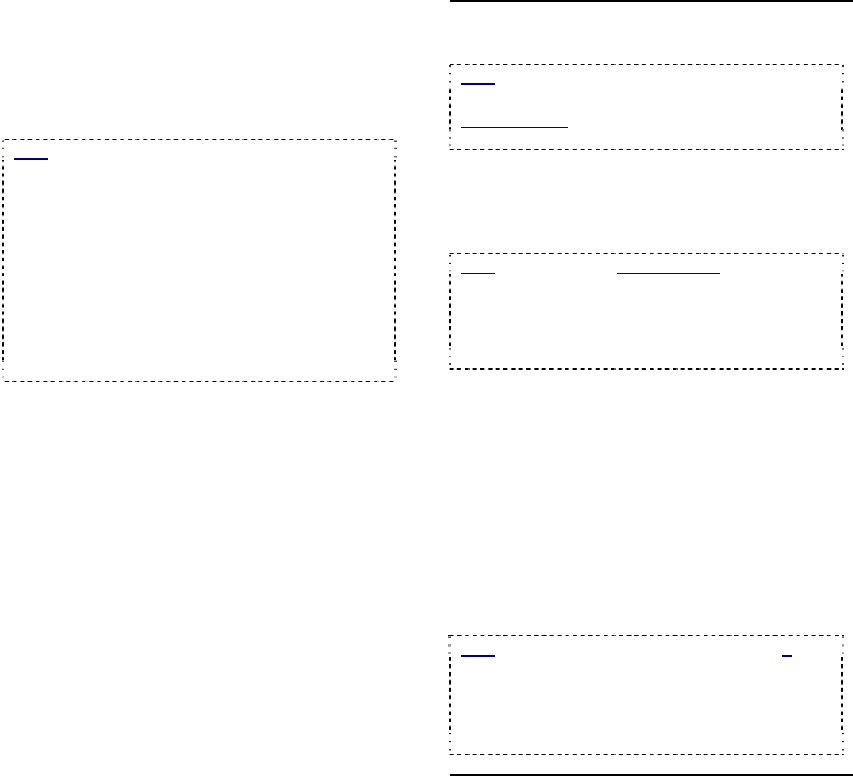
52 NetVision Plus/Elite and Micro DVR v2.3 SP2 User's Guide 21-0400E v2.3.3
Copy
- This shows the number of files marked to be
copied, and the amount of space they will take
up.
- Path: Enter (or '[Browse] to') where you wish
the file copies to be placed.
Note: This uses NetVision's standard folder
structure
under the selected location. (Creates the structure:
"dsr-video\image\Server\Camera\Date").
d:\ (root): Selecting the root of a drive is a good
idea for removable media. Files will be available to
search and playback. Note: Will cause duplicates
when searching if used with another permanent (or
available) local drive. To avoid this, use 'backup'
instead, other media, or a subfolder.
Any subfolder: Will only be accessible outside of
NetVision (Windows explorer, media players, etc.).
Middle of the Screen
Backup
Note: Because of their location, 'motion-found' files
cannot be backed up (only copied).
Related Topics:
7.5 Searching for Motion (v2.3 SP2)
- This shows the number of files marked to be
backed up, and the amount of space they are
taking up.
- Path: Select the desired backup folder.
Note: This will show all local drives. The following
folder structure will be created: d:\dsr-
backup\image\Server \Camera\Date" (where "d" is
the selected drive letter). These files will be
available for searching and playback when you
select "Backup" (Local) type of files.
- Delete after Backup: Selecting this will cause
all files "marked to be backup up" to be deleted
after the backup is completed.
Delete
- This shows the number of files marked to be
deleted, and the amount of space this will free
up.
Download
- This shows the number of remote files marked
to be downloaded, and the amount of space
they will take up.
Note: Files are downloaded to d:\Dsr-
Video\Remote \server\camera\Date, where "d" is the
drive that contains the operating system (typically
"C:"). Thereafter, these files will be available for
searching and playback when you select "Normal"
(Local) type of files.
Bottom of the Screen
- [Start FileKeeping]: Select this to process all
marked files using the shown file locations.
- [Stop FileKeeping]: Select this if you want to
stop a FileKeeping process that is already
underway.
- [Close]: Select this to close this screen (same
as clicking the [X] in the top-right corner).










