User`s guide
Table Of Contents
- Copyrights and Trademarks
- Disclaimer
- Welcome to NetVision
- Common / Daily Tasks
- 5 Starting your Software and Logging In
- 6 Alarm / Reporting Features and 'Chatting'
- 7 Playing or Downloading Video Recordings
- 7.1 Overview--Types of Playback
- 7.2 Playback--Technical Details
- 7.3 Synchronized Playback (v2.3 SP2)
- 7.4 Video Search (v2.3 SP2)
- 7.5 Searching for Motion
- 7.6 Working with the Playback Screen
- 7.7 Viewing and Printing 'Snapshots'
- 7.8 Working with the File List
- 7.9 Quad Playback
- 7.10 Server Management--Identifying Remote Servers for Playback
- 8 Viewing Live Cameras
- 9 Recording Camera-Views
- System Administration and Maintenance
- 10 Tasks Applicable to Remote Stations and the Video Server
- 10.1 PC Date and Time
- 10.2 Checking your Software Version
- 10.3 Introduction to Video File Management (Filekeeping and Housekeeping)
- 10.4 To Allow Using a Blank CD (Roxio - Easy CD Creator 5 basic with DirectCD)
- 10.5 Filekeeping (v2.3 SP2)
- 10.6 Housekeeping
- 10.7 Automatic Video File Management (Self Housekeeping)
- 11 Tasks Performed at the Video Server Only
- 10 Tasks Applicable to Remote Stations and the Video Server
- System Configuration
- Software Installation and Network Set Up
- 19 PC Requirements
- 20 Software Installation or Upgrade
- 21 Network and Connectivity Issues
- 21.1 General Network Requirements
- 21.2 IP Addressing on the Network
- 21.3 Network Services
- 21.4 Network Ports
- 21.5 To Connect via the Internet
- 21.6 Remote User Permissions
- 21.7 For Remote Viewing, Recording, Playback, and/or Audio Monitoring
- 21.8 For Alarm Alerts
- 21.9 For E-Mail Alerts
- 21.10 Windows Dial-Up Networking Connection (i.e., not via the Internet)
- 21.11 Network Usage
- Reference Topics
- 22 Using the Small Remote Module
- 23 Remote Configuration
- 24 The WatchDog Feature
- 25 Hardware Reference
- 26 Troubleshooting
- 27 Using the ATM Interface Option
- 28 Working with the Older Playback Engines
- 28.1 The Video Playback Feature (Micro DVR)
- 28.2 Step 1: Open the Video Player
- 28.3 Step 2: Local / Remote, and Connection Screen
- 28.4 Step 3: Searching for Video/Alarm Files
- 28.5 Smart Motion Search (Micro DVR)
- 28.6 Step 4: Playing a Video
- 28.7 Window Options and File Properties (Micro DVR, Quad Player)
- 28.8 Viewing and Printing 'Snapshots' (Micro DVR)
- 29 Viewing Cameras through a Web Browser
- 30 Setting up an IP Camera or Video Server module (v2.3 SP2)
- 31 Panoramic Video Surveillance--PVS (v2.3 SP2)
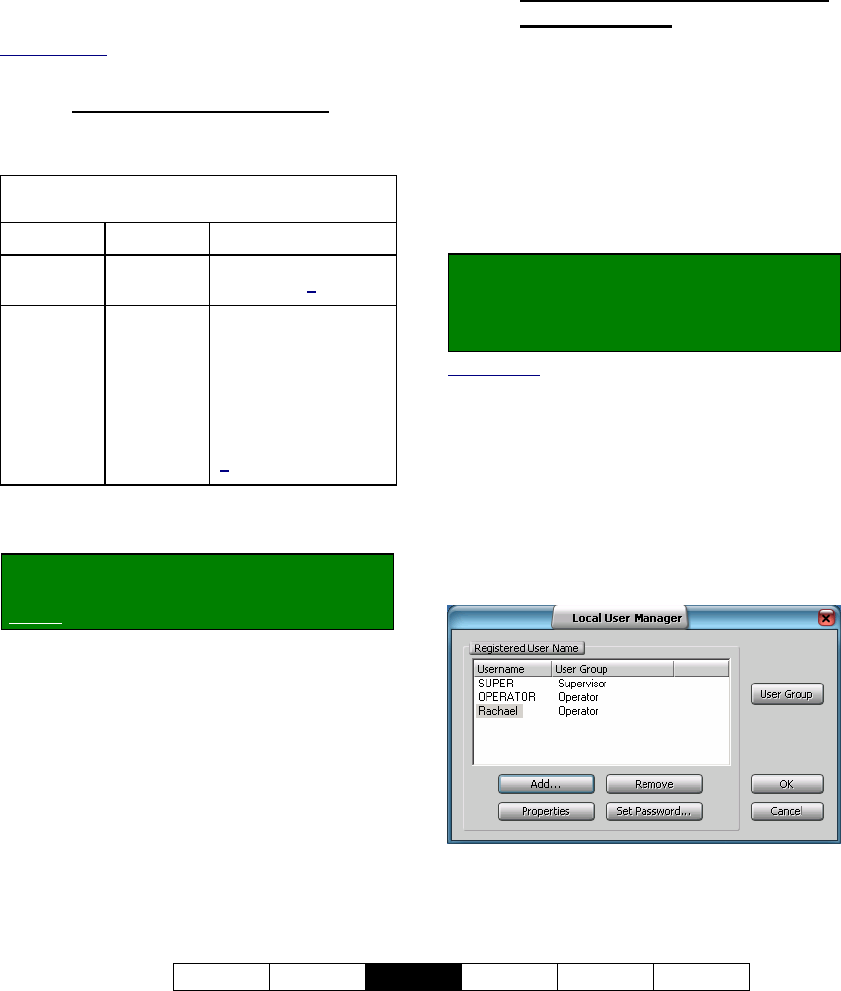
21-0400E v2.3.3
Welcome Common
Admin
Config Install Tech-Ref
57
11.1
Video Server Users and
Passwords
Related Topics: 11.2 Remote Users and Permissions
(+ HTTP server port)
11.1.1
Video Server Passwords
Two login names and passwords are initially
provided for logging into the Video Server:
Default Video Server User
Names and Passwords
User name Password (Permissions)
Super -- Access to everything;
PTZ priority 0
(highest).
Operator -- Everything except
configuration tasks
( [Utility] menu, and
Control Panel ÖDSR
Config.); Can be
limited to specific
cameras (see next
heading); PTZ priority
1
(2nd highest)
Notes: Supervisors can also shut down the NetVision
software. For operators, this is configurable. These
passwords do NOT pertain to remote stations.
Locator: (Logged in at the Video Server as
a "Supervisor"),
Select: [Utility], then [Option Setting].
Select Password , and then enter your
desired password (once under "Password",
and again under "Confirm"). Tip: This helps
to protect against saving an incorrectly typed
password.
When finished, click [OK], and then
[Close] the utility menu.
11.1.2
Additional Local Users (Local
User Manager)
You can set up additional local users with their
own password if desired. You can also set
whether each new user will be logging in at the
"Super" level, or as an "Operator" (see the
preceding table for permissions).
To set up local users and passwords, open the
Local User Manager, and then refer to the
descriptions that follow while making your
selections.
Locator: At the Video Server PC (will
prompt for "Supervisor" login),
Select: (Windows task bar) Start, Settings,
Control Panel, DSR Configuration.
Desktop Link: There should also be a link to this on
your desktop called "NetVision Configuration".
Tips: If you cannot access the Windows task bar,
press Ctrl-Esc (or your 'Windows' key). To view the
names for items on the task bar, click a blank area on
the bar, and then 'hover' your mouse pointer over each
item.
Logon as a "Supervisor" when prompted.
Then, double-click Local User Manager in the
list. When the screen appears, make your
desired selection(s).
11
Tasks Performed at the Video Server Only










