User`s guide
Table Of Contents
- Copyrights and Trademarks
- Disclaimer
- Welcome to NetVision
- Common / Daily Tasks
- 5 Starting your Software and Logging In
- 6 Alarm / Reporting Features and 'Chatting'
- 7 Playing or Downloading Video Recordings
- 7.1 Overview--Types of Playback
- 7.2 Playback--Technical Details
- 7.3 Synchronized Playback (v2.3 SP2)
- 7.4 Video Search (v2.3 SP2)
- 7.5 Searching for Motion
- 7.6 Working with the Playback Screen
- 7.7 Viewing and Printing 'Snapshots'
- 7.8 Working with the File List
- 7.9 Quad Playback
- 7.10 Server Management--Identifying Remote Servers for Playback
- 8 Viewing Live Cameras
- 9 Recording Camera-Views
- System Administration and Maintenance
- 10 Tasks Applicable to Remote Stations and the Video Server
- 10.1 PC Date and Time
- 10.2 Checking your Software Version
- 10.3 Introduction to Video File Management (Filekeeping and Housekeeping)
- 10.4 To Allow Using a Blank CD (Roxio - Easy CD Creator 5 basic with DirectCD)
- 10.5 Filekeeping (v2.3 SP2)
- 10.6 Housekeeping
- 10.7 Automatic Video File Management (Self Housekeeping)
- 11 Tasks Performed at the Video Server Only
- 10 Tasks Applicable to Remote Stations and the Video Server
- System Configuration
- Software Installation and Network Set Up
- 19 PC Requirements
- 20 Software Installation or Upgrade
- 21 Network and Connectivity Issues
- 21.1 General Network Requirements
- 21.2 IP Addressing on the Network
- 21.3 Network Services
- 21.4 Network Ports
- 21.5 To Connect via the Internet
- 21.6 Remote User Permissions
- 21.7 For Remote Viewing, Recording, Playback, and/or Audio Monitoring
- 21.8 For Alarm Alerts
- 21.9 For E-Mail Alerts
- 21.10 Windows Dial-Up Networking Connection (i.e., not via the Internet)
- 21.11 Network Usage
- Reference Topics
- 22 Using the Small Remote Module
- 23 Remote Configuration
- 24 The WatchDog Feature
- 25 Hardware Reference
- 26 Troubleshooting
- 27 Using the ATM Interface Option
- 28 Working with the Older Playback Engines
- 28.1 The Video Playback Feature (Micro DVR)
- 28.2 Step 1: Open the Video Player
- 28.3 Step 2: Local / Remote, and Connection Screen
- 28.4 Step 3: Searching for Video/Alarm Files
- 28.5 Smart Motion Search (Micro DVR)
- 28.6 Step 4: Playing a Video
- 28.7 Window Options and File Properties (Micro DVR, Quad Player)
- 28.8 Viewing and Printing 'Snapshots' (Micro DVR)
- 29 Viewing Cameras through a Web Browser
- 30 Setting up an IP Camera or Video Server module (v2.3 SP2)
- 31 Panoramic Video Surveillance--PVS (v2.3 SP2)
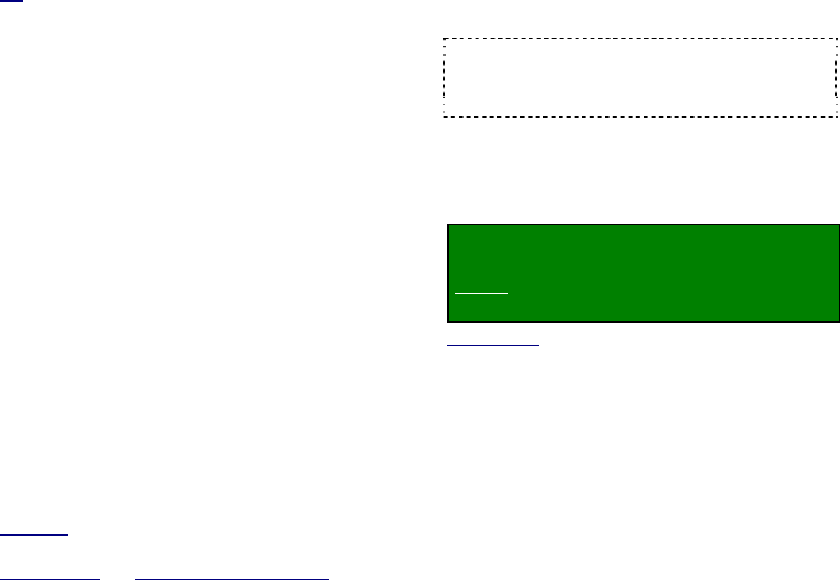
58 NetVision Plus/Elite and Micro DVR v2.3 SP2 User's Guide 21-0400E v2.3.3
List of Users (Registered User Name)
This shows a list of the users that can log in
locally, along with the login authority for each
one (Supervisor vs. Operator).
[User Group]
on the right
This helps to maintain PTZ access for remote
users.
Group Name: Select "Supervisor" or
"Operator";
PTZ Server / Idle Time Limit (min.): This
causes any user of the selected type to be
logged out of the PTZ feature if they stop
actively using PTZ control for the duration
entered here (1-9999 minutes, or 0 for "No
Timeout").
Tip: This helps to ensure PTZ control will be available
for remote users. If using this feature, be sure to set
this for both "Supervisor" and "Operator" (click [Apply]
after the first one, and [OK] when finished).
Four Buttons near the Bottom
Except for "Add", these buttons pertain to the
user you have selected in the list.
[Add]: Select this to create a new local user.
Enter the name and password (twice) when
prompted, and click [Next]. You will be
advanced to [Properties] automatically to set
the login level as "Supervisor" or "Operator".
[Remove]: Allows deleting a previously-added
local user. (Select the user, and click here.
When asked to confirm, click [OK].
[Set Password]: This allows changing the
password for a local user. (Select the user,
and click here. Then, enter the new password
(twice) when prompted, and click [OK].
[Properties]: This allows setting permissions
for a previously-added local user (i.e., not the
default users). (Select the user in the list, click
here, and then make your selections.)
Logon As: Allows setting the local user as an
‘Operator’ or ‘Supervisor’ (details previous/above).
Camera Mask
and Grid with Camera Numbers: This
allows limiting the cameras that an ‘Operator’ will be
able to view/control. Select “Camera Mask” (9), and
then select the desired cameras.
--------------------------------------------------
When finished, click [OK], and then click
[X] to close the list (upper-right corner).
Attention: To recognize any DSR Configuration
changes made while the Video Server software is
running, you may need to restart the software.
11.2
Remote Users and
Permissions (+ HTTP server port)
Remote access to Video Server services are
password-protected. Each server module can
be set to allow access to:
• A person logged in at a remote station using
any name and password (but they cannot be
left blank), or;
• Specific users/passwords and permissions
as defined through the Remote Services
Manager.
Exception: Accessing video files through a shared
folder on a network is restricted only by network
access rights, and permissions set up when sharing
the folder.
To set up remote users and permissions, open
the Remote Service Manager, and then refer
to the descriptions that follow while making
your selections.
Locator: At the Video Server PC (will
prompt for "Supervisor" login),
Select: (Windows task bar) Start, Settings,
Control Panel, DSR Configuration.
Desktop Link: There should also be a link to this on
your desktop called "NetVision Configuration".
Tips: If you cannot access the Windows task bar,
press Ctrl-Esc (or your 'Windows' key). To view the
names for items on the task bar, click a blank area on
the bar, and then 'hover' your mouse pointer over each
item.
Logon as a "Supervisor" when prompted.
Then, double-click Remote Service Manager
in the list. When the screen appears, make
your desired selection(s).










