User`s guide
Table Of Contents
- Copyrights and Trademarks
- Disclaimer
- Welcome to NetVision
- Common / Daily Tasks
- 5 Starting your Software and Logging In
- 6 Alarm / Reporting Features and 'Chatting'
- 7 Playing or Downloading Video Recordings
- 7.1 Overview--Types of Playback
- 7.2 Playback--Technical Details
- 7.3 Synchronized Playback (v2.3 SP2)
- 7.4 Video Search (v2.3 SP2)
- 7.5 Searching for Motion
- 7.6 Working with the Playback Screen
- 7.7 Viewing and Printing 'Snapshots'
- 7.8 Working with the File List
- 7.9 Quad Playback
- 7.10 Server Management--Identifying Remote Servers for Playback
- 8 Viewing Live Cameras
- 9 Recording Camera-Views
- System Administration and Maintenance
- 10 Tasks Applicable to Remote Stations and the Video Server
- 10.1 PC Date and Time
- 10.2 Checking your Software Version
- 10.3 Introduction to Video File Management (Filekeeping and Housekeeping)
- 10.4 To Allow Using a Blank CD (Roxio - Easy CD Creator 5 basic with DirectCD)
- 10.5 Filekeeping (v2.3 SP2)
- 10.6 Housekeeping
- 10.7 Automatic Video File Management (Self Housekeeping)
- 11 Tasks Performed at the Video Server Only
- 10 Tasks Applicable to Remote Stations and the Video Server
- System Configuration
- Software Installation and Network Set Up
- 19 PC Requirements
- 20 Software Installation or Upgrade
- 21 Network and Connectivity Issues
- 21.1 General Network Requirements
- 21.2 IP Addressing on the Network
- 21.3 Network Services
- 21.4 Network Ports
- 21.5 To Connect via the Internet
- 21.6 Remote User Permissions
- 21.7 For Remote Viewing, Recording, Playback, and/or Audio Monitoring
- 21.8 For Alarm Alerts
- 21.9 For E-Mail Alerts
- 21.10 Windows Dial-Up Networking Connection (i.e., not via the Internet)
- 21.11 Network Usage
- Reference Topics
- 22 Using the Small Remote Module
- 23 Remote Configuration
- 24 The WatchDog Feature
- 25 Hardware Reference
- 26 Troubleshooting
- 27 Using the ATM Interface Option
- 28 Working with the Older Playback Engines
- 28.1 The Video Playback Feature (Micro DVR)
- 28.2 Step 1: Open the Video Player
- 28.3 Step 2: Local / Remote, and Connection Screen
- 28.4 Step 3: Searching for Video/Alarm Files
- 28.5 Smart Motion Search (Micro DVR)
- 28.6 Step 4: Playing a Video
- 28.7 Window Options and File Properties (Micro DVR, Quad Player)
- 28.8 Viewing and Printing 'Snapshots' (Micro DVR)
- 29 Viewing Cameras through a Web Browser
- 30 Setting up an IP Camera or Video Server module (v2.3 SP2)
- 31 Panoramic Video Surveillance--PVS (v2.3 SP2)
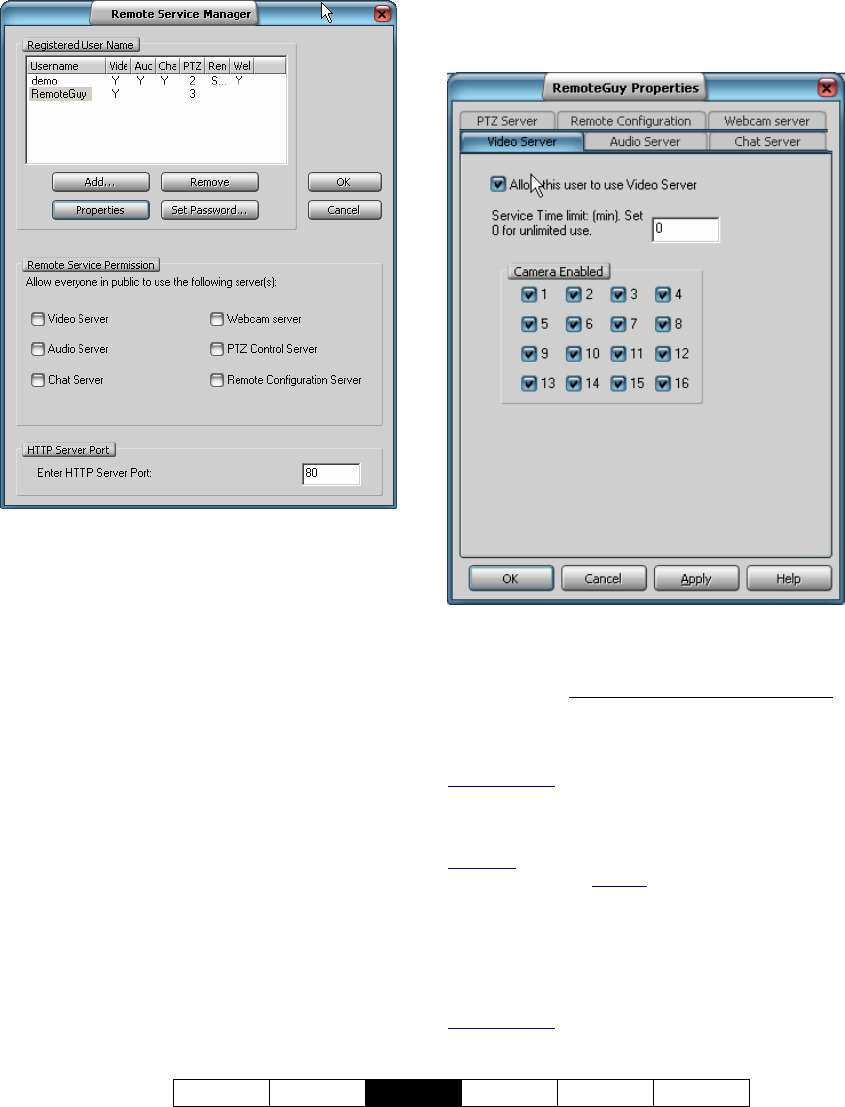
21-0400E v2.3.3
Welcome Common
Admin
Config Install Tech-Ref
59
Top of the Screen
This window shows a list of remote users that
have been set up.
Buttons in the Middle of the
Screen
[Add]: Select this to create a new remote
user. Enter the name and password (twice)
when prompted, and click [Next]. You will be
advanced to [Properties] automatically (to
follow / below).
[Remove]: To delete a remote user, select the
user in the list, and click [Remove]. When
asked to confirm, click [OK].
[Set Password]: Select this to change the
password for a remote user. (Enter the new
password (twice) when prompted, and click
[OK].
--------------------------------------------------
[Properties]: Select this to set up permissions
for a remote user. (Select the user in the list,
click here, and then make your selections).
Video Server (+ playback)
This allows setting the selected user's ability to
view cameras and play any associated videos
remotely. You can also limit the maximum
duration for viewing sessions, and limit them to
specific cameras if desired.
Related Topics:
7 Playing or Downloading Video Recordings
8 Viewing Live Cameras
28.1 The Video Playback Feature (Micro DVR)
WebView
: The ‘WebView’ feature also requires access
to the video server. Related
: 29 Viewing Cameras
through a Web Browser
Audio Server
This allows setting the selected user's ability to
remotely monitor audio, and set an optional
time-limit for sessions.
Related Topics: 16.7 Remote Audio Monitoring










