User`s guide
Table Of Contents
- Copyrights and Trademarks
- Disclaimer
- Welcome to NetVision
- Common / Daily Tasks
- 5 Starting your Software and Logging In
- 6 Alarm / Reporting Features and 'Chatting'
- 7 Playing or Downloading Video Recordings
- 7.1 Overview--Types of Playback
- 7.2 Playback--Technical Details
- 7.3 Synchronized Playback (v2.3 SP2)
- 7.4 Video Search (v2.3 SP2)
- 7.5 Searching for Motion
- 7.6 Working with the Playback Screen
- 7.7 Viewing and Printing 'Snapshots'
- 7.8 Working with the File List
- 7.9 Quad Playback
- 7.10 Server Management--Identifying Remote Servers for Playback
- 8 Viewing Live Cameras
- 9 Recording Camera-Views
- System Administration and Maintenance
- 10 Tasks Applicable to Remote Stations and the Video Server
- 10.1 PC Date and Time
- 10.2 Checking your Software Version
- 10.3 Introduction to Video File Management (Filekeeping and Housekeeping)
- 10.4 To Allow Using a Blank CD (Roxio - Easy CD Creator 5 basic with DirectCD)
- 10.5 Filekeeping (v2.3 SP2)
- 10.6 Housekeeping
- 10.7 Automatic Video File Management (Self Housekeeping)
- 11 Tasks Performed at the Video Server Only
- 10 Tasks Applicable to Remote Stations and the Video Server
- System Configuration
- Software Installation and Network Set Up
- 19 PC Requirements
- 20 Software Installation or Upgrade
- 21 Network and Connectivity Issues
- 21.1 General Network Requirements
- 21.2 IP Addressing on the Network
- 21.3 Network Services
- 21.4 Network Ports
- 21.5 To Connect via the Internet
- 21.6 Remote User Permissions
- 21.7 For Remote Viewing, Recording, Playback, and/or Audio Monitoring
- 21.8 For Alarm Alerts
- 21.9 For E-Mail Alerts
- 21.10 Windows Dial-Up Networking Connection (i.e., not via the Internet)
- 21.11 Network Usage
- Reference Topics
- 22 Using the Small Remote Module
- 23 Remote Configuration
- 24 The WatchDog Feature
- 25 Hardware Reference
- 26 Troubleshooting
- 27 Using the ATM Interface Option
- 28 Working with the Older Playback Engines
- 28.1 The Video Playback Feature (Micro DVR)
- 28.2 Step 1: Open the Video Player
- 28.3 Step 2: Local / Remote, and Connection Screen
- 28.4 Step 3: Searching for Video/Alarm Files
- 28.5 Smart Motion Search (Micro DVR)
- 28.6 Step 4: Playing a Video
- 28.7 Window Options and File Properties (Micro DVR, Quad Player)
- 28.8 Viewing and Printing 'Snapshots' (Micro DVR)
- 29 Viewing Cameras through a Web Browser
- 30 Setting up an IP Camera or Video Server module (v2.3 SP2)
- 31 Panoramic Video Surveillance--PVS (v2.3 SP2)
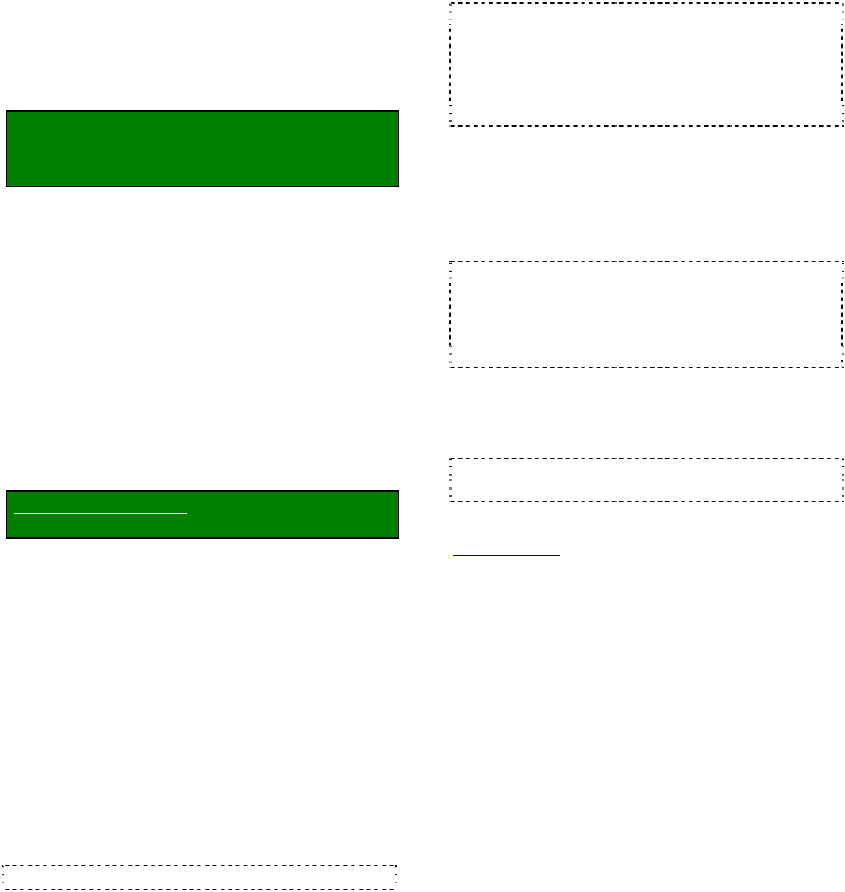
62 NetVision Plus/Elite and Micro DVR v2.3 SP2 User's Guide 21-0400E v2.3.3
11.6
Viewing Remote User
Sessions
Remote connections to a number of the
server modules can be viewed at the Video
Server.
In some cases, you can terminate a
remote user's connection if necessary.
Locator: NetVision running on the Video
Server (logged in to NetVision or not),
Windows task bar in view.
Tips: If you cannot access the Windows task bar,
press Ctrl-Esc (or your 'Windows' key). To view the
names for items on the task bar, click a blank area on
the bar, and then 'hover' your mouse pointer over each
item.
--------------------------------------------------
Playback Sessions: To view remote users
(by IP address) who are presently playing
videos through the playback server, double-
click the playback-server icon on the task-bar .
When finished, click [Close].
If "Record to Log File" is selected, you can use a text
editor to view (or print) a list of previous playback
sessions.
Filename and Location:
d:\dsr-video\Log\PlaybackServer\yyyymmdd.txt
PTZ Sessions: To view remote users who are
presently controlling PTZ cameras, right-click
the PTZ-server icon on the task-bar, and select
Restore.
When finished, click [Close]. If you need
to disconnect a remote user, select the user,
and click [Disconnect].
Chat Sessions: To view remote users that
are presently connected to the chat server,
right-click the chat-server icon on the task-bar,
and select Restore. When finished, click the
[X] in the top-right corner. If you need to
disconnect a remote user, select the user, and
click [Terminate].
To Use the Chat Feature: (see "Related Topics").
Remote Viewing Sessions: To view remote
users that are presently viewing live cameras,
double-click the video-server icon on the task-
bar.
Tip: The top half of the screen shows active
connections, and the bottom half shows a list of
previous connections. When finished, click the [X]
in the top-right corner.
If you need to disconnect a remote user, select the
user, and click [Terminate].
Remote Audio Monitoring Sessions: To
view remote users that are presently
monitoring audio from the Video Server, right-
click the Audio Server icon on the task-bar,
and select Restore.
Tip: Audio monitoring sessions will be listed in the
window. When finished, click the [X] in the top-right
corner.
If you need to disconnect a remote user, select the
user, and click [Terminate].
Remote Configuration (DSR_Relay Server):
To view remote configuration activity, double-
click the video-server icon on the task-bar.
Tip: Remote Configuration actions will be listed in
the window. When finished, click [Close].
Related Topics
:
4.3 Communications / Server Modules
6.5 Chatting On-line with a Video Server
11.2 Remote Users and Permissions
(includes PTZ priority +HTTP Server Port)










