User`s guide
Table Of Contents
- Copyrights and Trademarks
- Disclaimer
- Welcome to NetVision
- Common / Daily Tasks
- 5 Starting your Software and Logging In
- 6 Alarm / Reporting Features and 'Chatting'
- 7 Playing or Downloading Video Recordings
- 7.1 Overview--Types of Playback
- 7.2 Playback--Technical Details
- 7.3 Synchronized Playback (v2.3 SP2)
- 7.4 Video Search (v2.3 SP2)
- 7.5 Searching for Motion
- 7.6 Working with the Playback Screen
- 7.7 Viewing and Printing 'Snapshots'
- 7.8 Working with the File List
- 7.9 Quad Playback
- 7.10 Server Management--Identifying Remote Servers for Playback
- 8 Viewing Live Cameras
- 9 Recording Camera-Views
- System Administration and Maintenance
- 10 Tasks Applicable to Remote Stations and the Video Server
- 10.1 PC Date and Time
- 10.2 Checking your Software Version
- 10.3 Introduction to Video File Management (Filekeeping and Housekeeping)
- 10.4 To Allow Using a Blank CD (Roxio - Easy CD Creator 5 basic with DirectCD)
- 10.5 Filekeeping (v2.3 SP2)
- 10.6 Housekeeping
- 10.7 Automatic Video File Management (Self Housekeeping)
- 11 Tasks Performed at the Video Server Only
- 10 Tasks Applicable to Remote Stations and the Video Server
- System Configuration
- Software Installation and Network Set Up
- 19 PC Requirements
- 20 Software Installation or Upgrade
- 21 Network and Connectivity Issues
- 21.1 General Network Requirements
- 21.2 IP Addressing on the Network
- 21.3 Network Services
- 21.4 Network Ports
- 21.5 To Connect via the Internet
- 21.6 Remote User Permissions
- 21.7 For Remote Viewing, Recording, Playback, and/or Audio Monitoring
- 21.8 For Alarm Alerts
- 21.9 For E-Mail Alerts
- 21.10 Windows Dial-Up Networking Connection (i.e., not via the Internet)
- 21.11 Network Usage
- Reference Topics
- 22 Using the Small Remote Module
- 23 Remote Configuration
- 24 The WatchDog Feature
- 25 Hardware Reference
- 26 Troubleshooting
- 27 Using the ATM Interface Option
- 28 Working with the Older Playback Engines
- 28.1 The Video Playback Feature (Micro DVR)
- 28.2 Step 1: Open the Video Player
- 28.3 Step 2: Local / Remote, and Connection Screen
- 28.4 Step 3: Searching for Video/Alarm Files
- 28.5 Smart Motion Search (Micro DVR)
- 28.6 Step 4: Playing a Video
- 28.7 Window Options and File Properties (Micro DVR, Quad Player)
- 28.8 Viewing and Printing 'Snapshots' (Micro DVR)
- 29 Viewing Cameras through a Web Browser
- 30 Setting up an IP Camera or Video Server module (v2.3 SP2)
- 31 Panoramic Video Surveillance--PVS (v2.3 SP2)
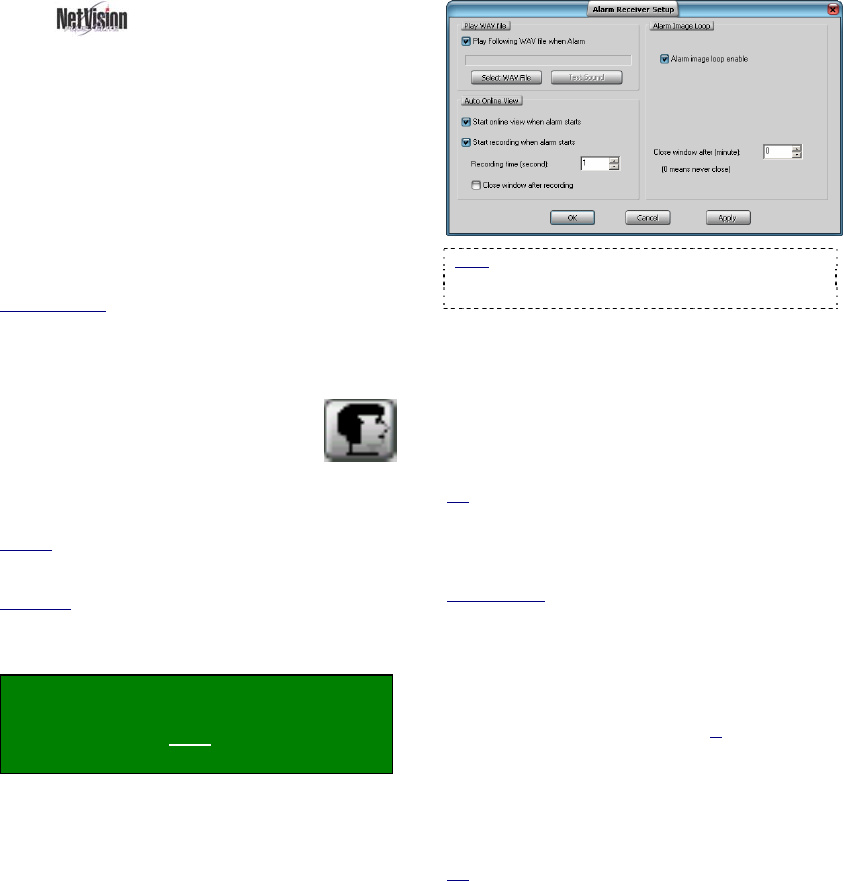
66 NetVision Plus/Elite and Micro DVR v2.3 SP2 User's Guide 21-0400E v2.3.3
13.2
Setting Up the Alarm
Alert Receiver
Notice: This task pertains only to a remote station that
is identified through the alarm alert sender at a Video
Server.
The alarm alert feature includes a number of
configurable options--including having the
camera auto-display, and/or having recording
start automatically when an alarm alert is
received.
Notice: The Alarm Alert feature must also be enabled
and set up at the specific Video Server(s).
Related Topics
: 15.1 Enable/Disable Alarm Alerts or
E-Mail; 15.2 Set Up the Alarm Alert Caller
To set up the alarm alert receiver, you must
first activate this software module:
Start your remote software, and log
in as usual. Then, click the Alarm
Alert icon (head/portrait) at the
bottom of the screen once.
TechTip: The Alarm Alert Receiver can also be run on
its own:
Startup
: Run Alarm Receiver.exe in the folder for your
Netvision software (under C:\Program Files\Digital
Surveillance Recorder\...).
Shutdown
: Right-click the Alarm Alert Receiver symbol
(head/portrait) on the right-hand side of the Windows
task bar, and select Exit.
--------------------------------------------------
Locator: Look for the face symbol (alarm
alert) near the right-hand end of the
Windows task bar, right-click it, and select
Setup.
Refer to the descriptions that follow while
working in this screen.
To Exit from this Screen: Click [Cancel] at the
bottom, or [X] in the upper-right corner.
Note: Starting with v2.3 SP2, the image size,
number of frames, and frame interval are set at the
server (alarm alert caller).
Play WAV file
Play following WAV file when alarm: Select
this if you wish to have a sound played each
time an alarm alert is received from a Video
Server;
[Select WAV File]: Click this to allow
selecting a sound file (.WAV);
Tip: Sounds can typically be found under
"C:\Windows\Media".
[Test Sound]: Click this to hear your selected
sound file;
Audio Monitor: If you are also using the audio monitor
feature at the same time, the sound selected at the
Video Server will played at the remote station as well.
Recording Custom Sounds: On a PC equipped with
a microphone and sound card (or equivalent), open the
Windows [Start] menu, select [Run], type "sndrec32",
and click [OK]. Then, refer to the on-line help for the
sound recorder (press F1, or use the H
elp menu).
Auto Online View
Start online view when alarm starts: This
has the associated camera displayed in a
separate window automatically whenever an
alarm alert is received;
Tip: This uses the small remote module's camera
viewer. You will be asked to log in the first time this
feature is triggered. Note: When this viewer is closed,
you'll be asked if you want to "Clean up all Passwords".
Be sure to select "No" if you don't want to have to log in
the next time.
Start recording when alarm starts: This has
the displayed camera-view recorded










