User`s guide
Table Of Contents
- Copyrights and Trademarks
- Disclaimer
- Welcome to NetVision
- Common / Daily Tasks
- 5 Starting your Software and Logging In
- 6 Alarm / Reporting Features and 'Chatting'
- 7 Playing or Downloading Video Recordings
- 7.1 Overview--Types of Playback
- 7.2 Playback--Technical Details
- 7.3 Synchronized Playback (v2.3 SP2)
- 7.4 Video Search (v2.3 SP2)
- 7.5 Searching for Motion
- 7.6 Working with the Playback Screen
- 7.7 Viewing and Printing 'Snapshots'
- 7.8 Working with the File List
- 7.9 Quad Playback
- 7.10 Server Management--Identifying Remote Servers for Playback
- 8 Viewing Live Cameras
- 9 Recording Camera-Views
- System Administration and Maintenance
- 10 Tasks Applicable to Remote Stations and the Video Server
- 10.1 PC Date and Time
- 10.2 Checking your Software Version
- 10.3 Introduction to Video File Management (Filekeeping and Housekeeping)
- 10.4 To Allow Using a Blank CD (Roxio - Easy CD Creator 5 basic with DirectCD)
- 10.5 Filekeeping (v2.3 SP2)
- 10.6 Housekeeping
- 10.7 Automatic Video File Management (Self Housekeeping)
- 11 Tasks Performed at the Video Server Only
- 10 Tasks Applicable to Remote Stations and the Video Server
- System Configuration
- Software Installation and Network Set Up
- 19 PC Requirements
- 20 Software Installation or Upgrade
- 21 Network and Connectivity Issues
- 21.1 General Network Requirements
- 21.2 IP Addressing on the Network
- 21.3 Network Services
- 21.4 Network Ports
- 21.5 To Connect via the Internet
- 21.6 Remote User Permissions
- 21.7 For Remote Viewing, Recording, Playback, and/or Audio Monitoring
- 21.8 For Alarm Alerts
- 21.9 For E-Mail Alerts
- 21.10 Windows Dial-Up Networking Connection (i.e., not via the Internet)
- 21.11 Network Usage
- Reference Topics
- 22 Using the Small Remote Module
- 23 Remote Configuration
- 24 The WatchDog Feature
- 25 Hardware Reference
- 26 Troubleshooting
- 27 Using the ATM Interface Option
- 28 Working with the Older Playback Engines
- 28.1 The Video Playback Feature (Micro DVR)
- 28.2 Step 1: Open the Video Player
- 28.3 Step 2: Local / Remote, and Connection Screen
- 28.4 Step 3: Searching for Video/Alarm Files
- 28.5 Smart Motion Search (Micro DVR)
- 28.6 Step 4: Playing a Video
- 28.7 Window Options and File Properties (Micro DVR, Quad Player)
- 28.8 Viewing and Printing 'Snapshots' (Micro DVR)
- 29 Viewing Cameras through a Web Browser
- 30 Setting up an IP Camera or Video Server module (v2.3 SP2)
- 31 Panoramic Video Surveillance--PVS (v2.3 SP2)
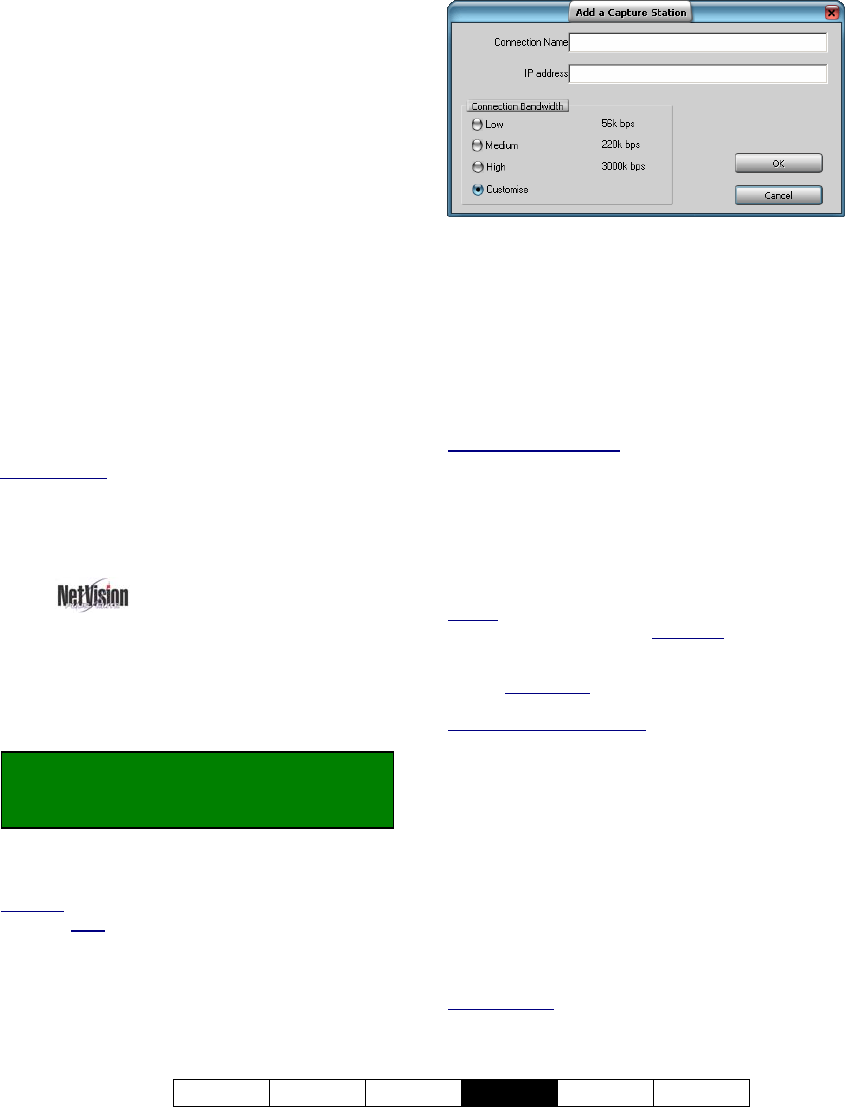
21-0400E v2.3.3
Welcome Common Admin
Config
Install Tech-Ref
67
automatically whenever an alarm alert is
received;
Recording time (seconds): This sets the
duration for automatic alarm-alert recordings;
Close window after recording: Select this if
you want the camera window to close
automatically at the end of the recording time.
--------------------------------------------------
Alarm Image Loop
This causes the first 5-10 frames from the
associated camera to be included in a separate
window whenever an alarm alert is received.
Three image sizes are provided for each camera
type.
Alarm image loop enable: This enables the
"image loop" feature;
Close window after: This allows having the
window close automatically after 1 - 9999
minutes (0 = never). The window can also be
closed manually before this time expires.
Related Topics:
12 Configuration Introduction
13 Remote Station Configuration
15.1 Enable/Disable Alarm Alerts or E-Mail
15.2 Set Up the Alarm Alert Caller
13.3
Station List
(Identifying the
Video Servers)
Before you can view cameras remotely, you
must identify the associated Video Servers to
the remote station software.
Locator: (Logged in at a remote station),
Select: [Station List] near the top-right
corner of your screen.
Then, click [Add], and make your selections in
the next screen:
Attention: When finished entering information, click
[OK] (do NOT
press Enter).
Connection Name: Enter a suitable name for
the Video Server.
IP Address: Obtain this from someone at the
specific Video Server (xxx.xxx.xxx.xxx).
Connection Bandwidth: This sets the video
quality and frame rate as suitable for your
connection speed
(i.e., associated with a dial up
modem, cable/DSL link, or a network connection)
.
Maximum Image Quality: Camera images are
transmitted based on the recording mode at the
NetVision™ Video Server (if presently being recorded
there), or per the present/last displayed image size for
any camera on the same capture board displayed at the
Video Server.
(•) Customize: This opens another screen for
manually setting bandwidth parameters:
Quality: Sets the relative amount of video detail to be
included in non-key frames; Data Rate
: This sets the
maximum video data transmission rate to be used by
the connections with this specific NetVision video
server; Frame Rate
: This sets the maximum number of
frames per second for the transmitted video images;
Keyframe every (x) seconds
: This determines how
often a complete frame is sent compared to only
changes from the previous frame. Lower values
provide better image quality and require more
bandwidth
[OK]: Select this to complete the operation.
[Cancel]: Click this to abort.
Tip: You can change settings later by selecting
[Modify] in the station-list screen (or delete a Video
Server via [Remove] ).
------------------------------
When finished, click [Exit] to close the Video
Server screen.
Related Topics:
12 Configuration Introduction
13 Remote Station Configuration










