User`s guide
Table Of Contents
- Copyrights and Trademarks
- Disclaimer
- Welcome to NetVision
- Common / Daily Tasks
- 5 Starting your Software and Logging In
- 6 Alarm / Reporting Features and 'Chatting'
- 7 Playing or Downloading Video Recordings
- 7.1 Overview--Types of Playback
- 7.2 Playback--Technical Details
- 7.3 Synchronized Playback (v2.3 SP2)
- 7.4 Video Search (v2.3 SP2)
- 7.5 Searching for Motion
- 7.6 Working with the Playback Screen
- 7.7 Viewing and Printing 'Snapshots'
- 7.8 Working with the File List
- 7.9 Quad Playback
- 7.10 Server Management--Identifying Remote Servers for Playback
- 8 Viewing Live Cameras
- 9 Recording Camera-Views
- System Administration and Maintenance
- 10 Tasks Applicable to Remote Stations and the Video Server
- 10.1 PC Date and Time
- 10.2 Checking your Software Version
- 10.3 Introduction to Video File Management (Filekeeping and Housekeeping)
- 10.4 To Allow Using a Blank CD (Roxio - Easy CD Creator 5 basic with DirectCD)
- 10.5 Filekeeping (v2.3 SP2)
- 10.6 Housekeeping
- 10.7 Automatic Video File Management (Self Housekeeping)
- 11 Tasks Performed at the Video Server Only
- 10 Tasks Applicable to Remote Stations and the Video Server
- System Configuration
- Software Installation and Network Set Up
- 19 PC Requirements
- 20 Software Installation or Upgrade
- 21 Network and Connectivity Issues
- 21.1 General Network Requirements
- 21.2 IP Addressing on the Network
- 21.3 Network Services
- 21.4 Network Ports
- 21.5 To Connect via the Internet
- 21.6 Remote User Permissions
- 21.7 For Remote Viewing, Recording, Playback, and/or Audio Monitoring
- 21.8 For Alarm Alerts
- 21.9 For E-Mail Alerts
- 21.10 Windows Dial-Up Networking Connection (i.e., not via the Internet)
- 21.11 Network Usage
- Reference Topics
- 22 Using the Small Remote Module
- 23 Remote Configuration
- 24 The WatchDog Feature
- 25 Hardware Reference
- 26 Troubleshooting
- 27 Using the ATM Interface Option
- 28 Working with the Older Playback Engines
- 28.1 The Video Playback Feature (Micro DVR)
- 28.2 Step 1: Open the Video Player
- 28.3 Step 2: Local / Remote, and Connection Screen
- 28.4 Step 3: Searching for Video/Alarm Files
- 28.5 Smart Motion Search (Micro DVR)
- 28.6 Step 4: Playing a Video
- 28.7 Window Options and File Properties (Micro DVR, Quad Player)
- 28.8 Viewing and Printing 'Snapshots' (Micro DVR)
- 29 Viewing Cameras through a Web Browser
- 30 Setting up an IP Camera or Video Server module (v2.3 SP2)
- 31 Panoramic Video Surveillance--PVS (v2.3 SP2)
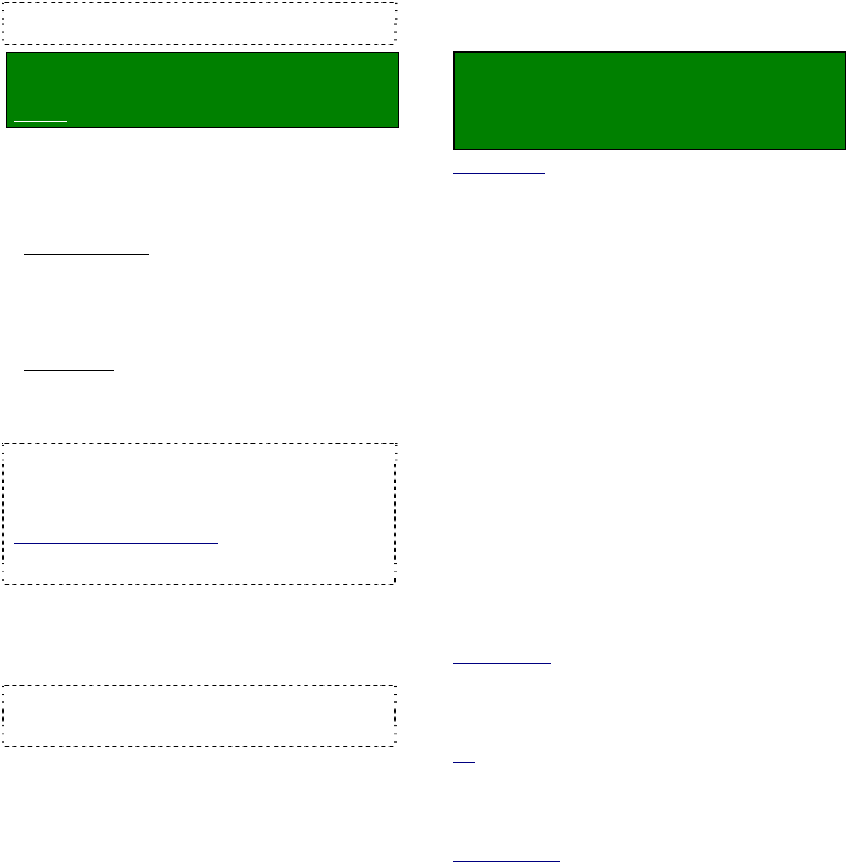
68 NetVision Plus/Elite and Micro DVR v2.3 SP2 User's Guide 21-0400E v2.3.3
14
General Video Server
Settings
14.1
Startup / Logoff Options
A number of start-up/logoff options are
available at Video Server PCs.
TechTip: These settings do not affect features to
be available at remote surveillance stations.
Locator: (Logged in at the Video Server as
a "Supervisor"),
Select: [Utility], then [Option Setting].
Select Operation Setting , and then make
your desired selections:
--------------------------------------------------
On Next Startup:
• Status Restore
: Select this if you want
viewing / recording mode selections to be
retained for use during the next login.
(This also applies to the “At Logoff”
selections, to follow/below).
• Auto Login
: Select this if you want to skip
having to logon when the Video Server
software is started (and select to be logged
in as "Operator" or "Super").
Caution: This bypasses password protection for
the Video Server software. Auto-logon as "Super"
gives full access for anyone with authority to use the
PC (as per Windows 2000/XP permissions).
BIOS and Windows Setup: Video Servers are
typically pre-set at the factory to automatically
restart after a power failure.
At Logoff: Select the items that you wish to
remain in effect at the Video Server when the
operator logs off (video display, manual
recording, PTZ control).
TechTip: If you need to disable remote viewing
through a dial-up connection, disconnect or disable
the modem.
Allow Operator to Exit: Select this to allow
persons logged in as "Operator" to be able to
shut down the software. (Otherwise, the [Exit]
button is available only when logged on as a
"Supervisor".)
Date/Time Display: 12-hour (with AM/PM)
versus 24-hour time display.
--------------------------------------------------
When finished, click [OK], and then
[Close] the utility menu.
14.2
Miscellaneous Settings
A number of miscellaneous settings are
provided.
Locator: At the Video Server PC (will
prompt for "Supervisor" login),
Select: (Windows task bar) Start, Settings,
Control Panel, DSR Configuration.
Desktop Link: There should also be a link to this on
your desktop called "NetVision Configuration".
Tips: If you cannot access the Windows task bar,
press Ctrl-Esc (or your 'Windows' key). To view the
names for items on the task bar, click a blank area on
the bar, and then 'hover' your mouse pointer over each
item.
Logon as a "Supervisor" when prompted.
Then, double-click Optional Features Setup
in the list. When the screen appears, select
Misc. , and then make your desired
selection(s).
--------------------------------------------------
Allow minimization of the main window:
This enables (or disables) the right-click menu
for the NetVision desktop.
When enabled, you will be able to right-click a blank
portion of the NetVision desktop to Minimize the
NetVision program, or view the Help.
Enable Audit Trail Log: This enables (or
disables) the logging of changes made through
the [Utility] button.
Related Topic: 11.5
Viewing Changes Made through
the "Utility" Menu
Enable DSR Http Server Log: This enables
(or disables) the HTTP server log.
Tip: This is typically used internally for diagnostic
purposes only.
Enable TV Mux: This enables (or disables)
the TV-out feature (Spot Monitor).
Related Topics:
8.4 Monitoring Cameras via TV (Spot Monitor)










