User`s guide
Table Of Contents
- Copyrights and Trademarks
- Disclaimer
- Welcome to NetVision
- Common / Daily Tasks
- 5 Starting your Software and Logging In
- 6 Alarm / Reporting Features and 'Chatting'
- 7 Playing or Downloading Video Recordings
- 7.1 Overview--Types of Playback
- 7.2 Playback--Technical Details
- 7.3 Synchronized Playback (v2.3 SP2)
- 7.4 Video Search (v2.3 SP2)
- 7.5 Searching for Motion
- 7.6 Working with the Playback Screen
- 7.7 Viewing and Printing 'Snapshots'
- 7.8 Working with the File List
- 7.9 Quad Playback
- 7.10 Server Management--Identifying Remote Servers for Playback
- 8 Viewing Live Cameras
- 9 Recording Camera-Views
- System Administration and Maintenance
- 10 Tasks Applicable to Remote Stations and the Video Server
- 10.1 PC Date and Time
- 10.2 Checking your Software Version
- 10.3 Introduction to Video File Management (Filekeeping and Housekeeping)
- 10.4 To Allow Using a Blank CD (Roxio - Easy CD Creator 5 basic with DirectCD)
- 10.5 Filekeeping (v2.3 SP2)
- 10.6 Housekeeping
- 10.7 Automatic Video File Management (Self Housekeeping)
- 11 Tasks Performed at the Video Server Only
- 10 Tasks Applicable to Remote Stations and the Video Server
- System Configuration
- Software Installation and Network Set Up
- 19 PC Requirements
- 20 Software Installation or Upgrade
- 21 Network and Connectivity Issues
- 21.1 General Network Requirements
- 21.2 IP Addressing on the Network
- 21.3 Network Services
- 21.4 Network Ports
- 21.5 To Connect via the Internet
- 21.6 Remote User Permissions
- 21.7 For Remote Viewing, Recording, Playback, and/or Audio Monitoring
- 21.8 For Alarm Alerts
- 21.9 For E-Mail Alerts
- 21.10 Windows Dial-Up Networking Connection (i.e., not via the Internet)
- 21.11 Network Usage
- Reference Topics
- 22 Using the Small Remote Module
- 23 Remote Configuration
- 24 The WatchDog Feature
- 25 Hardware Reference
- 26 Troubleshooting
- 27 Using the ATM Interface Option
- 28 Working with the Older Playback Engines
- 28.1 The Video Playback Feature (Micro DVR)
- 28.2 Step 1: Open the Video Player
- 28.3 Step 2: Local / Remote, and Connection Screen
- 28.4 Step 3: Searching for Video/Alarm Files
- 28.5 Smart Motion Search (Micro DVR)
- 28.6 Step 4: Playing a Video
- 28.7 Window Options and File Properties (Micro DVR, Quad Player)
- 28.8 Viewing and Printing 'Snapshots' (Micro DVR)
- 29 Viewing Cameras through a Web Browser
- 30 Setting up an IP Camera or Video Server module (v2.3 SP2)
- 31 Panoramic Video Surveillance--PVS (v2.3 SP2)
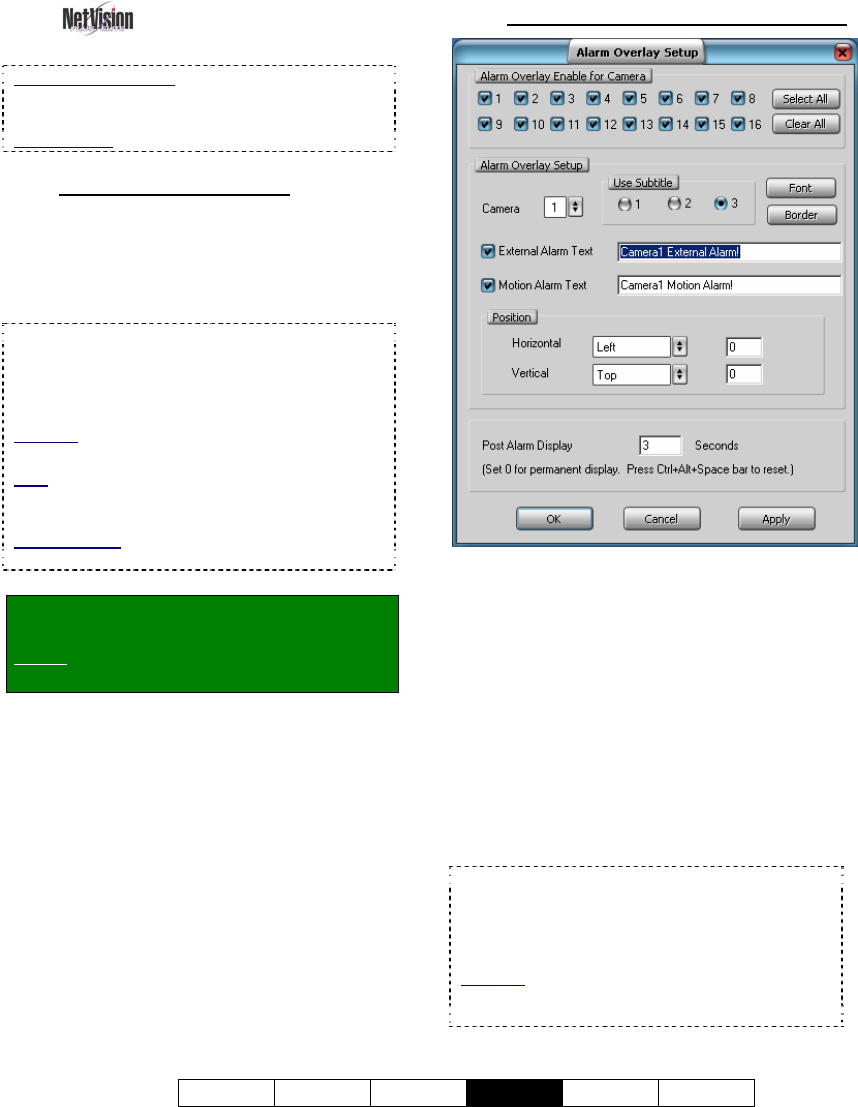
21-0400E v2.3.3
Welcome Common Admin
Config
Install Tech-Ref
75
15.4
Set Up Alarm Overlays
(v2.3 SP2)
ATM Interface Option: Subtitles should NOT be
used with the ATM Interface option as they may
interfere with ATM overlays.
Related Topic: 27 Using the ATM Interface Option
15.4.1
About Alarm Overlays
You can define special alarm-overlay subtitles
to appear on camera images whenever an
alarm is triggered externally (hardwired inputs),
or when motion is detected at each selected
camera.
Tip: Alarm overlay text will alternate with regular
subtitles (of the same subtitle number) until the
overlay expires. These can also be cleared by
pressing Ctrl-Alt-Spacebar to return to the regular
subtitles.
Also See: 16.1.3 [Subtitle Setter] (Custom Titles
for Cameras)
Note: This feature works only in conjunction with
alarm-based recording (motion-detection and/or via
an external input for each camera).
Related Topics:
18 Scheduled and/or Alarm-Triggered Recording
Locator: At the Video Server PC (will
prompt for "Supervisor" login),
Select: Windows Control Panel,
ÖDSR Configuration, ÖAlarm Overlay.
15.4.2
The Alarm Overlay Setup Screen
Alarm Overlay Enable for Camera
- (check-box for each camera): Select each of
the cameras that you want to be monitored for
this feature.
- [Select All]: Click this to select all cameras [9].
- [Clear All]: Click this to deselect all cameras
[ ].
Alarm Overlay Setup
- Camera, and "Use Subtitle": This determines
which camera and subtitle number that the rest
of the settings on this screen will affect. (Select
each camera in turn, and then set (or view) the
various parameters for each one.)
Tip: Alarm overlay text will alternate with other
subtitles (of the same subtitle number) until the
overlay expires (as per "Post Alarm Display" setting,
to follow). These can also be cleared by pressing
Ctrl-Alt-Spacebar to return to the regular subtitles.
Also See: 16.1.3 [Subtitle Setter] (Custom Titles
for Cameras)
27 Using the ATM Interface Option










